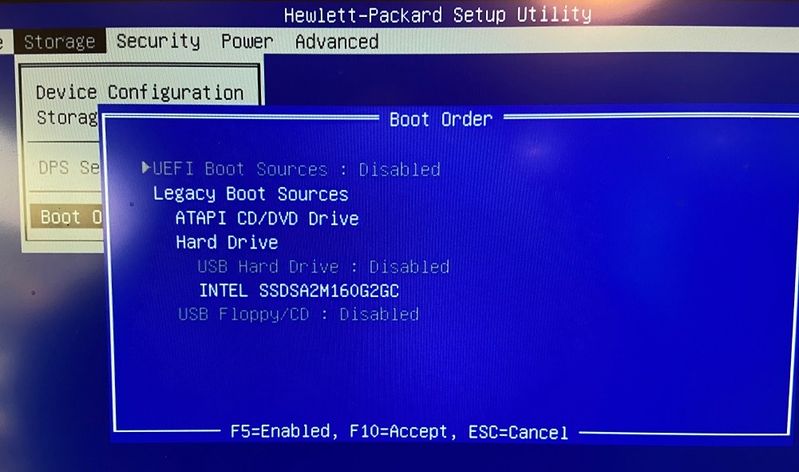-
×InformationNeed Windows 11 help?Check documents on compatibility, FAQs, upgrade information and available fixes.
Windows 11 Support Center. -
-
×InformationNeed Windows 11 help?Check documents on compatibility, FAQs, upgrade information and available fixes.
Windows 11 Support Center. -
- HP Community
- Desktops
- Business PCs, Workstations and Point of Sale Systems
- Cannot disable boot on HP Compaq Elite 8300

Create an account on the HP Community to personalize your profile and ask a question
01-23-2021 12:43 AM
Hello!
It always attempts to boot from USB source on startup. How do I disable it? Can't find anything related in the BIOS under Security
01-23-2021 12:46 PM - edited 01-23-2021 01:21 PM
Happened to have one of those E8300s handy.... the pic is from the latest BIOS version but it might look the same from prior BIOS versions. Below is how to avoid the hassle of having a USB drive still plugged in after a prior shutdown, and then having the next boot try to boot off the USB drive even if it is not a bootable drive.
Do this: as you boot hit Esc once per second to get into BIOS. The F9 option should be thought of as the "next boot" controller, and not as the "all future boots" control. So, don't think of F9 as anything but a 1-time boot pathway. Use F10 to get to your all-times boot pathway:
Do the hit Esc 1/second thing, and then choose F10. Mine is set as shown below (which you can see when a moderator releases the picture). I'll add a PDF of this pic below too, for instant gratification. You get to the main BIOS boot control settings via the Storage tab along the top, and then go down to the Boot Order settings page. You gray a line out by putting the carrot by it and hit F5. You can toggle between Enabled and Disabled with F5 that way. Note how I have UEFI and also USB Hard Drive Disabled. If you wanted to have USB Hard Drive showing up via F9 and if it was bootable you could set that to Enabled here, and then get to it in the future easily with F9. I just leave it disabled unless I need to boot off a USB drive. If you drag and drop the enabled USB Hard Drive below your boot SSD the BIOS will always try to boot off the SSD before the USB Hard Drive. I go one step more and just disable it until I truly need to do that.
The USB Floppy/CD is another type of USB option I always keep disabled. I've never needed a USB stick to look like a floppy or optical disc to the OS.
You can highlight an option and drag it up/down to put it ahead or behind another boot device in the boot order. It has been traditional to have the optical drive tried by the system first, and then to drop next to the Hard Drive (HDD or SSD) if no bootable optical disc is present. I could move the Hard Drive up above the optical drive and save about 1.0 second on boot time but I still use some utility bootable CDs, so I leave as shown.
When you change things you need to first save here in this window via "F10=Accept", and also don't forget to also save the changes as you exit BIOS.