-
×InformationNeed Windows 11 help?Check documents on compatibility, FAQs, upgrade information and available fixes.
Windows 11 Support Center. -
-
×InformationNeed Windows 11 help?Check documents on compatibility, FAQs, upgrade information and available fixes.
Windows 11 Support Center. -
- HP Community
- Desktops
- Business PCs, Workstations and Point of Sale Systems
- Fresh install on formatted drive via USB, now system wont bo...

Create an account on the HP Community to personalize your profile and ask a question
11-24-2019 07:45 AM
Hi everybody,
first off an apology in the case that my answer lies somewhere in the forum already. I have spent 12 hours researching (both here and the WWW) and experimenting with possible solutions but to no avail.
I recently bought a 2nd hand HP Z420 desktop machine, running W10 pro. The machine has been working fine, but due to the unknown history of the machine, I thought it a good idea to perform a fresh install. I never received any disks with the machine, but the standard license/serial sticker (for W7 pro) is present.
I downloaded and ran the WIndows Media Creation Tool and created a W10 install USB. In BIOS I enabled boot from USB and set the USB to the top of the boot order.
I launched with this, the install process seemed to work OK, but at the 1st point of reboot, instead of the machine starting from the hard drive and finalising everything, it looped me back to the USB install window at the beginning of the process. Any attemps to take the USB out of the sequence (changing boot order, removing USB stick etc) just leave the machine hanging with a flashing cursor in the top left corner.
I have few ideas on what the solution maye be, but am hoping some sharp advice from those in the know can save me weeks of stress.
1) Install windows 7 as per the original system (however I have no disk, and MS wont let me download 7 due to HP specific serial key)
2) Get recovery disk from HP (seems like they issue this a limited number of times and theres a strong chance its now not available to me)
3)Missing drivers on the disk preventing machine recognising the install (not soure what to install or where /how to install it)
4)MBR or BIOS corrupted (not sure how to know/fix)
My next move in the meantime is to try a brand new drive, and also dig out an old W7 DVD disc to install from.
Im not a super savvy windows operator, but Im not completely green either, so hoping somebody can point me in a sensible direction with this so I can get up and running again.
Thank you for reading,
Happy John
11-24-2019 07:56 AM
Hi
####
1) Install windows 7 as per the original system (however I have no disk, and MS wont let me download 7 due to HP specific serial key)
2) Get recovery disk from HP (seems like they issue this a limited number of times and theres a strong chance its now not available to me)
3)Missing drivers on the disk preventing machine recognising the install (not soure what to install or where /how to install it)
4)MBR or BIOS corrupted (not sure how to know/fix)
########
1 
2 Computer Surgeons.com may well sell such a thing.
3 https://support.hp.com/gb-en/product/hp-z420-workstation/5225033/manuals
https://support.hp.com/gb-en/drivers/selfservice/hp-z420-workstation/5225033
Drivers for Win XP onwards (W7 AND 10)
4 Hi
Hopefully one of these documents will cover (and solve) your problem...
https://support.hp.com/ca-en/document/c00042629
https://support.hp.com/us-en/document/c02693833
Turn off the computer, and then connect the power cord.
Press and hold the Windows key and the B key at the same time, and then press and hold the power button for 2 to 3 seconds.
Release the Power button but continue pressing the Windows and B keys. You might hear a series of beeps.
The HP BIOS Update screen displays and the recovery begins automatically. Follow any on-screen prompts to continue the startup to complete the recovery.
HP BIOS Update recovery in progress
If the HP BIOS Update screen does not display, repeat the previous steps but press the Windows key and the V key. If the screen still does not display, your computer might not support the feature or there is a hard drive issue. Continue to the next step to install a BIOS recovery file from the HP website.
If the Power light turns off, the Power button was held too long. Repeat the previous steps, making sure to hold the button for only 2 to 3 seconds.
HP Z420/Z620 Workstations System BIOS
HP Z420/Z620 Workstations System BIOS
HP Z420/Z620 Workstations System BIOS
HP Z420/Z620 Workstations System BIOS
HP Z420/Z620 Workstations System BIOS
HP Z420/Z620 Workstations System BIOS
HP Z420/Z620 Workstations System BIOS
But please do your own research.
11-24-2019 08:02 AM - edited 11-24-2019 08:05 AM
Hi, @imahappycamper
I had that happen to me too, but yanking the USB flash drive when the PC turned off during the reboot resolved that issue for me, where it didn't for you.
So...see if this works instead.
First of all, there is no need to change the boot order. I always have the HDD set to boot first.
Change the settings to have the HDD boot first.
To boot from another device, you turn on the PC, tap the ESC key immediately at the beginning of the HP welcome screen.
Select the F9 boot options menu and from that select the device you want to boot from.
Now, try making a bootable DVD instead using the USB option.
Select the ISO file download instead, and use the tool that I zipped up and attached below to transfer the ISO file to a DVD so that it is bootable.
Then boot from the DVD drive.
Here is the difference in what should happen after the W10 files are installed, and the PC restarts for the first reboot.
Instead of automatically booting from the USB flash drive as it had done in the past, it waits momentarily for you to press any key to boot from a DVD.
If you do not press any key, then it will boot from the hard drive, and W10 should complete the installation process.
11-24-2019 08:43 AM
If you have a functioning W7Pro64 HP OEM COA install (with the smaller system reserved partition) and the large main partition on your boot SSD you can boot into that, insert the MS W10 1909 USB (create it "not for this PC") and you can launch its Setup.exe and proceed with saving nothing to get a clean install.
Second, the settings in BIOS are important before a W10 clean install. As with W7 clean installs you need to have SATA emulation set to RAID + AHCI in BIOS first so that the installer will place all the correct drivers/accelerators on the build. If you are booting from the MS USB installer in the ZX20 workstations (likely also the ZX40) the installer will default to GPT formatting rather than MBR unless you turn off AMT (I run my BIOS in Legacy and disable AMT). To disable AMT: BIOS/ Management Operations/ AMT/ Disable/ Save changes on way out.
If you ever want my BIOS settings for Z420/620 in replicated setup file form just pm me with where to send to. The CPQSetup file lets you flip back and forth from mine to yours if you capture yours and keep it aside.
11-24-2019 09:52 AM
Hi everybody,
thank you all for the super fast replies, I wont respond directly to anything specific you've all said at this stage, but you've collectively given me something to go at so I'm going to have some dinner then have a play. Will no doubt be back on here later on digging deeper!
Cheers,
Happy John
11-30-2019 04:42 PM
Hi everybody.
So I have got back around to looking at this:
Lil Boy Blue, thanks for all the pointers.
Paul, thanks the same, never had an issue with boot order, bottom line is whenever the machine was attemting to look at the hard drive it just would hang. Cannot burn a DVD as the only machine I have witha drive is this one.
SDH, thanks the same, I wondered if the point about RAID + AHCI was a factor but found this was set correctly in the bios.
So, figured from all the advice step 1 would be to update BIOS.
1st step, found the BIOS is very old, so set about updating this, hit multiple walls and couldnt update. Going down the rabbit hole springs to mind here.
2nd step, I got a windows 7 disk, began the install process, which halted almost immediately due to lack of storage drivers. I got these from the HP site, copied onto memory stick, tried to browse to them to install but system didnt like them and wouldnt use them.
Im kind of at a dead end now, not sure what to try next. With the install of W10 from USB getting hung up at the point of booting from hard drive 1st time, I just cant see what may be preventing this. If its a drivers thing, Im not sure how I install these drivers onto the system disk, I do feel very much out of my depth in fixing this. Whilst I am far from being a windows expert, I am reasonably technically minded, (have built and fixed enough PCs 'back in the day').
Any more pointer or ideas welcome, all advice already given appreciated.
Thanks, Happy john
11-30-2019 05:26 PM - edited 11-30-2019 05:28 PM
John,
1. Is your motherboard "branded" for W7/W8 Pro 64? .... usually there is a sticker on the back of the case or bottom clearly stating that it is a Windows box, or not (Linux).
2. Is your motherboard a version 1 or a version 2? Different boot block dates easy to find in BIOS. Details in the forum.
3. If your BIOS is "way old" it may not be able to take a step up to the current one. Let us know what version you have. If it is way old there may be a "step up" process of needing to put on a newer but still old version, and from that you can go up to the latest.
4. Do you know anything about replicated setup? Read up on that. I can send you my optimized Z420 BIOS cloned settings as a little CPQsetup file that you can clone from.
5. You need to load a properly licensed W7 before you can upgrade that to W10 if you want to do that gratis..... I'm good with the v2 Z420 workstations but will back out of any involvement in a v1. No time for that issue. The presence of a HP official COA serial number on a v2 box means you are properly licensed and ready to go.... but you don't know how yet.
11-30-2019 05:44 PM
Hi SDH,
nothing literally showin V1 or V2 either in stickers or on MB, however I have checked the boot block date and as 12-28-2011 it looks like its a V1.
BIOS version is 1.02, I found the info on having to update in stages but when I had a 'mare trying to update I figured to leave well alone in case I destroyed the machine.
It does indeed have an official HP serial and product sticker, as well as the windows 7 pro license sticker.
Presume from your 5. comment on V1 that I have a bit of a challenge in front of me to resurrect this box : (
Thank you for the reply
11-30-2019 06:31 PM - edited 11-30-2019 06:32 PM
No... I was over-reacting. The v1 boxes are not what I work with so less easy to know the right advice. That can still be a great workstations.
Here is the advice on BIOS. Yes, that is "way old" and you really should update it in the two stages. I'll get you a bit more info. You want to do that from within BIOS, very easy and safe to do. I'll let you know how. Let's get through that first and upgrade to the latest BIOS, also from within BIOS, and then get you a clone of the best BIOS settings for what you want to do.
Got a SSD?
