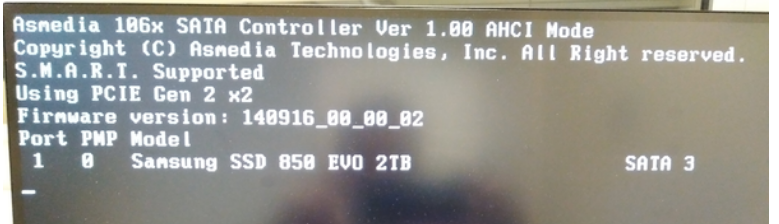-
×InformationNeed Windows 11 help?Check documents on compatibility, FAQs, upgrade information and available fixes.
Windows 11 Support Center. -
-
×InformationNeed Windows 11 help?Check documents on compatibility, FAQs, upgrade information and available fixes.
Windows 11 Support Center. -
- HP Community
- Desktops
- Business PCs, Workstations and Point of Sale Systems
- HP Z800 - SSD Boot Win 10

Create an account on the HP Community to personalize your profile and ask a question
05-18-2019 12:06 AM
Hello All,
I'm starting a new thread following on from issues discussed on these threads regarding Z800 win 10 booting with PCIe card and SSD.
I'm having Z800 workstation with boot block of date 01/30/09, I've upgraded my BIOS to ver 3.6.
I've bought OWC Accelsior S PCIe Adapter and Samsung SSD 1TB
https://www.amazon.com/gp/product/B00WUZPMHE/ref=ppx_yo_dt_b_asin_title_o00_s00?ie=UTF8&psc=1
https://www.amazon.com/gp/product/B078DPCY3T/ref=ppx_yo_dt_b_asin_title_o00_s00?ie=UTF8&psc=1
I'm not able to make the SSD as boot drive. I can't see any option on BIOS which would set the SSD as boot device.
my z800 stay stuck on this screen (this image is taken from one of the threads above, thats why it shows SSD samsung 850 2TB)
Please can the experts advise, if it is at all possible to boot win 10 with these two hardware I've bought?
Thanking in advance.
Zeeshan
Solved! Go to Solution.
Accepted Solutions
05-19-2019 06:34 AM
if you hade only the OWC card/ssd installed, did windows setup show the ssd as a selectable drive during install? if not then your windows install is modified/corupted, and you should download a new iso from the MS website
you need to go into the bios and under the boot device selection make sure the OWC/ASMedia chard is listed higher up than the onboard sata device and the onboard LSI sas/sata device
disabling the LSI boot rom, only removes the LSI BOOT ROM from running during startup making the boot to windows quicker
any devices connected to the LSI ports will still be seen from within windows
05-18-2019 08:46 AM - edited 05-18-2019 08:55 AM
ok a quick lesson on hardware
the z800 has a pci-e 2.0 bus which is half the speed of the later pci-e 3.0 bus found on later systems
the z820 has a pci-e 3.0 bus and can xfer 1 GiB/s (actually, 984.6 MiB/s) per link
the z800 bus is half the speed of the z820, and can xfer around 500 GiB/s per lane
to put this in terms you can relate to read below
PCI Express 3.0 connection was specified in 2010, with a maximum theoretical transfer rate per lane of almost 1 GiB/s (actually, 984.6 MiB/s), twice the rate of the PCI Express 2.0 standard that offers 500 GiB/s per lane. Thus, a PCI Express 2.0 x16 slot offers a maximum theoretical bandwidth of 8 GiB/s, while a PCI Express 3.0 x16 slot reaches 16 GiB/s.
in simple terms, to reach the speed of a pci-3.0 bus using x4 links, you would need x8 of these links on a pci-e 2.0 bus
as such your pci-e x2 card on a z800 is mostly pointless as it's data speed will be not be that much faster than using one of the onboard SATA 3.0 ports and since the z800 has quite a few SATA ports there is no real need to us this card as the speed gain is rather small (around 700MB/s) vs 530MB/s of the z800 sata port
with the above said, the card should be inserted into the slot above the first video card slot the bios should be at the defaults with raid+AHCI as the default setting and you can disable the onboard LSI sas/sata controller's bios in the HP bios to speed up booting
then from the bios, make sure the OWC card is listed above any other bootable HD in the bios
the screenshot you provided shows the OWC card is seeing the SSD, and is waiting for a OS install
windows 10 has builtin ASMedia 106 drivers which is the chip used on the OWC card so the win 10 setup should have no problems seeing the OWC card during the win 10 setup. i have used the Marvell 9230 based cards which are just like your OWC card on z800/z820 systems
https://www.amazon.com/gp/product/B00WUZPMHE/ref=ppx_yo_dt_b_asin_title_o00_s00?ie=UTF8&psc=1
05-19-2019 12:11 AM - edited 05-19-2019 12:59 AM
Thanks DGroves for detailed explination 🙂 much appreciated.
So this is what I did after starting this post.
1) I removed all the HDD SATA drives and only let the OWC with Samsung SSD stayed connected on first PCIe port, tried to install W10 through USB however it gave some error stating Samsung SSD is not a bootable drive.
2) I then removed Samsung SSD from OWC and plugged it onto the Sata 0 draw, where it went ok with the W10 installation. After W10 installation, I did crystalmark sequential read/write test and was not getting more than 133Mbps.
3) Then I removed Samsung SSD from the SATA 0 draw and plug it back to the OCW PCIe and started up. The system was able to boot up on W10 however it went to repair disk mode. I follwed the repair disk options and choose to reset as there wasn't any data on it. Ater all the repair/reset on SSD, W10 boots up fine, did a crystalmark test and I get 530Mbps seq read/write, Which is what I was aiming for.
4) Then I tried to plug back in other HDD SATA drives (where my data is) in the SATA draws 0-3, but SSD doesn't boot up and screen stays at the same screen shot I provided below. I belive , as you advised, disabling onboard SAS/SATA controller in bios should fix this issue and I shall be able to plug the HDD SATA back in the SATA draws?
Thanking in adavnce for your support.
05-19-2019 06:34 AM
if you hade only the OWC card/ssd installed, did windows setup show the ssd as a selectable drive during install? if not then your windows install is modified/corupted, and you should download a new iso from the MS website
you need to go into the bios and under the boot device selection make sure the OWC/ASMedia chard is listed higher up than the onboard sata device and the onboard LSI sas/sata device
disabling the LSI boot rom, only removes the LSI BOOT ROM from running during startup making the boot to windows quicker
any devices connected to the LSI ports will still be seen from within windows
05-19-2019 09:18 AM
Zeeshany and DGroves.....
Appreciate this thread. Would one of you please provide a detailed sequence of navigation once in BIOS to get to the correct spot to turn off the boot ROM of the LSI-on-motherboard device? I don't have a Z800 but wanted to document that in my files for the future.
Thanks
05-19-2019 09:44 AM - edited 05-19-2019 10:01 AM
my z800 is currently doing a project so i can't enter the bios but this should answer your question(s)
z800, press f10 to enter bios
Select STORAGE, then "Boot order" menu, to select the order the system checks for bootable addin cards or motherboard SAS/SATA controller ports (the higher entry is checked first, going downward)
select ADVANCED, then 'Device Options" Sata Raid Option Rom download to enable/disable the onboard SATA
select SECURITY, then "Device Security" SAS controller and toggle enabled/disabled to show or hide the LSI SAS/SATA controller from the Bios during bootup and the Operating System ( the z820 workstation has a similar config to do this)
i use a adaptec ASR-6805 Raid 6GBps card, in place of the onboard lsi 1068e so i don't want this 3GBps controller to show up at all and i set this to disabled to remove this device from windows and the bios boot sequence
as i have the lsi disabled i no longer have the bios option to set it for "Raid + Os" = boot rom active or OS only = no boot rom
https://support.hp.com/us-en/document/c01718191