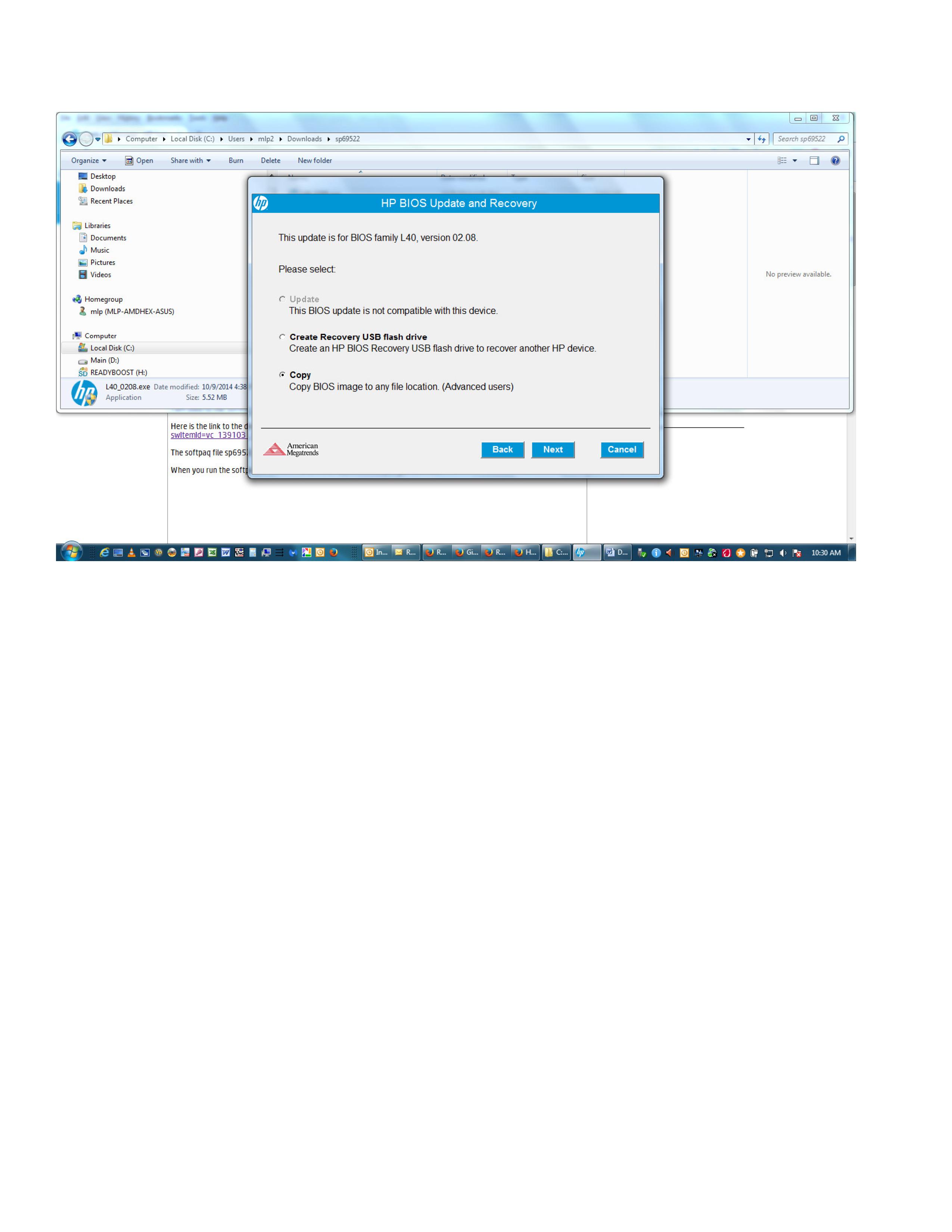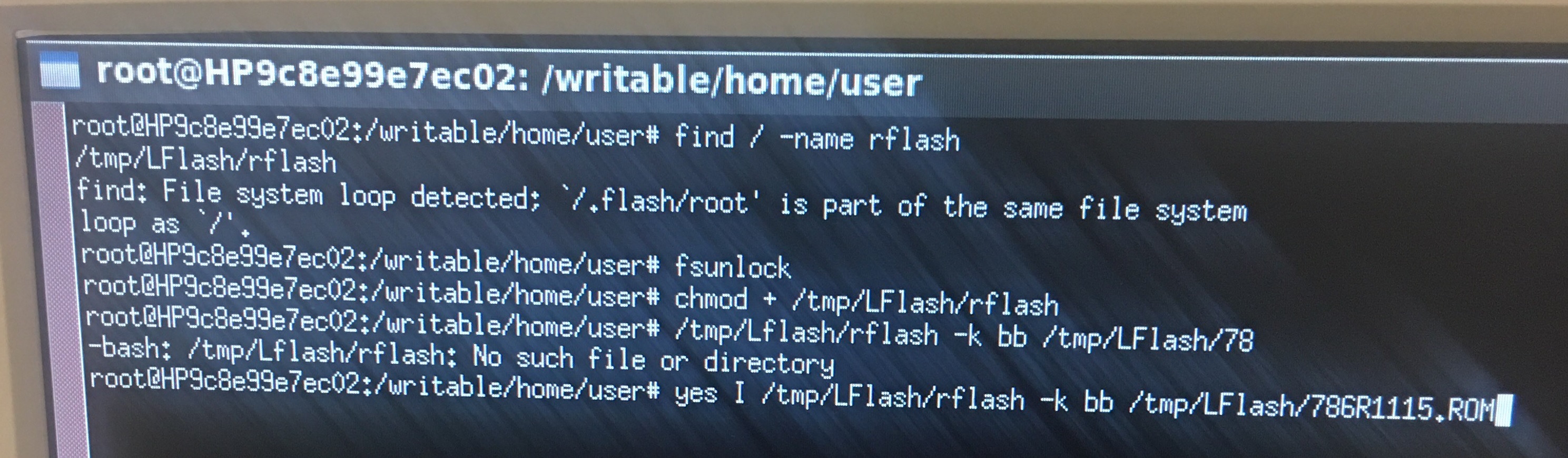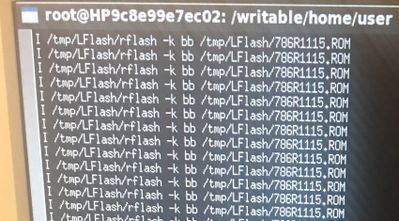-
×InformationNeed Windows 11 help?Check documents on compatibility, FAQs, upgrade information and available fixes.
Windows 11 Support Center. -
-
×InformationNeed Windows 11 help?Check documents on compatibility, FAQs, upgrade information and available fixes.
Windows 11 Support Center. -
- HP Community
- Desktops
- Business PCs, Workstations and Point of Sale Systems
- Re: How to update BIOS on T620Plus thin client?

Create an account on the HP Community to personalize your profile and ask a question
06-04-2015 11:30 AM
I have a few Smart Client and ThinPro units that I'd like to update to the latest BIOS. I'm not versed at all in Linux and these units don't have the BIOS flash utility within the BIOS itself.
I have the .bin BIOS file from the SoftPaq but no idea how to install it. The installation instructions for the SoftPaq describe a flash utility, but I don't see it there.
06-05-2015 08:27 AM
Dear Customer,
Welcome and Thank You for posting your query on HP Support Forum
It looks like you are trying to install the BIOS Update on Smartclient and you are looking for some help
1. Download the file by clicking the "Download" or "Obtain Software" button and
saving the file to a folder on your storage device (make a note of the folder
where the downloaded file is saved)
2. Double-click the downloaded file and follow the on-screen instructions
(Windows only).
3. For systems with Linux installed, you can also use the BIOS flash utility provided and its associated driver to restore or upgrade the system BIOS within a Linux environment. Copy the BIOS update firmware to the desktop under the Linux environment, or the other directory. (Using Terminal with administrator privileges may be required) If you want to copy the firmware file from a USB storage device, it would usually mount under /tmp/tmpfs/mnt/your_USB_device. Navigate to the USB storage device and copy the firmware file to the desktop or the other directory. As all of the prerequisites are completed, execute the BIOS flash utility along with the firmware file.
(For example: "hptc-bios-flash BIOS.bin" for ThinPro/SmartZero Core or "ami-flash BIOS.bin" for other distros) Please do not turn off the system or remove power during the flash process or the warranty will be void.
Please use the command shown below to install the BIOS update:
Command "chmod +x /tmp/rflash /tmp/lflash" ( Set wait to YES )
Command "yes | /tmp/rflash -k bb /tmp/786R9105.ROM" (Set wait to YES)
Reboot
Hope this helps, for any further queries reply to the post and feel free to join us again
**Click the White Thumbs Up Button on the right to say Thanks**
Make it easier for other people to find solutions by marking a Reply 'Accept as Solution' if it solves your problem.
Thank You,
K N R K
Senior Thin Clients Technican - North America Support
Although I am an HP employee, I am speaking for myself and not for HP
06-05-2015 10:11 AM
KNRK - thank you for responding to my post. I still do not understand enough about the SmartClient OS to understand the instructions you provided.
1- In step 3 of the HP installation instructions, it mentions the firmware file and a BIOS flash utility. In the SoftPaq, I see a .exe file and the .bin file. I assume the .bin file is the firmware file for this BIOS update. The .exe file produces a dialog box with the choices to copy the files to a location (this just produces the same .exe and .bin files), or to make a USB installer, which produces the .bin file and some installer files on the USB drive.
I do not see the flash utility referred to in the Installation Instructions - is that the .bin file?
2- Nowhere in the SoftPaq can I find a .ROM file for the v2.08 BIOS.
3- I don't understand the connection between the Installation Instructions you copied, and your subsequent instructions for the Linux commands (I gather that's what they are - are they executed using X-Term?).
As you can see, I am lost here, and need more detailed explanation and instructions.
thanks,
Mike
06-05-2015 11:01 AM - edited 06-05-2015 11:02 AM
1. Extract the SoftPaq which has ".exe" format on a windows based laptop or a desktop computer
2. Now go to the location where the file has been extracted "C Drive, Swsetp Folder, SoftPaq Number Folder.......
3. Copy the complete "Lflash" folder onto a USB Flash drive
4. Now lets connect the USB Flash drive onto the Thinclient and launch the X-Terminal
5. Now perform commands to map yourself to USB Flash Drive
6. Copy the "Lflash" folder from USB Flash Drive to the local temp folder of the Thinclient
7. Type in "fsunlock" command to unlock the file system before installing the BIOS Update
Now you can perform the commands given in my previous post to install the BIOS Update and that should help you to update the firmware of your Thinclient
Hope this helps, for any further queries reply to the post and feel free to join us again
**Click the White Thumbs Up Button on the right to say Thanks**
Make it easier for other people to find solutions by marking a Reply 'Accept as Solution' if it solves your problem.
Thank You,
K N R K
Senior Thin Clients Technican - North America Support
Although I am an HP employee, I am speaking for myself and not for HP
06-05-2015 11:48 AM
I am used to the SoftPaqs you describe, with the various Windows, DOS, and Linux flash utilities. This one is not like that.
Here is the link to the download: http://h20565.www2.hp.com/hpsc/swd/public/detail?sp4ts.oid=5418189&swItemId=vc_139103_1&swEnvOid=411...
The softpaq file sp69522.exe contains one executable: L40_0208.exe
When you run (on a Windows machine) the softpaq or extract it and run L40_0208.exe, you get the following:
From that dialog box, if you copy the files, you get two files: L40_0208.bin and another copy of L40_0208.exe.
If you make the USB installer, you get what I assume are some installer files, and the L40_0208.bin file.
05-18-2017 05:06 AM - edited 05-18-2017 06:44 AM
I could not update it.
LFlash folder; I copied it to the / tmp directory.
later; I wrote chmod + / tmp / LFlash / rflash with xterm.
Gave an error about permissions.
Then this error is fixed, but yes I /tmp/LFlash/rflash -k bb /tmp/Lflash /786R1115.ROM
The command repeats itself when I write this command.
The screen does not display a different image.
Later
07-09-2018 01:10 PM
Extract the file.exe
copy the .bin file and save it to any flash drive
connect it to thin client
open xterminal
find where the drive is mounted using the xterminal
then type this command:
cp filename.bin /tmp
cd /tmp
fsunlock
hptc-flash-bios filename.bin
make sure the bios update setting was configured in AUTO.