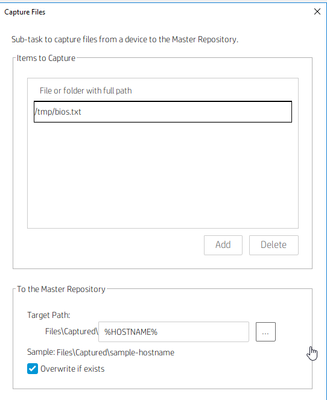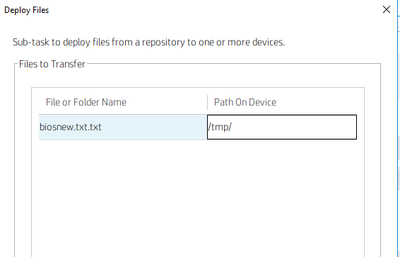-
×InformationNeed Windows 11 help?Check documents on compatibility, FAQs, upgrade information and available fixes.
Windows 11 Support Center. -
-
×InformationNeed Windows 11 help?Check documents on compatibility, FAQs, upgrade information and available fixes.
Windows 11 Support Center. -
- HP Community
- Desktops
- Business PCs, Workstations and Point of Sale Systems
- Make a simple BIOS setting change on T630 v7 thinpro termina...

Create an account on the HP Community to personalize your profile and ask a question
03-01-2022 03:49 PM
I hope you can assist me.
I have a combination of mostly ThinPro T630 but some T540's and T520's all running Thinpro 7.1
I am needing to change 3 BIOS settings on ALL devices to improve usability and reliability.
Advanced Settings - Device Options
Set Integrated Graphics to Force
Set UMA Frame Buffer to 512mb (or higher if possible)
Set Num Lock State at Power on to ON
Is there a way to do this with HPDM 5.0.7 or is there a better way without needing to touch every device?
Any assistance would be appreciated.
03-01-2022 05:14 PM
@MikeTheAdmin -- is this document: HP Thin Clients' Remote Control and Management - Spiceworks
any help for performing "remote management" of your devices?
03-07-2022 10:17 AM
Hello MikeTheAdmin,
There are commands available to capture the BIOS settings to a text file. you can then capture the txt file to HPDM. keep only the changes that you need to edit. Save it and then deploy the txt file and activate it. A reboot is required to apply the settings to BIOS. its better to create diff BIOS templates for diff Thin client models.
hptc-bios-cfg -G >> collect or get bios
hptc-bios-cfg -S >> Set bios
using HPDM you can send a "File and Registry" task and add the below:
- Add Command >>> hptc-bios-cfg -G /tmp/bios.txt
- Add Capture file >> /tmp/bios.txt
This should collect the BIOS to bios.txt and capture that to HPDM Repo. Find the file in your repo, default location "C:\ProgramData\HP\HP Device Manager\HPDM\Repository\Files\Captured". Find the Hostname or what ever you selected under Target Path.
Edit the file to make the changes. Keep only the lines that you make the changes and save the file with a new name like biosnew.txt (I would suggest you to save to Desktop or Documents folder) which then has to be send back to the TC and applied. Please make sure to delete all other unchanged info since if you apply the same to other TC's there are chances to duplicate the Device name and Serial number too..
To send the update back to TC, however for this you can create a template and save it.
Create a new template using "File and Registry"
- Add Deploy file, select "Add from local" >> select the biosnew.txt from the Desktop/Document folder. Select target "/tmp/"
- Add command
hptc-bios-cfg -S /tmp/biosnew.txt
- Make sure to check the box "Reboot after all subtask finished"
- you can then save this template to be used for same model of thin clients.
After the reboot of the TC the bios changes will be updated. You can follow the same process for different model of thin clients
Make it easier for other people to find solutions by marking a Reply 'Accept as Solution' if it solves your problem.