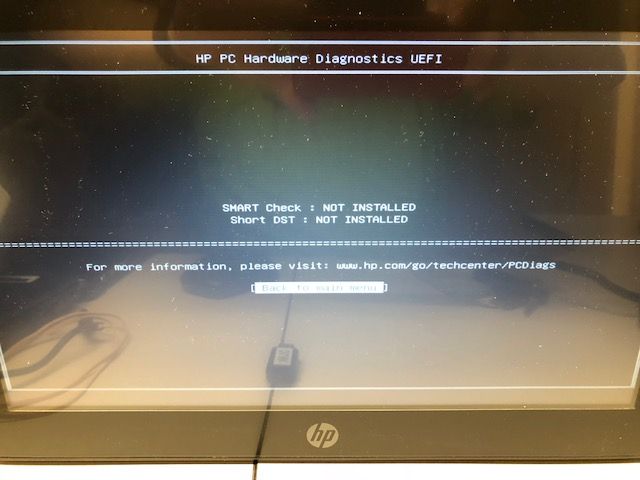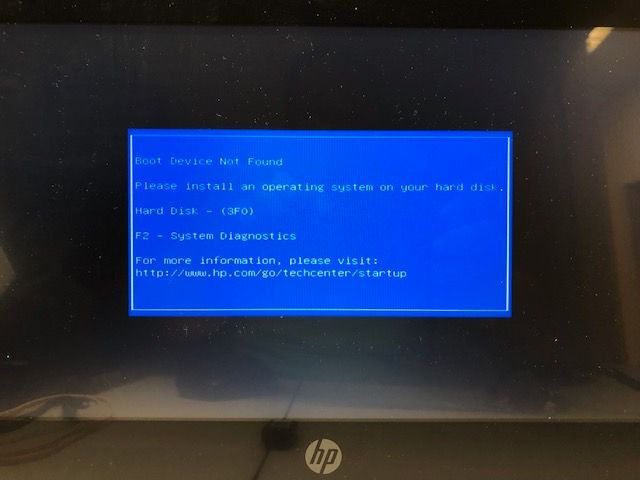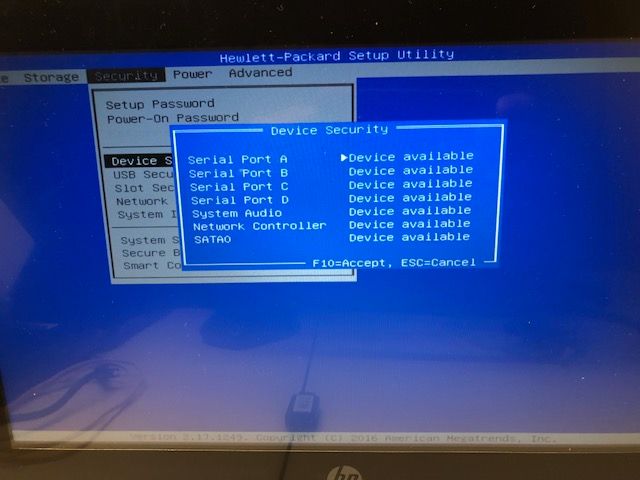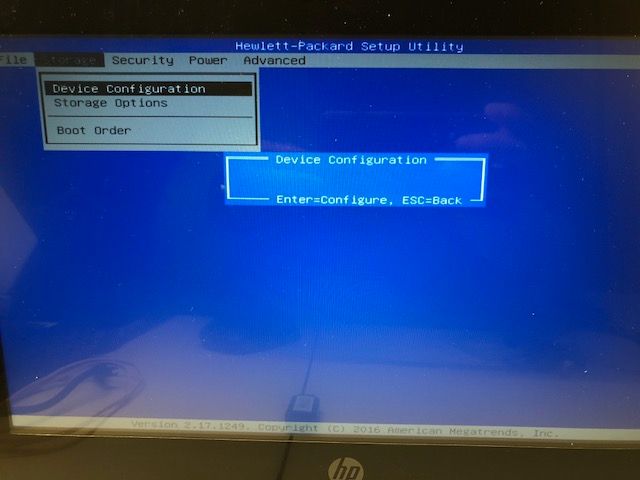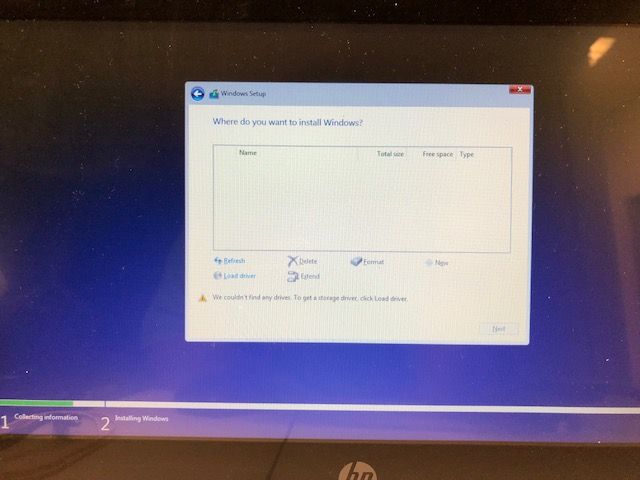-
×InformationNeed Windows 11 help?Check documents on compatibility, FAQs, upgrade information and available fixes.
Windows 11 Support Center. -
-
×InformationNeed Windows 11 help?Check documents on compatibility, FAQs, upgrade information and available fixes.
Windows 11 Support Center. -
- HP Community
- Desktops
- Business PCs, Workstations and Point of Sale Systems
- Re: No storage devices detected after BIOS Update

Create an account on the HP Community to personalize your profile and ask a question
05-30-2019 10:57 AM
After installing the most recent BIOS v2.20, released 5/24/19, all my HP RP2 machines no longer can detect the factory SSD. I have tried replacing it with another SSD and another spindle hard drive. None of these can be detected. I've read other posts about HP BIOS updates disabling 3rd party SSDs, but the factory one is not working on this machine as well.
05-30-2019 01:42 PM - edited 05-30-2019 01:44 PM
Gov1,
In my view, the most likely cause is the new BIOS; either the installation media or method has an error, or as you speculated, the new BIOS is in some way incompatible with the current configuration.
HP have or did have a software BIOS restore feature. The only quickly discovered example of it I can find is :
https://support.hp.com/us-en/document/c02693833
> but I think that method requires a working boot drive.
Overall, consider clearing CMOS creating a new install media for the updated BIOS or reverting to the previous, known working verion.
I had a lengthy struggle with a corrupted BIOS installation (z620) and I ended up invoking the crisis jumper and reloading the previous version.
BambiBoomZ
05-30-2019 05:21 PM - edited 05-30-2019 05:31 PM
I tried creating a USB recovery flash using the method described. It formats a flash drive and copies the BIOS files over, but there is no executable file and the drive wasn't made to be bootable. It looks like it depends on a built-in recovery utility that my machine does not have.
I see a 6 pin block on the motherboard. The pins are marked PSWD, BB, FDO. There are also two solder pads marked BBR with no pins installed. Did some searching and I believe that is the crisis recovery jumper?
I also noticed my BIOS chip is removable. Perhaps I will try moving the BIOS chip to another working machine (same model) and try to flash it there.
05-31-2019 06:03 AM
one of the things a bios update can do is reset the bios back to defaut settings which can cause issues if you were configured using custom bios settings. in the future you might want to document the current settings before doing a update or changing a setting
the previous poster's recomendation to manually do a factory bios reset is a good idea as it gives you a known starting point
what "IS" a very bad idea is thinking a bios recovery will fix your problem, it will most likely not do so and stands the good chance of causing more severe issues
i bios recovery is only done when the bios is corupted not when the bios is working or the bios update compleats normally and you can access the bios normally
go back to the basics, connect a known working drive, boot and enter the bios............is the drive seen by the bios? if so you do not have a bios/firmware issue you have a bios configuration issue
with the drive attached try installing windows 10 (dl from the Ms website) does the setup for win 10 see the drive? (stop at this point if drive has data you want to keep) if so the issue neither the Bios or the cabling, but most likely a bios setting that was changed when you did the bios update
05-31-2019 07:38 AM
Gov1,
The original post mentioned, "After installing the most recent BIOS v2.20, released 5/24/19, all my HP RP2 machines no longer can detect the factory SSD.After installing the most recent BIOS v2.20, released 5/24/19, all my HP RP2 machines no longer can detect the factory SSD." If all the systems of the same designation had the same BIOS update and also all have the same problem of not detecting the drives, then it would seem that exchanging the BIOS chip would not help.
One thing to verify, if only to eliminate it as a possibility, is to verify if the BIOS update reset the storage configuration to a default that contravenes the special configuration of the subject systems. Consider trying each of the BIOS storage settings in turn, starting with RAID + AHCI.
As for the crisis jumper, I can't seem to locate a complete system board diagram, nor reference in the user manual to that device. Logic would suggest that if present, might be near the CMOS reset, which appears ot be in center top "NW" of the CPU. However, it may also be adjacent to the BIOS socket.
The preparation of the BIOS flash device has a couple of detail considerations: the BIOS apparently has a 1GB limit- ot at least it does on z-series workstations, so the flash drive containing the .bin file should have a FAT 32 partition slightly smaller than 1GB or whatever is the limit on the RP2 2030. Also: disconnect all USB devices, internal and external drives, and flash from a USB 2.0 port.
As there are no error messages on which to discover the exact problem(s), it seems that a new, carefully configured flash drive and reflashing is the best course. As the system does appear to start, the crisis recovery is the last resort option. Anyway, the prepared flash drive will be useful for that if required.
Let us know how you progress- it's a puzzler!
BambiBoomZ
05-31-2019 09:57 AM - edited 05-31-2019 10:03 AM
Thanks for the responses. We actually have 9 of these systems from 2015 running Windows 7 and I only flashed the 3 of them at my location so far to the new BIOS in prepartion of doing a clean install of Windows 10. Since I started having the issue, I've brought in a 4th system that is still running the original BIOS. I have tried swapping a known good SSD from the system I haven't flashed and it still can't be detected. I have also tried reverting to default settings and clearing the CMOS. The machines have actually always run with the default BIOS settings.
These were CTO ordered with an original factory 128GB SSD made by Samsung.
Here's some screenshots of the problem I'm having:
Normal startup does not detect the hard drive.
Running the built-in diagnostic does not see the hard drive.
I can boot into the Windows 10 installer from a USB flash I created with the Media Creation Tool just fine, but it does not see any drives either.
The BIOS chip is easily removable behind a plastic door on the motherboard. Would it be advisable to remove this chip from one of affected systems with the new BIOS and hot swap with one of the other systems and then try to flash a previous version? The release notes say once v2.20 is installed, flashing a previous version is not allowed.
05-31-2019 03:12 PM - edited 05-31-2019 03:23 PM
Gov1,
Thank you for the additional clarifications.
I had a look around for suggestions concerning the no drive detected error and one of the consistent comments was that the boot mode must be "Legacy" and not UEFI. The frequency of mention suggests that's worth confirming.
It is interesting to see the motherboard and socketed BIOS, something I'd wished all five of the z-series WS that had gone through the office had. Yes, it seems swapping a working, unmodified chip into the subject system will confirm the source of the problem. You might also consider first simply removng the BIOS chip as that will act as a super CMOS clear and it will revert to it's previous conifguration- can't think it could make anything worse.
The following may be skipped: [The idea of a non-reversible BIOS without prior notification, in my view, negatively affects the user's ability to ,ake recovery and repair decisions. The very disruptive events with my main system, a z620, centered on BIOS v.3.91 that when updated to v.3.92 could not be booted. HP took more than two months to confirm that 3.92 could not be reverted to 3.91. The z620 manual made no mention of the crisis recovery jumper and recovery procedure. As it turned out, the contemorary z820 manual did show it's position and describe it use. I learned of the crisis recovery procedure after transferring all the z620components to a z420 to continue working and replacing the z620 motherboard. Unfortunately as there was no information that 3.92 could not be reverted, the new motherboard was flashed to 3.92 also and also failed to boot.]
To summarize, yes, try the working BIOS in the subject system and if successful, buy replacement BIOS chips for the affected systems and, after researching the reasons for the updated BIOS, flash to the oringial BIOS. The feature of the updated but irreversible BIOS in my episode were mitigations for Spectre /Meltdown, but as mentioned, it would be worth knowing if the new BIOS was feature-oriented e.g., enable Thunderbolt 3, or security-oriented. There has been a destructive outbreak of Wannacry ransomware in city government and hospitals for example, so there is good reason for caution.
Interesting situation- keep us informed.
BambiBoomZ
HP z620_2: Xeon E5-1680 v2 (8C@4.3GHz)/ z420 Liquid Cooling / 64GB DDR3-1866 ECC registered / GTX 1070 Ti 8GB / HP Z Turbo Drive M.2 256GB + Samsung 970EVO NMVe 500GB + HGST 7K6000 4TB > BIOS v. 3.91
HP z420_3: Xeon E5-1650 v2 (6C@4.3GHz) / z420 Liquid Cooling / 32GB DDR3-1866 ECC registered / GTX 1060 3GB / Samsung 850 EVO 250GB + HGST 7K6000 4TB > BIOS v. 3.91
06-07-2019 07:12 AM - edited 06-07-2019 07:17 AM
Gov1,
I received an email notification of a new reply: Re: "No storage devices detected after BIOS Update" as follows:
_________________________________________________________________________________
"Hi BambiBoomZ,
gov1 (Honor Student) posted a new reply in Business PCs, Workstations and Point of Sale Systems on 06-06-2019 04:54 PM
Subject: Re: No storage devices detected after BIOS Update
So here's an update.
I removed the BIOS chip from a working system with BIOS v2.18 and put it in one of these three systems that can't see the SATA device after upgrading to v2.20. It booted up and worked fine.
I swapped the BIOS chip back to the v2.20 chip while the system was on and ran the BIOS update utility. It prepped the system and said the BIOS would update after the system reboots. I let it reboot and nothing happened. No storage devices detected. Apparently the BIOS update file is stored on the hard drive, which it couldn't find after I put back the original BIOS chip with v2.20.
I found some other thread on the forum stating that you can recovery the BIOS by holding Win + B after creating the HP recovery flash drive. I tried this previously, but could not get the flash drive to boot. The instructions I followed didn't mention Win +B!!!!!
Nowhere does it say hold Win+B at startup!!!
So BIOS recovery starts and I get hope that this might actually work. It finishes successfully and I get a notification after reboot that the BIOS has been recovered.
However it still doesn't see the SATA storage device...
I go into the setup and confirm it shows v2.18.
To summarize,
I was able the downgrade from v2.20 to v2.18, but still no storage devices can be detected.
If I swap the BIOS chip from another v2.18 system (was never upgraded to v2.20), the SSD is detected and loads Windows fine.
Could v2.20 have permanently corrupted the BIOS chip somehow?: <END<end
</end
_________________________________________________________________________
However, this reply was either not published on the site or was somehow deleted.
In summary, it appears that BIOS v.2.20, may well be based on mitigating an important hardware security vulnerability, similar to the BIOS changes based on the Meltdown / Spectre vulnerabilities of certain Intel processors and contains microcode that is irreversible; once the BIOS chip is written with 2.20, it can't be overwritten.
The most desirable solution would be to discover the functional justification that 2.20 prevents the detection of drives, a signal that the problem is at a very fundamental level, and then resolve that so 2.20 can be used, possibly by invoking the crisis jumper recovery method if available. However, in my view, further systems' down time is less desirable than acquiring new BIOS chips for the affected systems, flashing them to the proven v.2.18, and maintaining contact with HP to determine the problem with 2.20 and drive recognition and/or until there is a new BIOS version that HP can verify.
It is surprisingly that there would be no other instances of this situation, which may speak to some subtle error in the original flashing in combination with the declared irrereversibility.
Under all circumstances, if the systems are under warranty, HP should solve the problem on site. Still, whether under warranty or not, the lack of HP interest in these issues is a concern, especially if these systems are operating in a government defense agency.
This is evocative of the two-month situation of the office z620 with BIOS v. 3.91 to v. 3.92, which brought about a two-month problem and scenes like this; transferring the internals of z620_2 to z420_3 :
And, after a successful use of the crisis recovery jumper and reflashing the BIOS, was repeated in reverse.
HP: Is Gov1's situation unique?
BambiBoomZ
06-07-2019 12:46 PM - edited 06-07-2019 08:34 PM
I see your post and pics from 5/31 but not the latest ones you refer to. Some mods get their panties in a wad if they see a pic that includes a chassis serial number or other identifying content. Just edit that out using Paint before you post the pic. It is not proper for a mod to do this without saying why.
Generally if a thread is going forward it is best to not delete a forum member's post part way in.... try to keep it in the forum so all can benefit from the work towards the solution. Hopefully for this one there will be a solution!