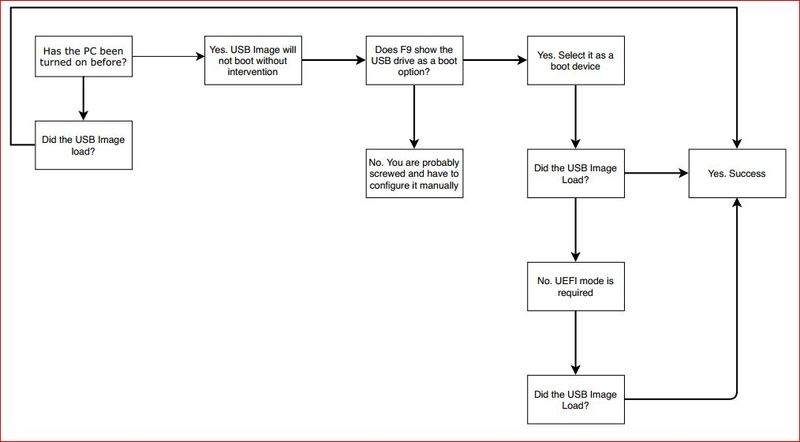-
×InformationNeed Windows 11 help?Check documents on compatibility, FAQs, upgrade information and available fixes.
Windows 11 Support Center. -
-
×InformationNeed Windows 11 help?Check documents on compatibility, FAQs, upgrade information and available fixes.
Windows 11 Support Center. -
- HP Community
- Desktops
- Business PCs, Workstations and Point of Sale Systems
- T630 Imaging woes

Create an account on the HP Community to personalize your profile and ask a question
06-26-2018 08:59 AM - edited 06-26-2018 01:34 PM
Once again, I am faced with the problem of an inconsistent experience.
We started buying thes T630 devices after having used the T520.
Imaging was a breeze with the 520. Every one of them worked as expected!!
Not so much with the T630. Sometimes it works as expected, but mostly I just have to shake my head at the frustrating inconsistencies.
My image is on a 16G USB
On SEVERAL (not every oneof them) of these devices, Booting does not recognize the USB stick. It just boots right into the "User" desktop.
In the BIOS I can see The USB device.
*UEFI Boot Sources
Windows Boot Manager
USB Floppy/CD
USB Hard Drive
*Legacy Boot Surces
USB Floppy/CD
Hard Drive
KingstonDataTraveller 3.0PMAP
PO: SANdISK SD9SN8W-128G-1006
Network Controller
KingstonDataTraveller USB stick cannot be moved up...
In the secure boot configuration, legacy boot is ENABLED.
In USB Security, all USB Ports are ENABLED
So, I tried F11from boot. It doesn't give me a temporary boot device option as I was told IT WOULD, by an HP assister.
F12 is just as useless.
So, basically, it's a 50/50 as to whether imaging works on these T630 devices - for me anyway. I am just getting fed up.
Solved! Go to Solution.
Accepted Solutions
06-27-2018 10:30 AM
I can give that a try.
I read somewhere that to do UEFI mode, you had to Disable Secure Boot.
What I have found in 2 of the units that would not boot to USB, is that Secure Boot was disabled and Legacy Support was enabled. The oposite of what I expected from what I read...
Disabling Legacy and Enabling Secure made it work. However, F9 is still required to assign the temporary boot device.
So, basically - If I have never turned on a unit, the USB image will boot and load properly.
- If I have done anything with the unit powered on for any reason, this option disappears and requires intervention with settings and an insulting F9 option.
06-26-2018 09:13 AM - edited 06-26-2018 09:21 AM
F9 works but, KingstonDataTraveller USB is not on the list of devices to boot from
When this process works correctly, the Same USB stick will boot and prompt me to decide if I really want to image the device.
Otherwise, I am stuck eternally booting into "User" - then I resort to the manual configuration that ThinUpdate was supposed to free me from doing.
06-26-2018 09:46 AM
Somebody else can try this but my testing shows the following.;
If I DO ABSOLUTELY NOTHING with the T630 but power on with the USB image in place, it works as expected. 100%
If I power on and DO ANYTHING with the unit before trying the USB image, it FAILS EVERY TIME.
Example; went into BIOS to set Power On After Poere Loss. - unable to boot from usb
Example; powered on the unit and allowed it to boot to "User" desktop - unable to boot from USB
What this tells me is that if I need to change the image, I will have to manually reconfigure levery single one, because I won't be able to make Thinupdate work.
06-26-2018 10:06 AM - edited 06-27-2018 10:07 AM
Update;
Further testing is interesting.
From the desktop of "User" on the offending T630, I updated HP ThinUpdate to V2.50.
Now, I can select the DataTraveller as a boot device - ODD - It STILL does not boot automatically to USB.
And, I get to the Imaging Tool prompt. Only to be disappointed that my USB stick "Must Boot in UEFI Mode" and will not process the image.
This seems to be how it goes for me.
06-27-2018 10:30 AM
I can give that a try.
I read somewhere that to do UEFI mode, you had to Disable Secure Boot.
What I have found in 2 of the units that would not boot to USB, is that Secure Boot was disabled and Legacy Support was enabled. The oposite of what I expected from what I read...
Disabling Legacy and Enabling Secure made it work. However, F9 is still required to assign the temporary boot device.
So, basically - If I have never turned on a unit, the USB image will boot and load properly.
- If I have done anything with the unit powered on for any reason, this option disappears and requires intervention with settings and an insulting F9 option.
06-29-2018 11:13 PM - edited 06-30-2018 05:59 AM
By any chance a bios update fix the issue? 1.06 onwards is more mature it seems
The USB image should be Fat32 formated, UEFI boot does not support NTFS
PS. T630 Bios update reset the bios settings into factory default, and you need to "save the settings as default" in bios for once to get rid of the error prompt "default bios settings loaded"