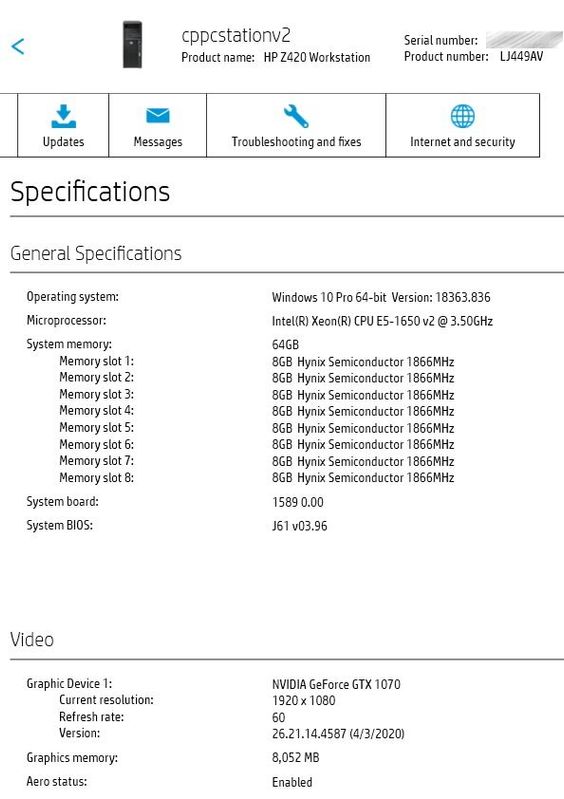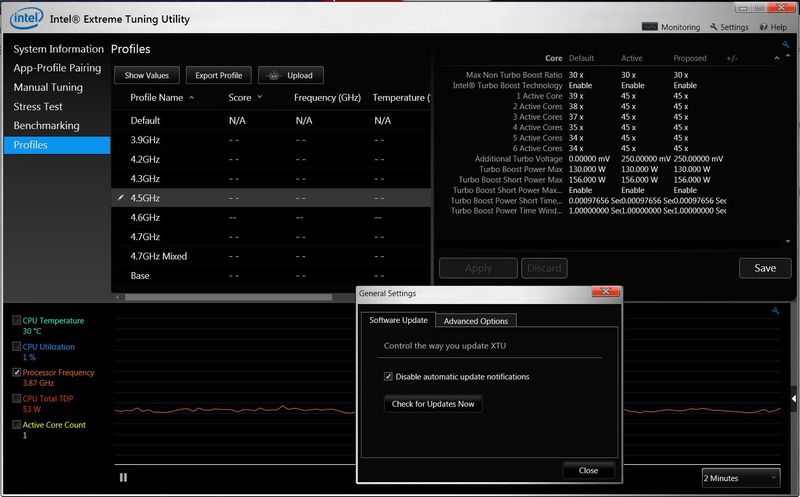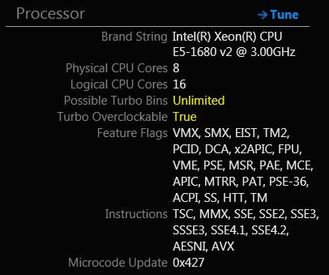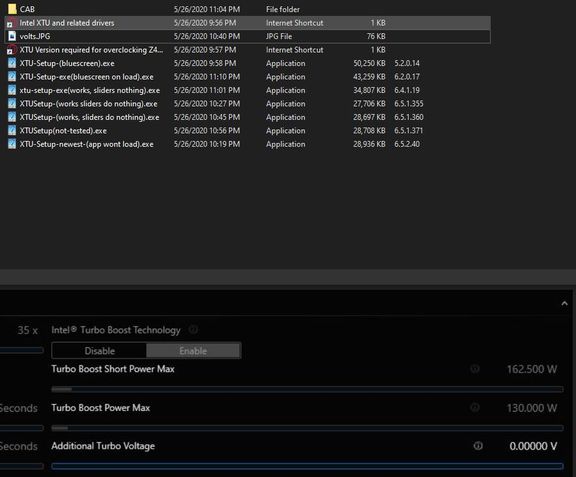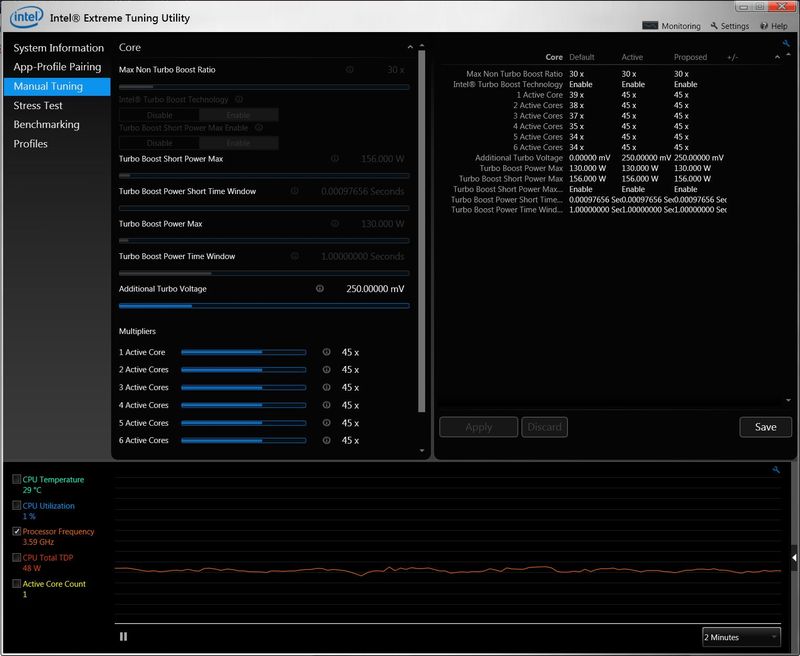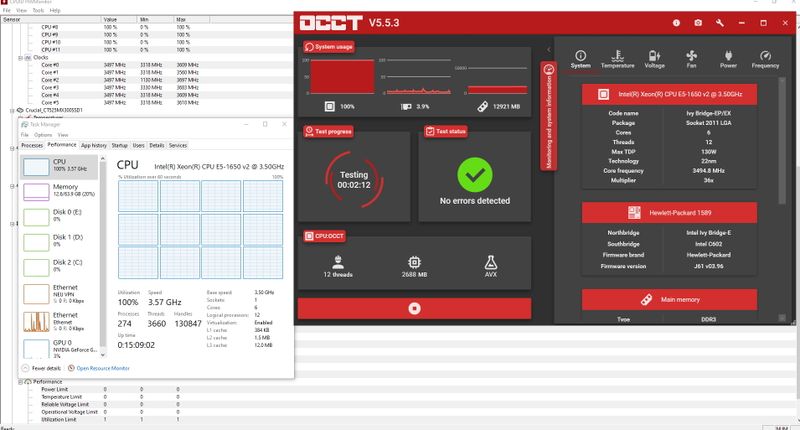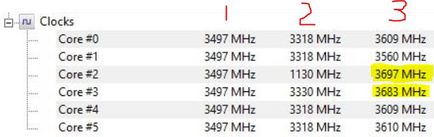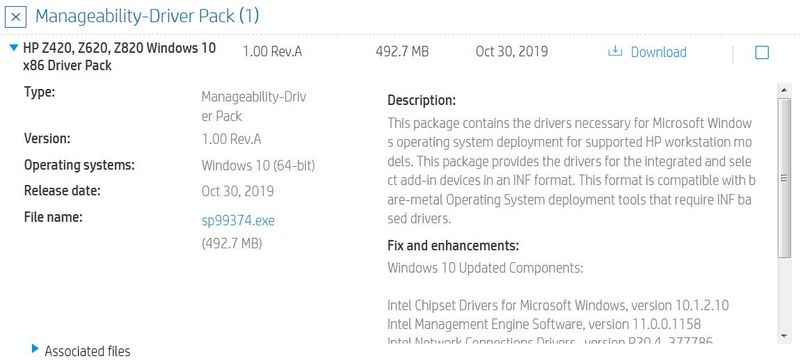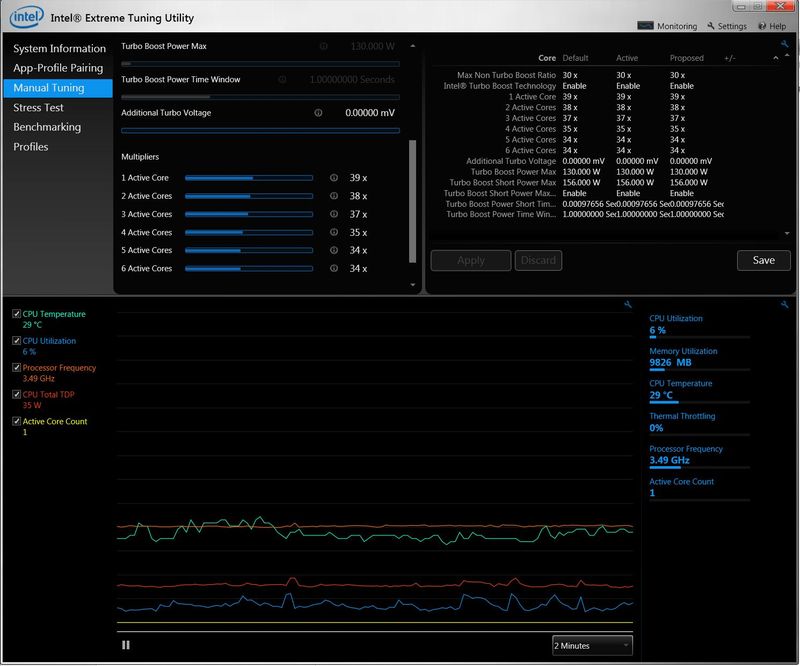-
×InformationNeed Windows 11 help?Check documents on compatibility, FAQs, upgrade information and available fixes.
Windows 11 Support Center. -
-
×InformationNeed Windows 11 help?Check documents on compatibility, FAQs, upgrade information and available fixes.
Windows 11 Support Center. -
- HP Community
- Desktops
- Business PCs, Workstations and Point of Sale Systems
- XTU Version required for overclocking Z420 on Win 10?

Create an account on the HP Community to personalize your profile and ask a question
05-25-2020 11:13 PM - edited 05-26-2020 04:26 PM
Can someone please let me know the version of Intel XTU they are using on an HP Z420 to overlclock their CPU?
The CPU I am trying to overclock is the Intel E5-1650 V2, on a Z420 running Windows 10 Pro 1909, all latest patches.
System has 64 GB of Hynix DDR3 1866MHZ Unbuffered RAM, & a GTX 1070, so its no slouch.
However, no matter which version of XTU I try, I can't get it to work. With some versions, moving the multiplier sliders doesn't do anything at all, in other versions moving the slider and hitting apply yields a bluescreen with "iocbios2.sys" marked as the culprit (yes I know its the XTU driver but that doesn't help me).
I know some of the guys over at this thread:
mention success with overclocking a Z420 with XTU, however I'm having no luck with Windows 10. I noticed OP's original post mention's he's on Win 7 for an OS, and this was back in 18', hopefully its not an OS compatibility issue....
Any suggestions, anyone able to overclock their Z420 while on Win 10?
I'd really appreciate, the insight, thanks in advance.
Also, here's a screenshot of the bluescreen and all the XTU versions I've tried:
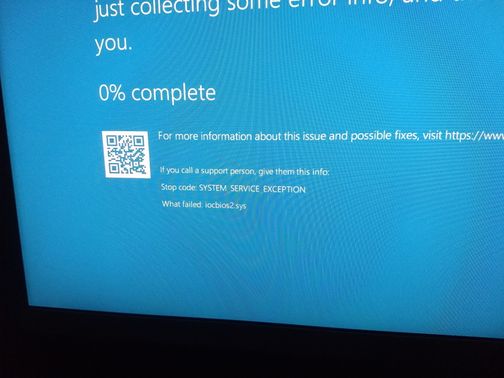
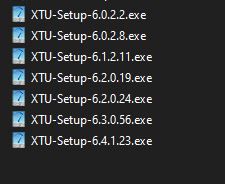
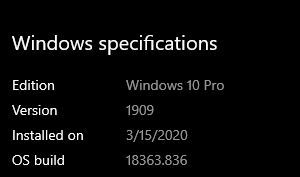
05-25-2020 11:22 PM
not all cpu's will overclock, even though the 1650 v2 is multiplier unlocked it may or may not also require more cpu voltage
several users on this forum have run z620 systems overclocked using XTU so wait and they should hopefully post a reply soon
05-26-2020 10:58 AM
Hi Uberck,
Can you first please re-confirm that your BIOS settings are set as follows;
1) Ensure PCIe Performance Mode is disabled.
2) Ensure that AMT is enabled and also the Watchdog Timer, the BIOS and OS Watchdog Timer settings are set to 5 and 5. NOTE: If AMT is disabled you will not see the Watchdog Timer settings.
3) Enable Turbo Mode and ensure the Legacy ACPI CPU Tables are enabled. NOTE: If you need to change multiple BIOS settings then you may need to re-boot a few times until all the settings are accepted.
You might want to browse to this site; https://drivers.softpedia.com/downloadTag/Intel%20XTU (My original post Dropbox link - to various versions of XTU - appears to be no longer valid). Based on my own experience, it is important that you remove all traces of any previous XTU version, before installing a different version. I used CCleaner to clean the registry on my machine when testing various versions. I am still using XTU version 5.2.0.14 and it is completely stable on my W7Pro Z620. After installing XTU, make sure you check the settings box, e.g.
After installing XTU, check the System Information screen (Processor), e.g.
Possible Turbo Bins: Unlimited
Turbo Overclockable: True
NOTE: Not all versions of XTU I tried worked successfully, but hopefully one of the versions in the above link will work on your W10 system. I also noticed the latest version of XTU is now at version 6.5.2.40.
05-26-2020 09:49 PM - edited 05-26-2020 09:54 PM
Hey Brian,
Thanks for such a detailed response.
I went back and re-verified the BIOS settings, they are indeed correct.
Thanks for sending over the Softpedia list, I missed trying out some of the newer versions.
Unfortunately, none of those work either 😞 After a few hours of installing > rebooting > testing > uninstalling > CC cleaner > reinstalling, here are my results (XTU version #'s right column):
As you can see on bottom of the image, with the versions that it does load, the voltage meter is all messed up, showing increments in Volts instead of minivolts, also moving the voltage or multiplier sliders do nothing. The newest XTU version fails with a .NET application exception when trying to launch the app. Out of ideas here besides contacting Intel. I realize these are older chips (e5-1650 v2), seems Intel XTU software support for them got skewed around the 2014-2015 time period from all of my testing. Any ideas? Anyone have XTU running & working on Win 10 on a Z420? I was thinking of installing one of the older ones that bluescreens and running in Win 7 compatibility, but don't think that would help background services. Also another thing to note; the ones marked "bluescreen", some of those used to at least load and let me in the app, and I would see the right slider (in mV) but trying to hit apply would yield a BSOD. After the 1909 Win 10 update I did in March, those now simply bluescreen when trying to load the app (cant even get main window).
I did notice for one of the versions (I believe 6.4.1.19), there is a CAB update for Fall Creator update that updates iocbios.sys, but couldn't figure out how to apply the update pack to XTU....
I realize these are the challenges of software overclocking on older hardware, but it would be nice to get it working.
Afterall, on the Intel ARK site the chip still is showing as "Launched", so don't see why they wouldn't be keeping software up to date....
-Christos
05-27-2020 11:04 AM - edited 05-27-2020 11:21 AM
Hi Christos,
Been waiting for your uploaded image to be approved before replying. Regarding the possible .NET Framework issue. This may need updating, (latest version being .NET Framework 4.8).
After installing XTU, are you seeing the following information on the System Information screen (Processor section)?, e.g.
Possible Turbo Bins: Unlimited
Turbo Overclockable: True
It's strange that the value for the Additional Turbo Voltage is not greyed out, (but the other values are). Are you able to click on the value, i.e. 0.00000 V? If I click on the value then a drop down list appears, but I also have the option of using nudge buttons (either side of the value) or use the slider. Are the Multiplier settings greyed out in the Manual Tuning page?
Just in case you were not aware, it is only the Additional Turbo Voltage and Multiplier settings that can be changed on HP workstations with XTU installed. Also, although you have a 6 core CPU, you will only be able to adjust the multiplier settings for 'up to 4 active cores'. e.g. I have a E5-1680 v2 but can only adjust 'up to 6 actives cores' as shown in the above image. You cannot adjust the all-core clock speed in XTU.
Based on the above extract from the HP QuickSpecs, your maximum all-core clock speed for the e5-1650 v2 CPU is limited to 3.6GHz, with a standard (single-core) turbo boost frequency of 3.9GHz. (These speeds are determined from the 3rd column [base clock speed] and the 2 values in the 2nd column from the right).
Base clock = 3.5GHz
All-core boost clock = 3.5GHz + (1x100Mhz) = 3.6GHz
Single-core turbo boost clock = 3.5GHz + (4x100MHz) = 3.9GHz
Can you download and install HWMonitor and check that your CPU is indeed boosting to 3.9GHz without XTU running?
05-28-2020 10:08 PM - edited 05-28-2020 10:39 PM
Thanks for explaining how the boosting works in single core vs multi-core Brian.
"After installing XTU, are you seeing the following information on the System Information screen (Processor section)?, e.g.
Possible Turbo Bins: Unlimited
Turbo Overclockable: True"
Yes, I am
"Are the Multiplier settings greyed out in the Manual Tuning page?"
I have to reinstall XTU and check, but I'm pretty sure the sliders on the bottom of manual testing were available, its just moving the sliders and clicking "apply" doesn't do anything.
"Can you download and install HWMonitor and check that your CPU is indeed boosting to 3.9GHz without XTU running?"
When I run the CPU stress test through OCCT, all cores seem to top out around 3.5 Ghz, in task manager showing 3.57, once I stop OCCT, shows around 3388 mhz on all cores in HWMonitor, 3.6 GHZ speed in task manager, very weird...
This was done with XTU uninstalled and wiped from the machine.
Edit: FYI Brian, I found the E5-1660 v2 on eBay for around $200 USD, for a 200 mhz boost on each core, this seems worth it to me. Would I be able to overclock this CPU beyond the 3.7 GHZ base clock? See link for details:
05-29-2020 11:00 AM - edited 05-29-2020 12:24 PM
Hi Christos,
"After installing XTU, are you seeing the following information on the System Information screen (Processor section)?, e.g.
Possible Turbo Bins: Unlimited
Turbo Overclockable: True"
Yes, I am - This means your CPU can be overclocked - Great news.
"Are the Multiplier settings greyed out in the Manual Tuning page?"
I have to reinstall XTU and check, but I'm pretty sure the sliders on the bottom of manual testing were available, (XTU appears to be working as it should. - Great news), its just moving the sliders and clicking "apply" doesn't do anything. - Because your running a CPU stress test, you will not be able to see if the CPU is overclocking, i.e. the CPU stress test forces ALL the CPU cores to their highest clock rate. As I mentioned previously, you can not increase the all-core clock frequency on these Xeon CPU's - therefor you won't see any change in the all-core clock speed. e.g.
Column 1 shows your current core clock speed (3.5GHz), and column 3 records your highest core clock speed. This is what I would expect to see in a CPU stress test scenario. (The two values I've highlighted in yellow were likely recorded just before or after the stress test was run). I would recommend you download and install Passmark Performance Test. (Select the Free Trial version). Once PPT has loaded, (it takes quite a few seconds to read your system information), then go into the PPT settings and set the test length to short and set the number of tests (repititions) to 20.
1. Before using XTU, run the Single Threaded CPU test in PPT and record your score. (Keep HWMonitor running at the same time and grab an image of your CPU clock speeds+temperatures and your PPT Single Threaded score - [use Windows snipping tool])
2. Launch XTU and set your CPU multipliers to 41 (4.1GHz) - Don't apply additional voltage as yet. Repeat step 1 with XTU running and record your new results.
Post back with your results/screen grabs.
05-29-2020 09:23 PM - edited 05-29-2020 10:06 PM
Hey Brian, Your support has been absolutely priceless, and I sincerely appreciate it.
Long story short, I went and tried to do what you said with the manual sliders, increasing the multiplier, every time I hit "save" the sliders would reset, and the app would never accept my changes.
Rolling back to 6.3.0.56 yielded a bluescreen, so I installed 6.5.1.321 (4/10/2019), and the app works and I can adjust the sliders and the settings stick (didn't try actually benchmarking) but the numbers indicating the multipliers are all messed up
Instead of:
45x
45x
45x
45x
45x
45x
Like it was before, it was showing:
12x
12x
12x
12x
12x
12x
But I could move them and hit apply (went to 15x on 1st one) and they would stick without resetting. I didn't try actually benchmarking because I figured the app was messed up. I can try that if you suggest. The newer versions (6.5.1.355-6.5.1.371) all work, its just you can't apply the adjustment you make to the manual multipliers, it just resets back to 36x....
I installed the latest version, and got the .NET error, here are the details (pulled from Event Log):
At this point I'm going to make a post on the Intel forums, and see if I can get a developer to look at the issue, it should work, please see the XTU-6.5.2.40 release notes here:
Specifically, "Supported Platforms: IvyBridge, IvyBridgeE", it's at the edge of support according to the doc yes, but still in the support window. They also mention, "XTU is supported on Desktop, High End Mobile and High End Desktop (HEDT) Platforms. XTU is not supported on Server and Atom based platforms" but as the Z420 falls under workstation, I'm pretty sure it falls under the HEDT category and not the Server category, is this correct?
I'm going to make a post and let you know how it goes I'm just waiting for the account verification email to come through from Intel. There wasn't anything I could do with the applications Brian after testing pretty much all the versions, I guess the only thing I could do is go back and try the messed up multipliers and do the test you said. It's just been a few hours at this point so I'll have to pick it up another day.
Thanks again for all your support, any and all suggestions are welcome.
Best,
Christos
EDIT: Brian, I just double checked my .NET runtime, went to the link you sent and grabbed the latest (4.8) .NET runtime, ran the installer, and got the following message: ".NET Framework 4.8 or a later update is already installed on this computer."
So, I guess that rules out being an issue related to not having the latest .NET runtime installed...
05-30-2020 03:39 PM
Hi Christos,
There clearly seems to be a driver or Kernel conflict happening on your system. Unfortunately, since I'm still running W7 on my system, I'm unsure what exactly is causing the problem. Having said that, I did have to try several versions of XTU before installing version 5.2.0.14. Here would be my suggestions;
1) Download and re-Install the latest W10 chipset drivers for your HP Z420.
2) Confirm your power settings in Windows.
3) Run HP Performance advisor, click on settings and confirm the following;
4) Since your in HP Performance Advisor, check the BIOS Power settings.
5) If you haven't done this yet, run the Passmark single threaded CPU test with HWMonitor running. I still haven't seen any confirmation that your CPU is reaching its 'stock' 3.9GHz turbo speed. This will confirm that your CPU/system is behaving normally. i.e. without XTU running.
6) It would probably be a good idea to investigate/explore the XTU forum. See if anyone else has had similar issues, specifically in W10.
Here are my base XTU multiplier settings. This is what you see in the manual tuning window before you overclock.
07-14-2020 08:07 AM
"As I mentioned previously, you can not increase the all-core clock frequency on these Xeon CPU's - therefor you won't see any change in the all-core clock speed. e.g."
Hi Brian, I've seen you post this a few times, this simply isn't true, the only limiting factor I have encountered is TDP and voltage stability, I can overclock ALL cores on my E5-1650v2 to 4.5Ghz with +0.078v, however, when the are ALL loaded this drops to 4.1Ghz (+600Mhz on ALL cores) this drop is due to TDP throttling, I suspect if my chip had better binning and was stable with a lower voltage, my all core overclock would be higher.