-
×InformationNeed Windows 11 help?Check documents on compatibility, FAQs, upgrade information and available fixes.
Windows 11 Support Center. -
-
×InformationNeed Windows 11 help?Check documents on compatibility, FAQs, upgrade information and available fixes.
Windows 11 Support Center. -
- HP Community
- Desktops
- Business PCs, Workstations and Point of Sale Systems
- Re: Z420 Workstation troubleshooting in Install Windows

Create an account on the HP Community to personalize your profile and ask a question
04-11-2016 07:01 AM
Dear HP experts,
Thank you for your time
I need an advice to istall windows 7 Ultimate x64 on HP z420 workstation 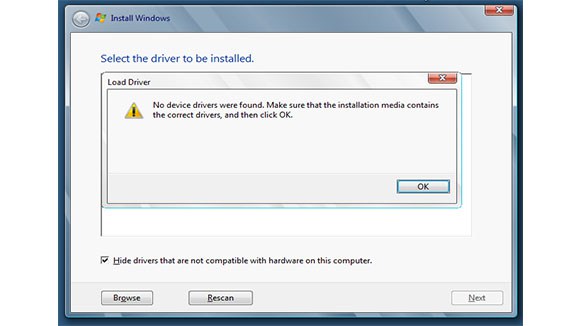
Just like the attached picture.
Things i have do
- changing sata mode from RAID+AHCI to IDE ......which is my only options
-changing IDE sata mode from compatable to enhance
- disabling EFI boot Sources
-disabling legacy boot sources.
all these steps lead me to one way, which is no device driver were found. in my best move the installing continue but without a hard drive shown to format or delete.
Any Advice
Thanks
Solved! Go to Solution.
Accepted Solutions
04-12-2016 01:32 AM - edited 04-12-2016 01:45 AM
If you have more than 1 disk in your system, and you have RAID+AHCI set, then you likely need to jump into the raid controller BIOS at boot time (by pressing "CTRL C" if i recall correctly) and define a virtual disk or VD (which can wipe existing data so be warned).
Then when windows install loads, you will see the virtual disk that you have create earlier and can thus select this VD for the install to continue. This assumes the install media has the (chipset) raid drivers which i think is the case.
If the install disk does not have the required (chipset) raid drivers, then you may need to place them on a usb drive and point the install to it using F8, at which point you will see your VD and can continue with the install.
If it all sounds like too much, you can remove all but one HDD and then RAID function will not be relevant as it will fall back to simple AHCI. If you still don't see the lone HDD, try and add the chipset drivers using the F8 method.
I had similar issues a while ago on my Z210 and solved it by using default BIOS firmware settings, then created a VD and lastly placed Intels RST driver, specifically the F8 driver on a USB and during the Windows install process pressed F* and pointed to the USB drive where the driver was seen and loaded at which time my VD was visable so all could continue.
04-11-2016 08:16 AM - edited 07-28-2018 10:15 AM
The W7 installer will produce that same message due to the lack of any driver that is halting the install from proceeding. Thus, the same message can come from multiple causes. The HP installer optical discs that came with the workstation when new are carefully tuned by HP to have the correct drivers installed, but mistakes to happen. And the risk is higher if you are doing a restore from HP optical discs that did not come from with your workstation. And even higher risk if you are using a Microsoft System Builder W7 installer that is more generic and thus may not have a critical driver available on the disc during the clean install while booting from that disc. One example:
I have run up against this issue, rarely, in the past with several HP workstations (including some Z620s) and their installed optical drive hardware. It turns out some of the HP optical drives have been older SATA versions that needed a firmware update and then they could work with the drives included on the Microsoft System Builder W7Pro64 installer DVD. In other cases the install could proceed by swapping in a spare SATA optical drive that was "known good" for installing from the Microsoft DVD. I had one HP DVD reader drive that I actually "cross flashed" with a Dell firmware updater and thereafter it could work with that DVD. HP never released a firmware updater for that drive. To my recollection I did not ever see this issue with IDE optical drives, so that would be another workaround.... the drivers for those always seemed to be on the DVD and just work (probably because those IDE drivers are more universal).
Your optical drive may be too new to have drivers on that Microsoft W7 installer DVD (which was mastered years ago). HP may have issue a firmware update to correct that.... search for one. A great alternative workaround is to try an external USB-attached optical drive, and only plug it into a USB2 port on your workstation... the drivers for the USB 2.0 interface always seem to be there on the DVD.... that is a quite universal interface, but USB3 drivers will not be on the DVD so don't plug the external drive into a USB3 port.
An analogous situation that may help you see how this could happen..... some newer workstations with only USB3 ports are tough to install onto from the W7 DVD because the USB3 drivers did not exist when the DVD was mastered. In those cases I use PS2 keyboard and mouse, or the USB2 instead of USB3 ports if they are available (black instead of the USB3 blue ports). Plug your external USB2 drive into a black port, and make sure your BIOS settings are set to allow boot from USB.
Let us know what ended up working for you......
04-11-2016 09:24 AM
Thank you Sir
I tried your solution.. but the same...there is no hard drive to install windows on it.
I do a copy-paste of my previous issue on Z820 because it's the same problem but on a different workstion, and i tries my previous solution on z820 hoping it will solve this one (( using z420 driveres)) but sadly not worked.
In addition when i set windows into x32... the hard shown but with an alarm.
Thank you again for your reply..and waiting another solution
04-11-2016 07:43 PM
Two things that might help....
First, I can tell you that I have had several horrible experiences with loading W7Ultimate64 versus loading W7Pro64. I built up a xw8400 for a friend of my son, and had an extra unused Ultimate COA license. Loading that and then updating it was a great waste of time. It never settled into being a normal build, and this was from an official Microsoft installer optical disk. I then took one of my spare W7Pro64 licenses and loaded it up from an official MS installer disk and all went normally and with the usual updates I finally had a normal build. There was a huge difference, and I will never load Ultimate again. Ever.
The second thing.... it is odd that your installer cannot see your target drive. I personally would, at this point, download the free iso of DBAN, burn that CD, boot from it, and do a low level format of the target drive. Then, I'd go into Computer Management, partition it, and then do a long version of the NTFS formatting. Then, I'd target that with my W7Pro64 system builder MS optical disk for the build. Make sure to have BIOS set to SATA emulation of RAID + AHCI, or you won't get the correct drivers for that installed. Your Disk Management part of Computer Managment should be able to easily see the "raw" drive that DBAN results in, and then it can partition it correctly, and then you can format and load it correctly. Read up on how to make sure the special "system reserved" small partition is created in addition to the large OS/programs partiton.
04-12-2016 01:32 AM - edited 04-12-2016 01:45 AM
If you have more than 1 disk in your system, and you have RAID+AHCI set, then you likely need to jump into the raid controller BIOS at boot time (by pressing "CTRL C" if i recall correctly) and define a virtual disk or VD (which can wipe existing data so be warned).
Then when windows install loads, you will see the virtual disk that you have create earlier and can thus select this VD for the install to continue. This assumes the install media has the (chipset) raid drivers which i think is the case.
If the install disk does not have the required (chipset) raid drivers, then you may need to place them on a usb drive and point the install to it using F8, at which point you will see your VD and can continue with the install.
If it all sounds like too much, you can remove all but one HDD and then RAID function will not be relevant as it will fall back to simple AHCI. If you still don't see the lone HDD, try and add the chipset drivers using the F8 method.
I had similar issues a while ago on my Z210 and solved it by using default BIOS firmware settings, then created a VD and lastly placed Intels RST driver, specifically the F8 driver on a USB and during the Windows install process pressed F* and pointed to the USB drive where the driver was seen and loaded at which time my VD was visable so all could continue.
04-12-2016 09:53 AM
Thank you SDH, Skylarking...
I just downloaded Intel Rapid Storage Driver, extracted it and then installed the RSte compatable files then everything works fine. Great Help from you guys.
For anyone face this problem in the future. Just download Intel Rapid Storage VERSION: 3.1.0.1085 Rev. A driver ((in my case this version worked)) then extract it on a windows installation usb, when windows said no driver was found just load driver, choose your usb extracted folder, install it, reboot again or refresh then go ahead in your installation process.
Skylarking, I'll gladly set your suggestions as a solution.
04-06-2018 11:03 PM
@Skylarkingwrote:If you have more than 1 disk in your system, and you have RAID+AHCI set, then you likely need to jump into the raid controller BIOS at boot time (by pressing "CTRL C" if i recall correctly) and define a virtual disk or VD (which can wipe existing data so be warned).
Then when windows install loads, you will see the virtual disk that you have create earlier and can thus select this VD for the install to continue. This assumes the install media has the (chipset) raid drivers which i think is the case.
If the install disk does not have the required (chipset) raid drivers, then you may need to place them on a usb drive and point the install to it using F8, at which point you will see your VD and can continue with the install.
If it all sounds like too much, you can remove all but one HDD and then RAID function will not be relevant as it will fall back to simple AHCI. If you still don't see the lone HDD, try and add the chipset drivers using the F8 method.
I had similar issues a while ago on my Z210 and solved it by using default BIOS firmware settings, then created a VD and lastly placed Intels RST driver, specifically the F8 driver on a USB and during the Windows install process pressed F* and pointed to the USB drive where the driver was seen and loaded at which time my VD was visable so all could continue.
Sorry for resurrecting an old thread, but I am trying to install Windows 7 onto my new-to-me HP Z420 and I downloaded the Intel RST driver per this thread.
It was able to see the SSD and install it, but when it reboots and tries to boot from the SSD for the first time, it says that the driver C:\Windows\system32\drivers\iaStorA.sys is either missing or corrupt.
Any ideas and/or suggestions?
My system doesn't come with a set of HP Recovery Disk(s) nor the tool and/or the partition/method to create it, so any help in this matter would be greatly appreciated.
Thank you.
04-07-2018 01:26 AM
download the Intel RSTe "enterprise" driver set the RSTe driver supports the c602 chipset that the z420/440/620/640 uses the normal consumer RST driver lacks this chipset driver
the RSTe driver is ver 3 for win 7 (but can use ver 4 builds usually) and must be ver 4 for win 10 support


