-
×InformationNeed Windows 11 help?Check documents on compatibility, FAQs, upgrade information and available fixes.
Windows 11 Support Center. -
-
×InformationNeed Windows 11 help?Check documents on compatibility, FAQs, upgrade information and available fixes.
Windows 11 Support Center. -
- HP Community
- Desktops
- Business PCs, Workstations and Point of Sale Systems
- Re: Z820 Stuck on HP Screen when Booting when a 10 TB drive ...

Create an account on the HP Community to personalize your profile and ask a question
07-11-2022 09:52 AM
I purchased a 10 TB Hard Drive for a BackUp project and installed it into my newly purchased Z820 Workstation. When I tried to Boot the System, it gets stuck on the HP Symbol. If I remove the Drive from its bay, then the machine boots just fine. After Booting, I can insert the Disk into the Bay (Hot Swap) and Windows 10 recognizes the Drive just fine. Is there a way to allow the Workstation to boot with the Drive attached by updating or adjusting the BIOS settings?
Solved! Go to Solution.
Accepted Solutions
07-12-2022 09:29 PM
you have several bios settings that are not correct!!!
rest the bios back to default settings by using the clear cmos button when the system is power off AND DISCONNECTED FROM THE POWER OUTLET
then follow my previous post on what to disable and ONLY change those settings nothing else
07-11-2022 12:12 PM
Go into your BIOS > Storage > Device Configuration, and check what drives are connected to the SATA0, SATA1, SATA2 and SATA3 ports. Where is the boot drive located?
07-11-2022 05:05 PM
My Boot Drive is at SATA0 and the remaining drives are in the SAS ports.
I need some assistance to get the 10TB drive to work with my :
HP Z820 Workstation Intel Xeon 16 Core 2.6GHz 128GB RAM
It is kind of odd that large drives are not able to work on this Workstation. It is such a nice system. I need the extra space to build my projects. Any assistance would help me tremendously.
07-11-2022 10:13 PM - edited 07-11-2022 10:14 PM
the z820/z620 storage systems are mostly the same, however the z620 DOES NOT have a full onboard SAS controller it uses a Raid On Chip) that does not do raid 5 well it's really only for raid 0/1
it has two normal SATA 3 6GBps ports (SATA 0/1) that are the Grey Connectors
the 4 Black connectors are for the Intel "SCU" SATA 2 Ports
the 4 white LSI SAS/SATA ports are sata 2 3GBps or SAS 6GBps
your boot drive should be on SATA-0 and the CD/DVD (if you have one) on sata port -1 if no optical drive a sec sata drive can be on port 1
(you can also connect a optical drive to the black sata ports if you have two sata 3 HD's)
your 10GB SATA drive must be on the intel black SCU ports and you must be using the intel enterprise driver
the Intel RSTe (enterprise) package version 4.5.1234 WHQL from station-drivers "dot" com is also compatible with the z620's c602 chipset
i can't provide a direct link due to HP forum rules, also note that intel no longer lists earlier RSTe drivers which still support the z420's c602 chipset and the HP site only has the earlier 4.3 release posted
as i recall the Intel Version 4.6.0.1085 WHQL driver is the last to have support for the C602 chipset, so you might want to also try this package
HP's Z620 Workstation RSTe driver v4.3.0.1198
https://ftp.hp.com/pub/softpaq/sp98001-98500/sp98397.exe
as the LSI bios firmware (inside the z620 bios) may not support drives over 8TB i do have a custom updater for the LSI firmware that i use on the z820's and should also work on a z620 but am hesitant to provide it as improper usage can brick the LSI controller
07-12-2022 05:18 AM
@DGroves,
My Z820 does not have any Black SATA ports. I have two gray SATA ports. One of them SATA-0 is where I have my Boot SSD connected. My 10 TB Drive is connected to one of the SAS ports. I did try to connect the Drive to SATA-1, but that did not make a difference. Please tell me how do I get the Boot to allow the 10 GB drive into the process. Do I need a BIOS Firmware update?
I do not have an issue with the Drive, once the Workstation is booted-up. I can see it then, if I add it after I am booted-up.
What OS do I need to install the Firmware? I am Using a UBUNTU 24.04 OS and I also have Windows 10 available for this update to the BIOS. Please advise...
07-12-2022 08:30 AM
move your drives off of the LSI (white ports) that are on the bottom of the motherboard to the 4 Intel "SCU" SATA ports which are located next to the Two Intel SATA 3 6GBps ports
make sure the z820 is configured for Raid+AHCI current releases should detect the intel RSTe correctly, if you get a error change bios to AHCI only (never select IDE mode)
disable boot from network for both onboard nics
disable the LSI boot rom option (do not disable the LSI device)
disable the "AMT" option under the security section, DO NOT ENABLE/SET A PASSWORD
if the amt password is enabled and you forget it,.... it cannot be recovered!!!
connect OLNY your boot drive and the 10 TB drive and begin the Linux install
as i stated my custom z820 LSI firmware updater can brick the z820 if used wrong,..... as such i do not provide it to inexperienced users
07-12-2022 10:04 AM
Here is a look at my BIOS Settings...
When I disabled the AMT option,
RAID+AHCI rendered booting failure because none of the drives were detected; only AHCI alone allowed booting.
I disabled the Boot from NICs.
I moved the Drives from SAS to SATA (White ports next to gray), they were no longer discovered and not available after boot.
I am still unable to use that 10TB drive. When it is loaded in its bay, I am not able to get to the BIOS either; it is like it takes over and keeps everything out. It can be a very good Firewall if I needed to keep someone from booting my System.
Any other options would be greatly appreciated...
07-12-2022 09:29 PM
you have several bios settings that are not correct!!!
rest the bios back to default settings by using the clear cmos button when the system is power off AND DISCONNECTED FROM THE POWER OUTLET
then follow my previous post on what to disable and ONLY change those settings nothing else