-
×InformationNeed Windows 11 help?Check documents on compatibility, FAQs, upgrade information and available fixes.
Windows 11 Support Center. -
-
×InformationNeed Windows 11 help?Check documents on compatibility, FAQs, upgrade information and available fixes.
Windows 11 Support Center. -
- HP Community
- Archived Topics
- Your Voice Ready Only
- Community Feedback
- Wifi: "incorrect password" repeatedly.

Create an account on the HP Community to personalize your profile and ask a question
12-28-2018 03:17 AM
Hey there! @SMJ18, Thanks for stopping by the HP Support Forums!
I understand you have issues connecting your device to the wireless network.
Don't worry I'll try to help you out.
Are you able to connect other devices to the same wireless network?
Have you replaced the router recently?
Please share the product number and operating system you are running on your PC to assist you better.
Excellent description and a great diagnosis done. It is greatly appreciated.
Can you please brief the issue completely to assist you better. Also, please share a few screenshots of the issue you are facing.
Check whether Windows 10 password is incorrect because of the wrong spell
- 1. Whether Caps Lock is enabled but the login password is lowercase
- 2. If NumLock is opened but the password doesn’t include a digital number
- 3. Have typed wrong characters in the password
Try the steps recommended below.
This issue could have occurred due to these reasons:
1. Incorrect Wi-Fi settings.
2. Corrupt or outdated Wireless network driver.
To install the Wireless network driver in compatibility mode, I would suggest you to follow these steps.
a. Download the latest Wireless network driver from the HP website and save it on your local disk.
b. Right-click on the setup file of the driver and select “Properties”.
c. Select “Compatibility” Tab.
d. Place a check mark next to “Run this program in Compatibility mode” and select latest Windows version from the drop down list.
e. Let the driver install and then check the functionality.
Also, View your password from any Windows computer that is already connected to your network.
-
Right-click the wireless network tray icon
 , and then select Open Network and Sharing Center.
, and then select Open Network and Sharing Center.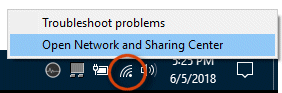
-
Select Change Adapter Settings.
-
Right-click the name of your wireless network, and then click Status.
-
Click Wireless Properties.
-
Click the Security tab, and then select the Show characters check box to see the wireless network security key (your password).
Let me know if this helps!
Happy Holidays! 🙂
Please click “Accept as Solution” if you feel my post solved your issue, it will help others find the solution.
Click the “Kudos, Thumbs Up" on the bottom right to say “Thanks” for helping!
A4Apollo
I am an HP Employee
12-29-2018 03:06 AM
The device I have is the digital picture frame DF105OTW. It simply ask for you to connect to WiFi by entering your password. As original poster stated, I have put in my password dozens of times and it is correct but it says it is in correct. No caps lock, and verified that what I am entering is correct on several occasions. I will be returning this product if there is no easy solution.
12-29-2018 07:58 AM
@SMJ18, Thanks for your prompt response and time.
I appreciate your efforts for writing back to us.
As you are using a digital picture frame. Please try the steps recommended below and check if it helps.
Select settings fromt the picture frame and try restoring it to factory settings.
Tap 'Restore Factory Settings' to erase all internal storage, saved accounts, and settings on your DPF
and reset it to its original factory settings.
Once the reset is complete try connecting the picture frame to the network again.
Also, try changing or removing the wireless password from the network and check if it helps.
Refer the picture frame user guide to know more information. Click Here
Note: Refer page 8 for more information.
Hope this helps!
Take Care! 🙂
Please click “Accept as Solution” if you feel my post solved your issue, it will help others find the solution.
Click the “Kudos, Thumbs Up" on the bottom right to say “Thanks” for helping!
A4Apollo
I am an HP Employee
