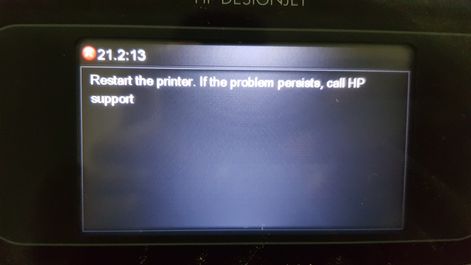-
×InformationNeed Windows 11 help?Check documents on compatibility, FAQs, upgrade information and available fixes.
Windows 11 Support Center. -
-
×InformationNeed Windows 11 help?Check documents on compatibility, FAQs, upgrade information and available fixes.
Windows 11 Support Center. -
- HP Community
- Printers
- DesignJet, Large Format Printers and Digital Press
- Re: HP DesignJet T790 error 21.2:13 and error 08:04

Create an account on the HP Community to personalize your profile and ask a question
12-07-2018 05:20 AM
System Error: 08:04
Problem Description: Touch Control Panel communication to the product functions at the initialization, but during
normal working the communication is lost.
Corrective action: Try the following:
1. Check the event log at the EWS support pages to see if there is another SE (for instance
07:10) and troubleshoot the problem more accurately.Appendix C: Obtaining the product
log and the diagnostics package on page 74
2. Turn off the product and turn on again, and check to see if the error remains.
3. Upgrade the firmware For more information, see Appendix B: Emergency firmware
upgrade with USB flash drive on page 74
4. Replace the HDD, see Hard Disk Drive on page 295
System Error: 21.2:13
Problem Description: Failure testing the length of the Service Station path
Corrective action: Try the following:
1. Switch the power off from the back of the product and disconnect the power cord. Check
the Primer Tubes. Reconnect the power cord and power on the product.
2. Make sure that the Service Station path is clear. Remove any visible obstacles (screws,
plastic parts, etc.) restricting the movement of the Service Station.
3. If the carriage has stopped over the service station, on the right side of the product, check
that the cutter is not activated. It may happen that the cutter is blocking the carriage over
the service station, preventing the service station from performing the movement correctly.
The cutter is on the left side of the carriage.
4. Perform the Service Station diagnostic test to troubleshoot the problem further. See
Service Station Test on page 106.
5. Replace the Service Station. See Service Station on page 396