-
×InformationNeed Windows 11 help?Check documents on compatibility, FAQs, upgrade information and available fixes.
Windows 11 Support Center. -
-
×InformationNeed Windows 11 help?Check documents on compatibility, FAQs, upgrade information and available fixes.
Windows 11 Support Center. -
- HP Community
- Printers
- DesignJet, Large Format Printers and Digital Press
- HP Officejet 7500 E910a not printing black.

Create an account on the HP Community to personalize your profile and ask a question
06-25-2019 06:43 PM
Welcome to HP support community.
Clean the printhead
-
On the printer control panel, touch the right arrow
 to display the second navigation screen.
to display the second navigation screen. -
Touch the Setup icon
 .
.The Setup Menu displays.
-
Touch the down arrow
 , and then touch Tools.
, and then touch Tools. -
Touch Clean Printhead.
The printer cleans the printhead and then prints a test page.
Figure : Example of a Print Quality Diagnostic Report
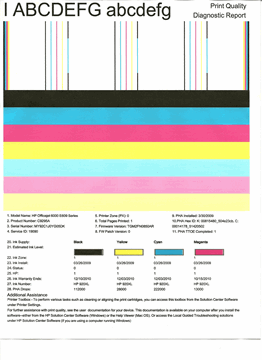
-
If the print quality on the test page is satisfactory, touch No to return to the current print job.
-
If the print quality on the test page is not satisfactory, touch Yes to perform a secondary cleaning of the printhead.
-
You can refer this HP document for more assistance:- Click here
I hope that helps.
To thank me for my efforts to help you, please mark my post as an accepted solution so that it benefits several others.
Cheers.
Sandytechy20
I am an HP Employee
06-26-2019 01:04 AM
Thanks but when I said that I had replaced the printhead, I should have said that this meant that I had bought a new one. This was after many attempts to clean the original one both in the printer and out of the printer with hot water. This didn't help. The new printhead didn't work either (it also had several cleaning cycles in the printer). What does error 0xC19a0013 mean ?
06-26-2019 01:29 PM
This seems to be a hardware issue.
I request you to talk to HP support.
They might have multiple options to help you with this.
- Click on this link - https://support.hp.com/us-en/contact-hp?openCLC=true
- Select the country.
- Enter the serial of your device.
- Select the country from the drop-down.
- Click on "Show Options".
- Fill the web-form. A case number and phone number will now populate for you.
To thank me for my efforts to help you, please mark my post as an accepted solution so that it benefits several others.
Cheers.
Sandytechy20
I am an HP Employee
06-30-2019 10:48 AM
Thanks for your reply but I didn't ever find a "Show Options" when I got to step 5 of your instructions.
I found an "HP Print and Scan Doctor" icon on my desktop and tried it.
It used a different test page from the other routes I had tried. It displayed a three bar test (high, medium an low saturation) for each ink colour. All were OK except for the black in which the medium and low bars were OK and the high saturation bar was very faint. The printed text was also very faint. This is the only test printout which displays any black at all. Does this help to indicate the problem with my printer?
