-
×InformationNeed Windows 11 help?Check documents on compatibility, FAQs, upgrade information and available fixes.
Windows 11 Support Center. -
-
×InformationNeed Windows 11 help?Check documents on compatibility, FAQs, upgrade information and available fixes.
Windows 11 Support Center. -
- HP Community
- Printers
- DesignJet, Large Format Printers and Digital Press
- My HP DeskJet 2655 will NOT connect to my 5G network--help!!

Create an account on the HP Community to personalize your profile and ask a question
04-04-2020 12:12 PM
I have an HP Windows 10 computer (don't know how many "bits" -- it's just past 1-year old) and a brand new (as of yesterday afternoon) HP DeskJet 2655 printer. BUT IT WILL NOT connect to my wi-fi because it's a 5G network. Seriously!!? MOST frustrating because I need to work from home -- so I am hoping PRAYING someone amongst you knows how to make my printer work???? (It did NOT come with any cords other than electric so I have NOT way to 'plug' it into my computer........ ;-( )SURE do hope you can PLEASE help!!!
THANK YOU!!!!!!!!!!!
04-04-2020 02:49 PM
The printer is not going to connect to a 5GHz only router.
The printer supports network wireless connection to 2.4GHz.
If your router supports both 2.4GHz and 5GHz, you can connect the printer to your network on the 2.4GHz bandwidth.
Log into the router,
Make sure the router is broadcasting on both bandwidths, including the 2.4GHz bandwidth.
Each bandwidth should have its own SSID (network name)
Both bandwidths can use the same password / pass phrase
Example
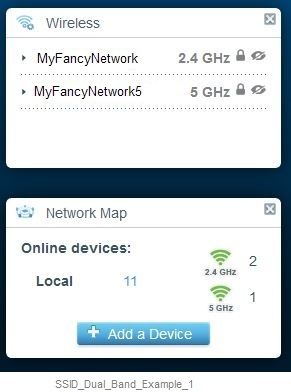
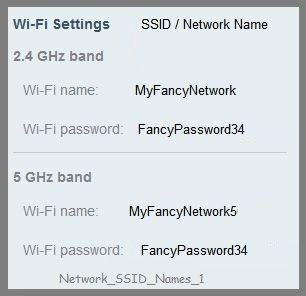
FOR EXAMPLE
Set up the network SSID for both bandwidths on the router
Connect the printer to SSID MyFancyNetwork
Where to start?
If you have not already done so, Read the manual
The connection options are explained in the User Guide
Read Chapter 7 - Connect your printer - starting on Page 61
NOTE
If your router does NOT support both bandwidths and / or for any other reason you cannot connect your printer to the router, you can connect the printer wirelessly directly from the printer to the computer using Wi-Fi Direct. See the instructions to use this feature on Page 65 of the User Guide. There are limitations to this type of wireless but it does work when other options are not available.
More help is available in the printer Category How to
Documents include this one:
Connect to a Wireless HP Printer
Your printer software is available
Software and drivers for HP DeskJet 2655 All-in-One Printer
There are two options available for Windows 10:
1. HP Smart for Windows
Smart for Windows
HP Smart is an application available from the Windows Store.
Learn how to use HP Smart on your Windows 10 computer.
Open the Software and Drivers Support Website for your printer > Check the Box Get the App
OR
HP Printers - Using the HP Smart App (Windows 10)
NOTE: Website includes the HP Smart software for Windows and Mobile devices, plus an FAQ section to assist with questions / issues
2. Full Feature Software located in the Software and Drivers sub-category Software-Utility
HP DeskJet / Ink Advantage 2600/2675/2676/2677/2678 Print and Scan Driver and Accessories
There are how-to videos to help you check / install the printer software.
Open Software and drivers for HP DeskJet 2655 All-in-One Printer
Scroll to the bottom of the page to see the list of videos
and / or
Install - HP Collection of “how-to” videos
- Use Categories and the search window to narrow the search.
For example,
Category Printers and All-in-Ones > Install, Setup, Drivers
- Select your Video
More...
Things that are your Printer
References
iOS Here
Mobile Printing – Options, How-to, Help, and Information
Print from your Android, iOS, or Amazon Fire device with the HP Mobile printing app.
Read this document first - List of printers and supported applications
HP Printers - Mobile Printing Solutions Compatible with HP Printers
“Print Anywhere App” Supported on Select Printers
HP Printers - Print Anywhere with the HP Smart App
HP Smart - iOS and Android - Download, How-to. Videos, and FAQ
HP Printers - Using the HP Smart App (Android, Apple iOS)
HP Smart – “Quick View” Reference Sheet
HP Smart – Quick Reference Guide
HP Mobile Printing – “Show and Tell” – Step by Step How-to
Learn how to connect and use your printer with your device
HP Mobile Printing - Print from Smart phone or Tablet
Reference and Resources – Places to find help, solve problems, and learn how to use your Printer
Clarification of terms and "what the printer can do" (Specifications)
Printer Homepage – “Things that are your printer”
NOTE: Content depends on device type and Operating System
Categories: HP Drivers / Software / Firmware Updates, How-to Videos, Bulletins/Notices, Lots of How-to Documents, Troubleshooting, Access to the Print and Scan Doctor (Windows), User Guides, Product Information (Specifications), more
When the website support page opens, Select (as available) a Category > Topic > Subtopic
HP DeskJet 2655 All-in-One Printer
Thank you for participating in the HP Community Forum.
We are a world community of HP enthusiasts dedicated to supporting HP technology.



