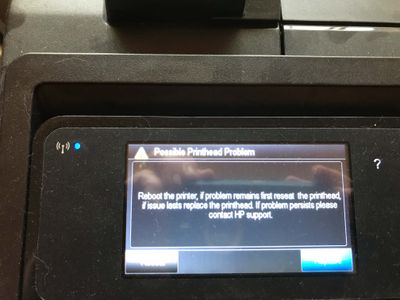-
1
×InformationNeed Windows 11 help?Check documents on compatibility, FAQs, upgrade information and available fixes.
Windows 11 Support Center. -
-
1
×InformationNeed Windows 11 help?Check documents on compatibility, FAQs, upgrade information and available fixes.
Windows 11 Support Center. -
- HP Community
- Printers
- DesignJet, Large Format Printers and Digital Press
- Re: t120 plotter print head issue

Create an account on the HP Community to personalize your profile and ask a question
05-15-2020 02:44 PM
after couple of years working well, the plotter suddenly gave me a message that I should replace the print heads. I did so, and it worked for 1 day. I then got the same message. In addition i cant get any other menu items to apear on the screen. Help
05-16-2020 03:04 PM
Hello,
- Update FIrmware then
- From the home screen, touch the Back icon (
) 4 times to open the Support Menu.
If a system error is displayed on the front panel, you will need to press and hold the power button for 15 seconds for the Support Menu to open. - Scroll down to Resets, and then touch Hard reset.
- Perform PHA startup condition reset.
- Enter the password 3746 when prompted to initiate the hard reset
PH Reseat
- Access 3.5 'Reset PHA Startup Condition'
- Type 'PIN' number 2873, and select OK.
05-19-2020 01:04 AM
Using Embedded Web Server (Internet connection is required)
1. Select the Web Services tab and then Printer Updates > Firmware Updates.
2. Press Check now to check whether new firmware is available.
3. If new firmware is available, some information about the new firmware is displayed, and you are given
the opportunity to download and install it.
Using HP Printer Utility (.ful2 file)
1. Save the .ful file from the download page:
www.hp.com/go/t120/firmware
www.hp.com/go/t520/firmware
2. Make sure the .ful file has been correctly downloaded.
3. Verify the checksum file.
4. Make sure there are no empty spaces in the firmware file name, otherwise the firmware update will
fail and the message Invalid file or not enough space will be displayed on the Front Panel. In this case,
rename the file without whitespaces.
5. Open HP Designjet Utility and select your printer.
6. Select the ADMIN tab.
7. Click on Select File... button to point to the newer firmware file (.ful).
8. Click on the Upload File button and follow the instructions.