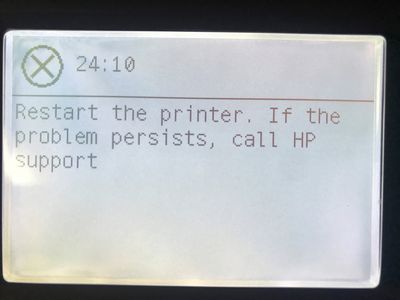-
×InformationNeed Windows 11 help?Check documents on compatibility, FAQs, upgrade information and available fixes.
Windows 11 Support Center. -
-
×InformationNeed Windows 11 help?Check documents on compatibility, FAQs, upgrade information and available fixes.
Windows 11 Support Center. -
- HP Community
- Printers
- DesignJet, Large Format Printers and Digital Press
- z6800 goes directly to 24:10 restart printer error. how do I...

Create an account on the HP Community to personalize your profile and ask a question
08-31-2020 08:39 AM
Solved! Go to Solution.
08-31-2020 09:39 AM
- Code: 24:10
- Description:A broken bag has been detected in one of the Ink Cartridges
- Remedy:• Press "Down" + "Cancel" to see which cartridges have a broken bag. Remove the affected cartridges, shake each one three times within 2 seconds through a distance of about 40 cm, and check whether the cartridge air tower is contaminated with ink. If at least one cartridge is contaminated, replace the Ink Supply Tubes and Trailing Cable Ink Supply Tubes and Trailing Cable. NOTE: If the Ink Supply Tubes are to be replaced, the Ink Cartridges need to be checked beforehand to see if they are capable of purging the new tubes. If they are not, new Ink Cartridges must also be sent with the parts to be replaced. To check the Ink Cartridges, see Check ink supplies. • If no cartridge seems contaminated, follow the broken bag recovery procedure for more information Recover broken bag.
See if you can download the service manual from the internet that covers the Z6200, Z6800. They're basically the same machine.
If you don't see a leak around the cartridges or on the outside of the printer, this code can sometimes be reset by resetting the EPROM. You'll need the service manual to do that though. You may lose some info on the printer like how much ink you've used, how much paper, etc. Just google "HP Designjet Z6200 Service Manual" and it should bring up a link to a free pdf version of the manual. There is a diagnostics menu you can reach and the instructions are in the manual. But you'll want to become familiar with the functions of each test before getting too far. You can do that by reading the service manual.
I copied the above bolded info from the Z6800 manual but haven't found a link to a PDF to download the whole manual. You might want to check a little more for that one.
Let us know how you get on.
08-31-2020 07:27 PM - edited 08-31-2020 07:47 PM
yes I downloaded the manual. I reset the eerom and updated the firmware. it started up and seems to be ok. now I am having issues finding it on my network. also how would you recommend installing this? I do not have a cd, so i have to download software from the site. when I tried adding a new printer windows gives me two options z6800 and z6800ps. how do i know which to use?
08-31-2020 09:36 PM
Look at the front of your printer. It should say which model you have. It should also display the model on the screen when the printer is booting up. Or it should come up when select the icon on the screen.