-
1
×InformationNeed Windows 11 help?Check documents on compatibility, FAQs, upgrade information and available fixes.
Windows 11 Support Center. -
-
1
×InformationNeed Windows 11 help?Check documents on compatibility, FAQs, upgrade information and available fixes.
Windows 11 Support Center. -
- HP Community
- Desktops
- Desktop Audio
- Re: Audio Not working properly while in HDMI display mode

Create an account on the HP Community to personalize your profile and ask a question
11-04-2018
11:49 AM
- last edited on
11-04-2018
06:13 PM
by
![]() Cheron-Z
Cheron-Z
I am having the same problem with the 27" version of this product. I've tried downgrading and upgrading all of the Realtek audio packages, different HDMI cables and devices, with no difference. This started happening sometime between yesterday and today, as this exact same setup was working without issues previously.
Looking through recent Windows 10 updates, I noted that there was a Realtek driver update pushed last night. I've tried rolling it back, and also reinstalling the older version (from the driver download on the support website) and there is still no audio from an HDMI source. Just in case, I also even tried running the Audio Check wizard, which didn't find any issues, but that was more focused on internal sound, rather than coming from HDMI, so not sure if it tested the right things.
11-05-2018 03:09 PM
Welcome to HP forums, I see that you are getting the audio issue.
I am happy to assist you.
Provide the HP product number or the complete model number for further assistance.
Cheers.
Sandytechy20
I am an HP Employee
11-05-2018 03:27 PM
@Sandytechy20
The system that I am having issues with is an HP Envy All-in-One 27-b111. I've verified that audio being generated from the computer itself is working correctly, however audio coming through the HDMI Input port has stopped working correctly. I've tried audio being generated from a console, a cable box, and a laptop ( all of which used to work ) and none of them are working correctly.
11-06-2018 10:33 AM
Thanks for keeping us posted
It looks like you were interacting with @sandytechy20, but he is out for the day. I'm KrazyToad & I'm at your service.
Please download and run the HP Support Assistant from this Link: https://www8.hp.com/us/en/campaigns/hpsupportassistant/hpsupport.html?jumpid=va_r602_us/en/any/psg/p...
HPSA will automatically search for all the latest drivers for your computer
-
Click My devices in the top menu, and then click Updates in the My PC or My notebook pane.

-
Click Check for updates and messages to scan for new updates.

-
Review the list of updates. Updates with a yellow information icon are recommended. Updates with a blue information icon are optional.
-
Click the update name for a description, version number, and file size.
-
Select the box next to any updates you want to install, and then click Download and install.
If issue persists, select HDMI sound output as the default audio device
Note: Depending on the operating system and the type of sound chip, the images displayed in this document might differ from what you observe when following these instructions on your computer.
Configure the audio output when an HDMI cable is connected. This allows you to select HDMI as the default when you are using an HDMI connection. When you are not using an HDMI connection, the sound settings default to your computer's speakers and headphones.
-
Connect the HDMI cable to your computer and to your output device.
-
Right-click the Volume icon
 on the taskbar, and then select Sounds or Playback Devices.
on the taskbar, and then select Sounds or Playback Devices.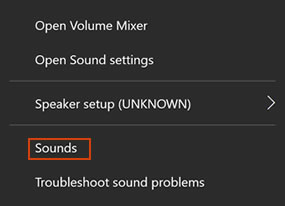
-
The Sound window opens. On the Playback tab, select Speaker/Headphone or Speakers and Headphones, and then click Set Default.
NOTE:
Use Default Devices for audio output devices such as headphones or speakers. Use Default Communication Device for making and receiving phone calls.
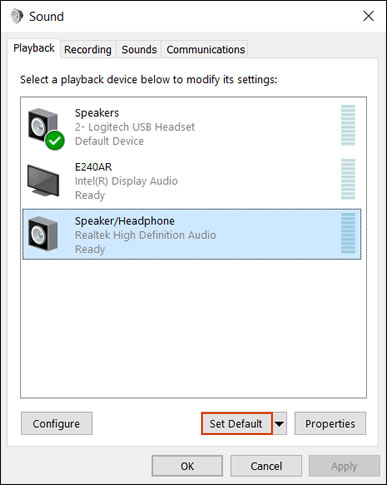
-
Select the output device connected with the HDMI cable, and then click Set Default.
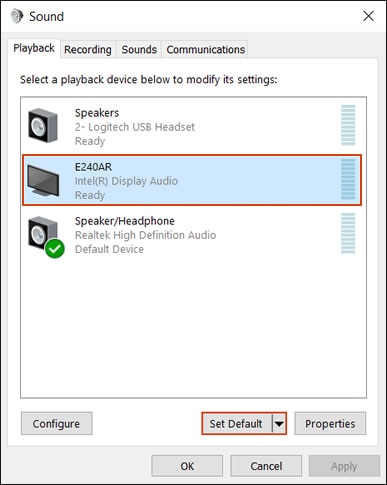
-
Right-click the output device connected with the HDMI cable, and then select Show Disconnected Devices. The HDMI cable must be connected when it is configured.
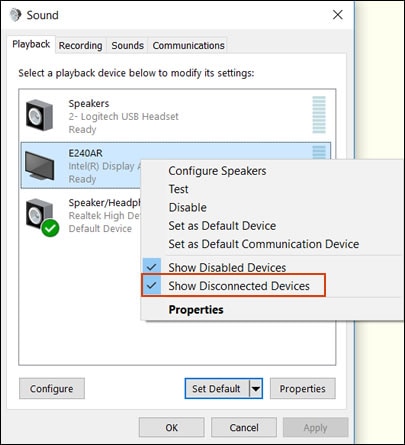
-
To view all the available sound devices, right-click any device shown in the Sound window and select the Show Disabled Device and Show Disconnected Devices options.
Also follow the other troubleshooting steps in this Link: https://support.hp.com/sg-en/document/c01186408#SetHDMIoutput is the issue persists
Keep me posted how it goes
Thank you and have a great day 😊
If the information I've provided was helpful, give us some reinforcement by clicking the "Solution Accepted" on this Post and it will also help other community members with similar issue.
KrazyToad
I Am An HP Employee
11-06-2018 05:32 PM
I'm not sure if you wanted to post that on this thread, or the original thread ( since this one seems to have been broken off of it ) but, as a general comment; the 2nd part of your response would be for a different problem, which would be when you are connecting an AIO (All In One) to an external HDMI device. This issue, on the other hand, is related to when the AIO is being used as the external HDMI device for something like a laptop, cable box or gaming console - several of the AIOs can do both, as you can switch between displaying the output from the AIO or the output from the HDMI-enabled device connected to the HDMI-In port on the back of the AIO.
11-06-2018 11:02 PM
Hi @KrazyToad,
I actually already have the latest version of HP assistant, and I've already downloaded and installed all of the updates that were available, but the issue persisted.
When it comes to the other thing to try, @Kantras's explanation of what I'm dealing with here is accurate. Presumably, that is why I don't even see any item about the "display audio" under the playback tab, after right-clicking on the sound icon and choosing "sounds". That solution waas actually one that I read quite a bit of when trying to solve this issue before signing up with the forum and making my post. I also explored the information in the link you posted too. I have the HDMI cord hooked into the proper ports, and the cable is right too. In fact, I'd been using the same setup for months with no problems, and I'd changed nothing before discovering this problem.
Was there anything that was recently released that might have affected a setting or some software used hen switching from desktop display mode to HDMI display mode? As far as I can tell, that's the where the issue lies.
11-07-2018 01:03 PM - edited 11-07-2018 01:04 PM
It looks like you were interacting with @KrazyToad, but he is out for the day & I'll be glad to help you out.
It sounds like and issue with the audio driver installed on your PC. Removing existing driver and install the correct driver may resolve the issue. However, I'm not able to locate the exact audio driver for your PC since I don't have the exact model number or product number. Could you please send us the exact model number or product number of your PC. The steps mentioned in this document should help you locate the model number or product number of your PC.
Additionally, keep in mind not to publicly post personal information (such as serial number).
I am an HP Employee
11-07-2018 11:17 PM
Hi Senan6806,
For one reason or the next, Kantras's reply to my post was separated and turned into its own post.
My original post is here:
https://h30434.www3.hp.com/t5/Desktop-Audio/Audio-Not-working-properly-while-in-HDMI-display-mode/m-...
I actually tried uninstalling my audio drivers -- I actually uninstalled everything I saw that said Realtek, and I couldn't play any audio from the desktop at all. I then switched to HDMI display mode, and increased the volume on my console: the result was the exact same: the sound effect played through the speakers like it normally should, but none of the other audio sounds were playing/working.
Nothing about this problem is making sense to me - which is the reason I posted it to these forums.
Thanks,
Moe050
11-08-2018 06:28 PM
@Senan6806
Just a general note: with several of the All-in-one(AIO) computers, they support two different types of HDMI connection; one type is where you want to connect your AIO to an external monitor, and have audio/video come out of it, and the other type is where you want to use your AIO as an external monitor for a different device, such as a laptop or gaming console. The instructions that you linked to, whilst having use in some scenarios, unfortunately are attempting to fix a different problem than the one that Moe050 and myself are trying to resolve - your solution is for fixing audio issues when you are connecting an external monitor to the AIO and it's not outputting sound, whereas we are having issues with the other type of HDMI connection, where the AIO becomes the external monitor for another device and used to be showing/playing the video/audio for that device, only now it's not, yet other external monitors do work, so likely ruling out cable and config issues on the other device, and pointing the potential issue to the AIO itself. I hope that explanation helps explain the type of issue better.
