-
×InformationNeed Windows 11 help?Check documents on compatibility, FAQs, upgrade information and available fixes.
Windows 11 Support Center. -
-
×InformationNeed Windows 11 help?Check documents on compatibility, FAQs, upgrade information and available fixes.
Windows 11 Support Center. -
- HP Community
- Desktops
- Desktop Audio
- Can't burn to CD - registry file 4D36E965-E325-11CE-BFC1-080...

Create an account on the HP Community to personalize your profile and ask a question
12-11-2018 06:03 AM
Hi - I can't burn music files to CD either via Itunes or Windows Media Player. It just opens the CD drawer and an error message apperas = 0xc0AA0301. I have checked out possible solutions and one was to locate the registry file 4D36E965-E325-11CE-BFC1-08002BE-10318. However, despite an extensive search I cannot find the file and have concluded it is missing from the registry. Given this I can't follow the remaiing promts for the solution. Any ideas? It's a brand new computer that I bought only a gew weeks ago and all I want to do is burn a few songs to CD. Frustratingly, this was no problem on my 8 year old machine!!
12-12-2018 12:51 PM
Welcome to HP Forums. This is a great place to get support, find answers and tips.
I have gone through your Post and would like to help
Are you able to play CDs?
Try these steps
-
In Windows, search for and open regedit.
If you are prompted for an Administrator password or confirmation, type the password or provide confirmation.

-
Select Computer in the main window.

-
Click File, Export, type a filename that is easy for you to remember, and then click Save.
A copy of the registry is saved for back-up purposes to the Documents folder. If problems occur after using these steps, browse to the file, and then double-click it to restore the registry.
-
Click the arrow next to the following items in the list to expand the items:
- HKEY_LOCAL_MACHINE
- SYSTEM
- CurrentControlSet
- Control
- Class
-
Select 4D36E965-E325-11CE-BFC1-08002BE10318. Make sure you have selected this exact key name.
-
If a LowerFilters value is listed on the right side of the registry editor window, select the LowerFilters value and press the Delete key. Confirm the deletion by clicking Yes.
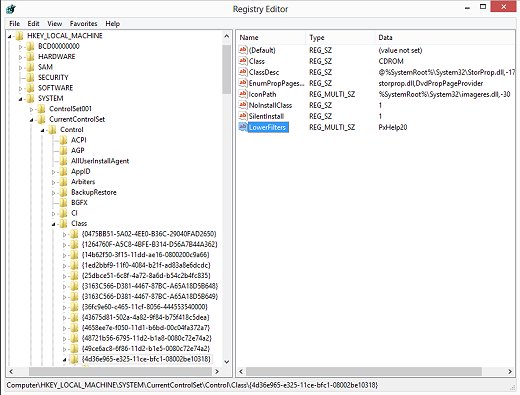
-
If an UpperFilters value is also listed, select UpperFilters in the right side of the window and press the Delete key. Confirm the deletion by clicking Yes.
-
Delete all other UpperFilters and LowerFilters values within the 4D36E965-E325-11CE-BFC1-08002BE10318 key if any exist.
-
Close the Registry Editor, restart the computer, and then wait until Windows configures the necessary drivers for new hardware.
-
NOTE: If you do not find any lower and upper filters then follow the remaining instructions in this Link: https://support.hp.com/in-en/document/c03280697
Keep me posted how it goes
Thank you and have a wonderful day 😊
If the information I've provided was helpful, give us some reinforcement by clicking the "Solution Accepted" on this Post and it will also help other community members with similar issue.
KrazyToad
I Am An HP Employee
12-12-2018 01:41 PM
Hi - thanks for the help. However, this is the solution I was following but I only got to point 5 because the registry file stated at point 5 was missing.
CD' s play as normal. Any further help would be appreciated.
12-12-2018 06:18 PM
The laser alignment and the hardware that supports it must retain a high degree of accuracy. As the CD/DVD drive in your computer ages, it is affected by vibration, dust, mechanical wear, and other factors.
I suggest you run a Hardware Test on the Optical drive
- Hold the power button for at least five seconds to turn off the computer.
- Turn on the computer and immediately press Esc repeatedly, about once every second.
- When the menu appears, press the F2 key.
- On the main menu, click Component Tests and CD/DVD or Optical drive
If the test pass and the issue persists please perform a Reset
You can follow the instructions in this Link: https://support.hp.com/in-en/document/c04742289
Keep me posted how it goes
Thank you 😊
If the information I've provided was helpful, give us some reinforcement by clicking the "Solution Accepted" on this Post and it will also help other community members with similar issue.
KrazyToad
I Am An HP Employee
