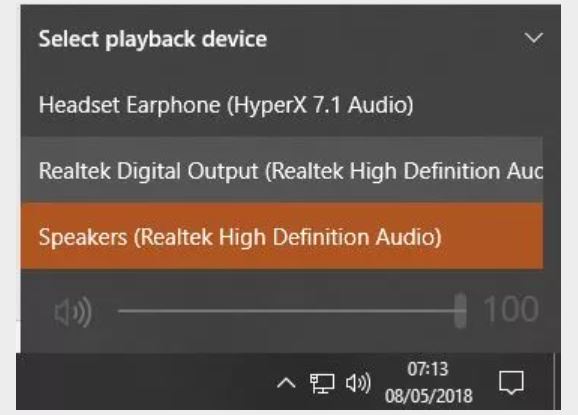-
×InformationNeed Windows 11 help?Check documents on compatibility, FAQs, upgrade information and available fixes.
Windows 11 Support Center. -
-
×InformationNeed Windows 11 help?Check documents on compatibility, FAQs, upgrade information and available fixes.
Windows 11 Support Center. -
- HP Community
- Desktops
- Desktop Audio
- Re: Headphones

Create an account on the HP Community to personalize your profile and ask a question
02-10-2021 11:40 AM
Hi@Darren23, Welcome to the HP Support Community!
I understand that notebook has an issue headset not working,
Don't worry I'll try to help you out.
Did you make any hardware or software changes on your PC?
Check those headphones with an alternate device such as a Smartphone, laptop, etc...
If they work on the alternate device, check if the Headphones are enabled as a playback device.
To do this, please see the steps below:
-
Click the Start Pearl and then type Sound in the Start Search Box.
-
Select Change Sound Card Settings in the Start Menu Options.
-
Next, under the Playback tab, right-click and select Show Hidden Devices and Show Disconnected Devices if available.
-
Select Headphones and enable
To Increase the volume on your headphone:
Method 1
-
Right-click the volume icon in the notification area.
-
Click Open Volume Mixer and increase the volume for Headphones.
Method 2
-
Right-click the volume icon in the notification area.
-
Go to Playback devices and right-click Headphones under Playback.
-
Go to Properties and set the volume to the maximum under the Levels tab.
-
Click Apply and OK.
Keep me posted. Happy to help!
Please click “Accept as Solution” if you feel my post solved your issue, it will help others find the solution.
Click the “Kudos, Thumbs Up" on the bottom right to say “Thanks” for helping!
Have a great day!