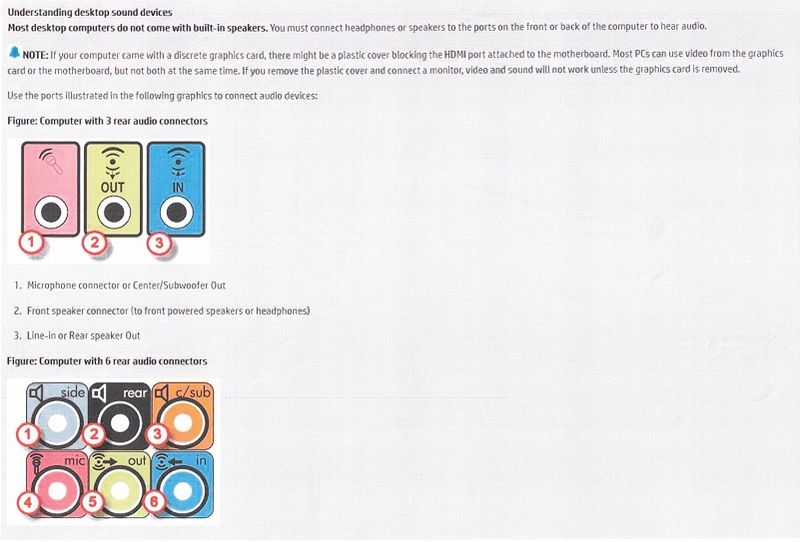-
×InformationNeed Windows 11 help?Check documents on compatibility, FAQs, upgrade information and available fixes.
Windows 11 Support Center. -
-
×InformationNeed Windows 11 help?Check documents on compatibility, FAQs, upgrade information and available fixes.
Windows 11 Support Center. -
- HP Community
- Desktops
- Desktop Audio
- Re: Rear speakers do not work on a Windows 10 desktop in 5.1...

Create an account on the HP Community to personalize your profile and ask a question
10-02-2019 10:04 AM
I have a new desktop and a Creative 5.1 surround sound set up, which works well with my older Windows 7 PC. I have connected the speakers to the three rear jacks as recommended but the rear speakers do not work. I've also followed various suggestions here for configuring the High Def audio without success.
Solved! Go to Solution.
Accepted Solutions
10-05-2019 07:01 PM
Update the Bios and audio driver using HP Support Assistant.
Download and run the HP Support Assistant from this Link: Click here
HPSA will automatically search for all the latest drivers for your Notebook
-
Click My devices in the top menu, and then click Updates in the My PC or My notebook pane.

-
Click Check for updates and messages to scan for new updates.

-
Review the list of updates. Updates with a yellow information icon are recommended. Updates with a blue information icon are optional.
-
Click the update name for a description, version number, and file size.
-
Select the box next to any updates you want to install, and then click Download and install.
To thank me for my efforts to help you, please mark my post as an accepted solution so that it benefits several others.
Cheers.
Sandytechy20
I am an HP Employee
10-04-2019 06:50 PM
@Dimitri57 What kind of speakers are you attempting to connect? If its using the SPDIF port it may not work if your desktop's sound card doesn't support it, please check the system requirements and if its supported by the 5.1 channel speakers using this link: click here
If its supported, which program are you using to play, try an alternate program, such as VLC player (free version) as it has advance codecs to support the speakers installed,
Also, if it had been working before and it isn't anymore, I suggest you create a new user account and check if that works fine.
P.S: Welcome to HP Community 😉
Keep us posted,
If you would like to thank us for our efforts to help you,
Give us a virtual high-five by clicking the 'Thumbs Up' icon below, followed by clicking on the "Accept as solution" on this post,
Have a great day!
Riddle_Decipher
I am an HP Employee
Learning is a journey, not a destination.
Let's keep asking questions and growing together.
10-05-2019 09:28 AM
Hi and many thanks for the reply and the welcome.
The PC is specified by HP as having 5.1 connectivity and I connected the set in accordance with the hook-up diagram provided by HP - see attached, top diagram.
There is no discrete sound card.
The speaker set is a Creative Audio Inspire P5800 - it's a few years old but works perfectly well with other PCs in Windows 7 Pro.
Any further advice appreciated.
10-05-2019 07:01 PM
Update the Bios and audio driver using HP Support Assistant.
Download and run the HP Support Assistant from this Link: Click here
HPSA will automatically search for all the latest drivers for your Notebook
-
Click My devices in the top menu, and then click Updates in the My PC or My notebook pane.

-
Click Check for updates and messages to scan for new updates.

-
Review the list of updates. Updates with a yellow information icon are recommended. Updates with a blue information icon are optional.
-
Click the update name for a description, version number, and file size.
-
Select the box next to any updates you want to install, and then click Download and install.
To thank me for my efforts to help you, please mark my post as an accepted solution so that it benefits several others.
Cheers.
Sandytechy20
I am an HP Employee
10-07-2019 03:01 PM
Good to know that issue is resolved.
Feel free to contact us in the future if you need any assistance.
Cheers.
Sandytechy20
I am an HP Employee