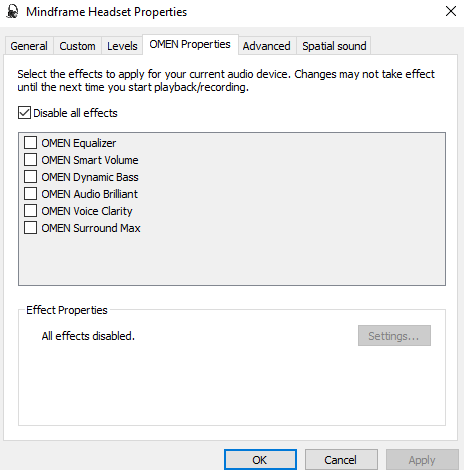-
×InformationNeed Windows 11 help?Check documents on compatibility, FAQs, upgrade information and available fixes.
Windows 11 Support Center. -
-
×InformationNeed Windows 11 help?Check documents on compatibility, FAQs, upgrade information and available fixes.
Windows 11 Support Center. -
- HP Community
- Desktops
- Desktop Audio
- Re: Static sound through mic with usb headsets

Create an account on the HP Community to personalize your profile and ask a question
12-06-2019 03:28 PM
Hello, I'm hoping to help figure out a solution to my sound problem here.
So I've gone through multiple headsets, gaming headsets in particular, and found that every time I plugged it in and used the mic there was a faint static noise in the background regardless of what's going on around me. I thought at first that the headsets I bought were defective but I've gone through too many and plugged them in various usb ports on my pc only to get the same effect. I've finally come to the conclusion that it has to be related to something with my pc rather then the headsets. I've recently settled with an Omen Mindframe headset and that to my dismay also has the static sound when I use my mic. This only happens when I use the usb port, I have used a headphone with the headphone jack and haven't received the same static effect. I've troubleshooted this with the troubleshooter for recording audio but that change anything.I do have the sidetone off in case anyone might suggest that as an issue.
Anyone have any ideas of a fix for this or point me in a direction as to what may be causing this in general?
12-09-2019 12:30 PM
@KagoX I suggest you follow the below steps to remove the static sound from your device,
Adjust Playback Settings
Step 1. Right click the speaker icon on the Taskbar and select Playback devices to open Sound settings. Double click your headphones device to open the Properties.
Step 2. Choose the Levels tab and then adjust the Microphone slider to 0. Click Apply.
Step 3. Go to Enhancements tab and then check the Disable all sound effects. Click OK twice to exit.
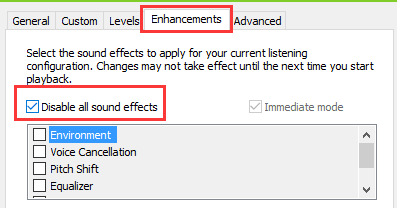
Once done, Adjust Recording Settings as well:
Step 1. Right click the speaker icon on the Taskbar and select Recording devices.
Step 2. Double click the Microphone and open the Properties box.
Step 3. Go to Levels tab. Adjust the Microphone Boost slider to 0. Click OK twice to finish all the settings.
Now plug in your headphones and try playing some audio files. You will never hear the static sound in the headphones any more.
P.S: Welcome to HP Community 😉
Keep us posted,
If you would like to thank us for our efforts to help you,
Give us a virtual high-five by clicking the 'Thumbs Up' icon below, followed by clicking on the "Accept as solution" on this post,
Have a great day!
Riddle_Decipher
I am an HP Employee
Learning is a journey, not a destination.
Let's keep asking questions and growing together.
12-09-2019 10:59 PM
@Riddle_Decipher Thank you so much for helping me. Unfortunately that didn't fix my issue. The Omen Mindframe headset I have doesn't have a microphone volume under playback only sidetone and the headset volume itself. I've muted the sidetone volume already so I can't imagine that's the issue. I have disabled all the sound effects to no avail.
Under recording there is no microphone boost either just the microphone volume for the headset and I've also disabled any effects that are under recording as well. Any other ideas on how I can possibly fix this?
12-10-2019 04:31 PM
@KagoX I suggest you create a new user account and check if it works, if not, try the below steps:
Step 1. Use Windows shortcut keys Win + X to launch the Jump List and then select Control Panel.
Step 2. In the view of Large icons or Small icons, select Troubleshooting. Then go to Troubleshoot audio playback under Hardware and Sound.
Step 3. Click Next and Windows 10 will detect audio playback problems automatically. When it finishes, you will see a report in details or solutions for the hissing sound
Update Audio Drivers using the HP website: click here to access the same.
If you wish to thank me for my efforts, you could click on "Accept as solution" on my post as the solution should help others too.
Riddle_Decipher
I am an HP Employee
Learning is a journey, not a destination.
Let's keep asking questions and growing together.
12-12-2019 09:09 PM
@Riddle_Decipher First I'd like to thank you for your continuous effort to help me. Thank you so much for everything so far and for just responding to me in the first place.
I wish I could accept your solution but I am still having the same issue and I really need help figuring out what I can do about it still. So I did make a new account and that had the same effect there. I installed the newest audio driver there and that did nothing. Are the audio drivers there the most up to date for it as far as realtek goes in general? From what I read for my pc in particular it sounds like that was just what the pc originally came with.
I have long since tried using the troubleshoot feature but have used it again after reading your post and once again it does not fix my issue either. Really at a loss on what I can do about this.
12-13-2019 02:53 PM
@KagoX If none of that helps, I suggest you check if normal USB headphones have the same static sound on it, that way, we could confirm if this is an issue with the device or the headset,
keep me posted and good luck.
Riddle_Decipher
I am an HP Employee
Learning is a journey, not a destination.
Let's keep asking questions and growing together.