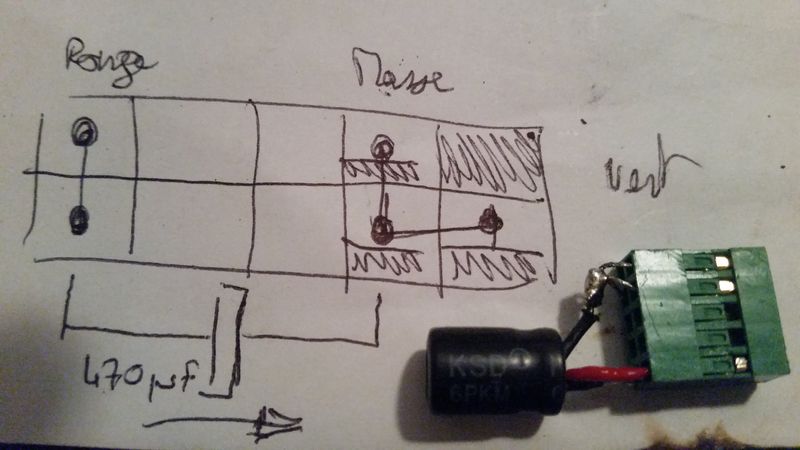917 - Port audio avant non connecté
Solved
Options
- Mark Topic as New
- Mark Topic as Read
- Float this Topic for Current User
- Bookmark
- Subscribe
- Mute
- Printer Friendly Page
turn on suggested results
Auto-suggest helps you quickly narrow down your search results by suggesting possible matches as you type.
Showing results for
Guidelines
Seize the moment! nominate yourself or a tech enthusiast you admire & join the HP Community Experts!
Please log in to submit a nomination.
Thank you
Sorry, there was an error with your nomination, please try again.
Required fields can't be empty, please try again.

![20171127_180048[1].jpg 20171127_180048[1].jpg](https://h30434.www3.hp.com/t5/image/serverpage/image-id/169825iB8BEF86F72373E3E/image-size/large?v=v2&px=999)
![20171127_180048[1].jpg 20171127_180048[1].jpg](https://h30434.www3.hp.com/t5/image/serverpage/image-id/169828i37F937C23209F814/image-size/large?v=v2&px=999)
![20171127_180105[1].jpg 20171127_180105[1].jpg](https://h30434.www3.hp.com/t5/image/serverpage/image-id/169829i4F49E7072AD7D765/image-size/large?v=v2&px=999)
![20171201_115744[1].jpg 20171201_115744[1].jpg](https://h30434.www3.hp.com/t5/image/serverpage/image-id/170173i1F123EB20FD971F4/image-size/large?v=v2&px=999)
![20171201_115752[1].jpg 20171201_115752[1].jpg](https://h30434.www3.hp.com/t5/image/serverpage/image-id/170174i9C51335E9D271794/image-size/large?v=v2&px=999)
![20171201_115758[1].jpg 20171201_115758[1].jpg](https://h30434.www3.hp.com/t5/image/serverpage/image-id/170175i11E480A5CA737EFC/image-size/large?v=v2&px=999)
![20171201_115805[1].jpg 20171201_115805[1].jpg](https://h30434.www3.hp.com/t5/image/serverpage/image-id/170176iAD8D58588C7A9FBB/image-size/large?v=v2&px=999)