-
×InformationNeed Windows 11 help?Check documents on compatibility, FAQs, upgrade information and available fixes.
Windows 11 Support Center. -
-
×InformationNeed Windows 11 help?Check documents on compatibility, FAQs, upgrade information and available fixes.
Windows 11 Support Center. -
- HP Community
- Desktops
- Desktop Boot and Lockup
- Re: Boot device failed

Create an account on the HP Community to personalize your profile and ask a question
04-23-2019 04:42 PM
Hi,
Windows forced an update and upon restart it is has come up with the message "The selected boot device failed. Press <Enter> to Continue." I'm also unable to enter the bios on startup, whilst it will load the error message each time. Any ideas?
04-24-2019 03:46 PM
Welcome to HP support community.
Restore BIOS default settings
-
Turn off the computer and wait five seconds.
-
Press the Power button to start the computer and repeatedly press the F10 key to enter the BIOS setup menu.
-
On the BIOS Setup screen, press F9 to select and load the BIOS Setup Default settings.
-
Press F10 to Save and Exit.
-
Use the arrow keys to select Yes, then press Enter when asked Exit Saving Changes?
-
Follow the prompts to restart your computer.
Test the hard drive using HP PC Hardware Diagnostics
-
Plug the AC adapter into the computer.
-
Press the Power button for at least five seconds to turn off the computer.
- Turn on the computer and start pressing Esc repeatedly, about once every second. When the menu appears, press the F2 key.
-
When the HP PC Hardware Diagnostics menu displays, click Component Tests.
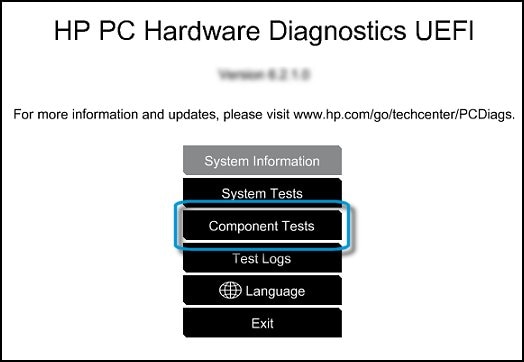
-
In the Component Tests menu, click Hard Drive.
-
Click Quick Test.
-
Click Run once. If the computer has more than one hard drive, click Test All Hard Drives.
The Quick Test begins.

-
If the computer has more than one hard drive, select the drive you want to test. To test all the hard drives, select Test All Hard Drives.
When a test is complete, the results display on the screen. Test results are also available in the Test Logs on the main menu.
-
If the hard drive passes the Quick Test, but a problem still exists with the hard drive, run the Extensive Test. This test includes the SMART Check, Short DST, Optimized DST, and Long DST. To run a specific test, select it from the Hard Drive Tests menu.
If the hard drive fails a test, write down the failure ID (24-digit code). Have it available when you contact HP Customer Support. The information is also available in Test Logs on the main menu.
Refer this HP document for more assistance:- Click here
Let me know how it goes.
To thank me for my efforts to help you, please mark my post as an accepted solution so that it benefits several others.
Cheers.
Sandytechy20
I am an HP Employee
