-
×InformationNeed Windows 11 help?Check documents on compatibility, FAQs, upgrade information and available fixes.
Windows 11 Support Center. -
-
×InformationNeed Windows 11 help?Check documents on compatibility, FAQs, upgrade information and available fixes.
Windows 11 Support Center. -
- HP Community
- Desktops
- Desktop Boot and Lockup
- Re: Cant install windows . Not detecting hard drives

Create an account on the HP Community to personalize your profile and ask a question
07-03-2018 02:53 PM
07-04-2018 02:36 PM - edited 07-04-2018 02:42 PM
Thank you for joining HP Forums.
This is a great place to get support, find answers to your technical queries.
I understand the after updating to Windows 10, PC is booting up to BIOS but you have a blank screen with a blinking cursor, need to worry I'll be glad to assist you.
To provide you with an accurate solution, I'll need a few more details:
From where are you trying to Install the operating system? (Are you using the original recovery media for this computer or the retail version of Windows)
In the meanwhile, Hardware Quick test following the below instruction.
Use the following steps to open the Component Tests menu.
Hold the power button for at least five seconds to turn off the computer.
Turn on the computer and immediately press Esc repeatedly, about once every second. When the menu appears, press the F2 key.
On the main menu, click Component Tests.
Figure : Selecting Component Tests from the main menu

The Component Tests menu displays.
Your Component Tests menu might be different, depending on the components installed on your computer.
Figure : Sample list of Component Tests

There are six hard drive tests. If you think there is a problem with the hard drive, first try the Quick Test (2 to 3 minutes). If the Quick Test does not find a problem, run the Extensive Test (2 hours or more) which also has a Loop Until Error option.
Follow these steps to run the Hard Drive Quick Test:
In the Component Tests menu, click Hard Drive, and then click Quick Test.
Figure : Selecting the Hard Drive Quick Test

Click Run Once.
Figure : Running the Hard Drive Quick Test
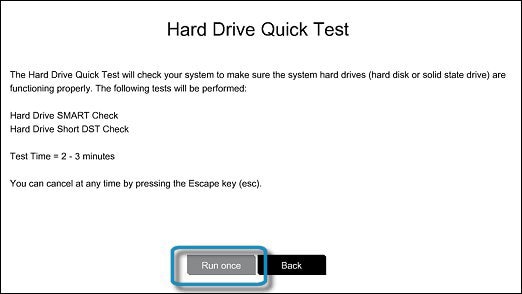
If the Quick test passes, please run the extensive test as well and let me know the result.
Then, Disable secure boot
Disable Secure Boot on desktop computers
You might want to disable Secure Boot in order to install new hardware or boot from a CD or DVD. Follow these steps to disable Secure Boot:
Turn off the computer.
Turn on the computer and immediately press F10 repeatedly, about once every second, until the Computer Setup Utility opens.
Use the left and right arrow keys to select the Security menu, use the up and down arrow keys to select Secure Boot Configuration, and then press Enter.
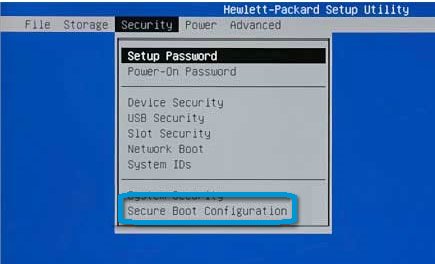
The Secure Boot Configuration warning displays. Press F10 to continue.
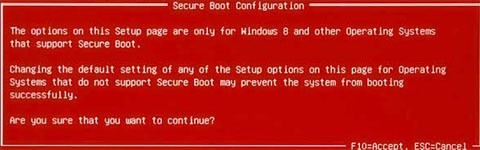
Use the up and down arrow keys to select Secure Boot, and then use the left and right arrow keys to change the setting to Disable.
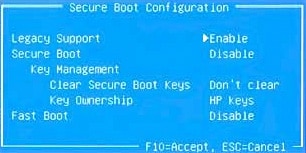
Use the up and down arrow keys to select Legacy Support, and then use the left and right arrow keys to change the setting to Enable.
Press F10 to accept the changes.
Press F10 again, and then press Enter twice to restart the computer.
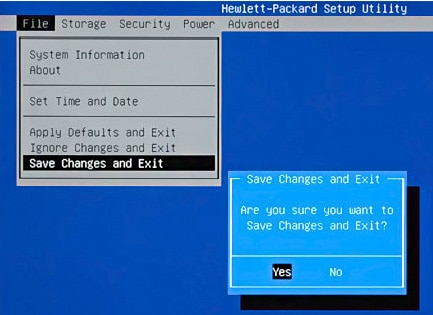
As soon as the computer starts, a message displays indicating that the boot mode has changed.
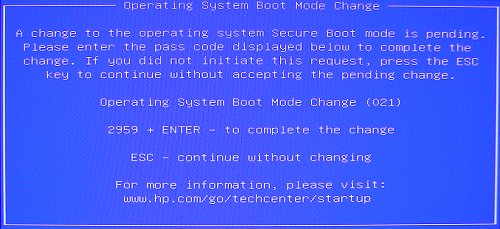
Type the four-digit code displayed in the message, and then press Enter to confirm the change.
NOTE:
No text field displays for the code. This is expected behavior. When you type the numbers, the code is logged without a text field.
Then, once again try installing the Windows.
Keep me posted, how it goes!
Do get back to me as I have a few more tricks up my sleeve,
If I have helped you resolve the issue, feel free to give me a virtual high-five by clicking the 'Thumbs Up' icon followed by clicking on 'Accepted as Solution'
And Have a great day Ahead!
Cheers:)
Raj1788
I am an HP Employee
07-05-2018 08:58 PM
Bios revision 07/02/09
Core verision 08.00.15
Model number e9120y
If that helps for anymore info, after doing alot of digging im starting to this that when i left it to update a bios update mightve failed but i have no idea how exactly to restore the bios
07-06-2018 12:56 AM
Your "vintage" computer: HP Pavilion Elite e9120y Desktop PC Product Specifications
Product number: KY811AA
Release date: 30-Apr-2009
Country/region sold in: United States
Software and driver results for: HP Pavilion Elite e9120y Desktop PC
lists:
M2N78-LA Motherboard BIOS Update
Version: 5.08
Release date: Jul 21, 2010
File name: sp46427.exe (1.7 MB)
https://ftp.hp.com/pub/softlib/software11/COL34566/pv-85559-1/sp46427.exe
Description:
M2N78-LA Motherboard BIOS update resolves an issue with the system hanging and displaying a blank screen after a restart.
Does this description match your symptoms?
I hope that your 2009-vintage computer is compatible with Windows 10 (released in 2015).
It is good that you tried to replace a NINE-year-old disk-drive by something newer.
07-09-2018 09:28 AM
From: HP Pavilion Elite e9120y Desktop PC Product Specifications
Software
Titles that shipped with PC
Operating System: Windows Vista Home Premium with Windows Media Center (64-bit) with Vista Service Pack 1
Can you reconnect the old disk-drive, and try to install the original operating system?
Does it at least "start" to install?
Or, for free, download and try to install the UBUNTU variant of Linux, to see if it's possible to install *any* operating system?
07-09-2018 10:07 AM
