-
×InformationNeed Windows 11 help?Check documents on compatibility, FAQs, upgrade information and available fixes.
Windows 11 Support Center. -
-
×InformationNeed Windows 11 help?Check documents on compatibility, FAQs, upgrade information and available fixes.
Windows 11 Support Center. -
- HP Community
- Desktops
- Desktop Boot and Lockup
- Re: Controller per High Definition Audio

Create an account on the HP Community to personalize your profile and ask a question
05-06-2017 09:40 AM
I appreciate you working tirelessly to fix the issue and understand the exclamation mark. You could attempt the below steps:
- Open Control panel.
- Under System and Security, click Find and fix problems.
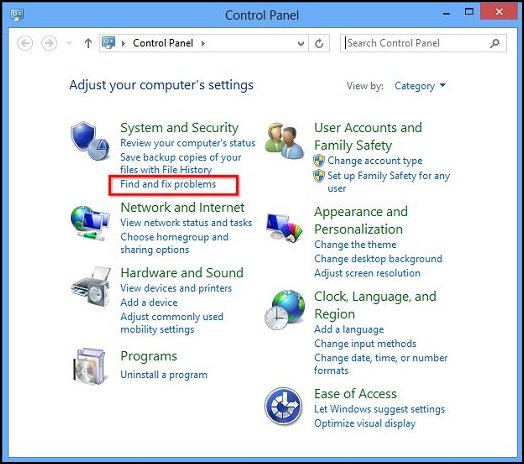
- Click Hardware and Sound.
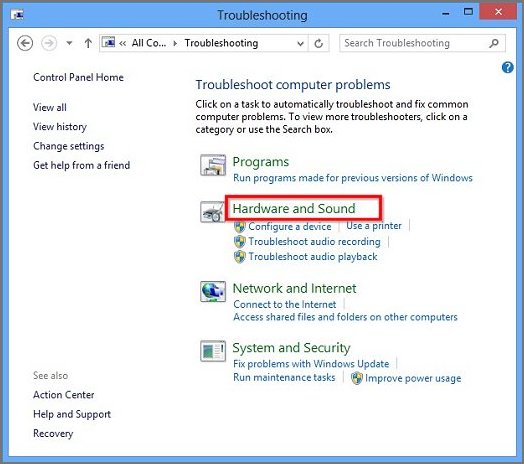
Finally, you may update the audio drivers from this link
Hope this does the trick. Cheers!
05-06-2017 12:47 PM
I'm not very sure why the "Find and fix problems" option is not present in your control panel.
You may type"Find and fix problems" in the search box on the top right corner of your control panel window and check if control panel finds this option.
Else you may have to perform Windows updates and then try again. Thanks!
05-06-2017 02:04 PM
We can try a Windows refresh (repair). This will fix most of the operating system issues (if any).
NOTE: The provides steps for Win8 but would work for Win10 too.
The Refresh option is primarily a repair method - a way to return your computer to a known good state.
The following list shows what happens when you refresh your computer:
-
Your files and personalization settings such as libraries, user accounts, and desktop themes are saved.
-
The computer settings are returned to the defaults.
-
Apps from the Windows store are reinstalled, and the settings are reset to their defaults. Internet connectivity is not required to reinstall these apps.
-
Desktop apps are removed unless they were installed by the computer manufacturer. At the end of the refresh process, an HTML file called Removed Apps.html is placed on the desktop with a list of the desktop apps that were removed.
Hope this works out. Good luck!
05-06-2017 04:27 PM
If the audio output and everything else is working fine on the PC then I would say that it is no issues with the drivers. Maybe, there is a particular driver file that Windows is not recognizing. You may perform Windows updates and check.
All the best! 🙂
05-08-2017 08:17 AM
Hello, @GIUSEPPE87
Thanks for the update & Great stuff! Glad to know that you were able to fix the issue 🙂
Please consider marking the post which helped you as "Accepted solutions" to help other users with the same issue to find a solution more efficiently. Click on "Thumps up" to give me "Kudos".
Visit us again if you have any concerns!
Thank you again and may you also have a great day and even better tomorrow 🙂
DVortex
I am not an HP Employee


