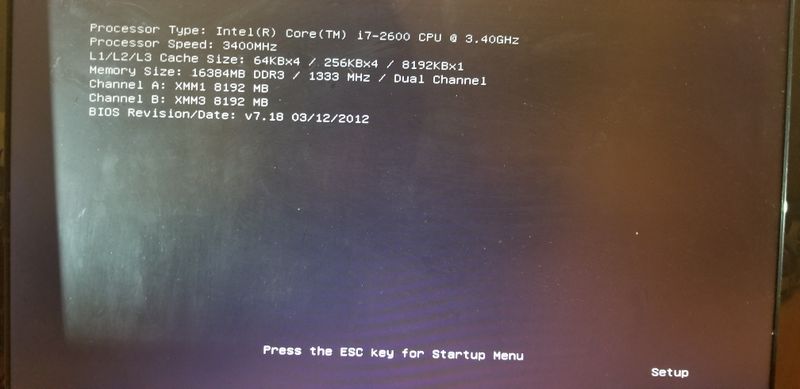-
×InformationNeed Windows 11 help?Check documents on compatibility, FAQs, upgrade information and available fixes.
Windows 11 Support Center. -
-
×InformationNeed Windows 11 help?Check documents on compatibility, FAQs, upgrade information and available fixes.
Windows 11 Support Center. -
- HP Community
- Desktops
- Desktop Boot and Lockup
- Re: HP Pavilion Stuck at the HP logo screen

Create an account on the HP Community to personalize your profile and ask a question
01-22-2019 03:39 PM
My HP Pavilion Stuck at the HP logo screen. After I hit F10 while rebooting, I was able to get to this black screen. I pressed ESC key as instructed BUT it did not do anything. I saw others had the same problem on HP forum but did not see the resolution. Is it HP's malfunction motherboard?
01-22-2019 03:45 PM
Additional info: (1) I did not change any hardware or software. (2) I removed all attached devices and kept 1 hard drive. (3) I reseated the RAM, hard drive, and video card. (4) I removed the RAM and reboot = got the beeps so I think the motherboard is fine.
01-24-2019 01:37 PM
Good Day. A warm welcome to the HP community.
I reviewed the case regarding issues with the computer.
I will be delighted to assist you here.
I have a few steps that should help,
Some HP Notebook PCs come with two sticks of memory and have two memory slots. If you experience a black screen or blue screen with HP logo, the problem could be with one of the sticks of memory or with one of the memory slots.
To determine what is causing the failure, try to isolate the problem by:
-
Performing a memory self-test
-
Checking for loose memory modules
-
Testing the memory modules
-
Testing the memory slots
For more details: Click here (Windows 10-Notebook)
For more details: Click here (Windows 8 & 10-Desktop)
Here's a related HP Forums post for more information that seems to have helped others as well: Click here
Keep me posted. 🙂
Barachiel
I am an HP Employee
01-25-2019 09:45 AM
(1) I removed both memory modules and power up the PC -> got the beeps. (2) Placed memory module #1 into slot 1 -> stuck at the same BIOS screen. (3) Placed memory module #1 into slot 2 -> stuck the same BIOS screen. (4) Placed memory module #2 into slot 1 -> stuck at the same BIOS screen. (5) Placed memory module #2 into slot 2 -> stuck at the same BIOS screen. On the BIOS screen, it showed which slot had the memory and its size.