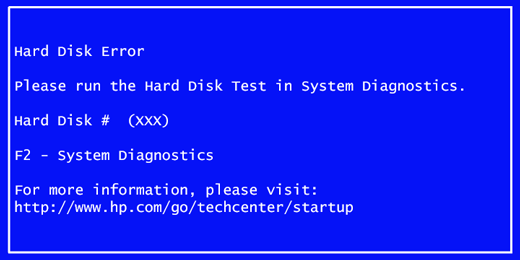-
×InformationNeed Windows 11 help?Check documents on compatibility, FAQs, upgrade information and available fixes.
Windows 11 Support Center. -
-
×InformationNeed Windows 11 help?Check documents on compatibility, FAQs, upgrade information and available fixes.
Windows 11 Support Center. -
- HP Community
- Desktops
- Desktop Boot and Lockup
- Mystery Boot Error Message about hard disk

Create an account on the HP Community to personalize your profile and ask a question
04-21-2020 08:39 AM - edited 04-21-2020 04:12 PM
I have an HP Desktop 700-230qe running Windows 10 latest version 1909. The same issues reported below happened also with Windows 1903, fyi.
Very recently the computer has been stubborn about booting. I receive a pre-Windows boot screen message that says "Hard Disk Error" and am then directed to hit "F2" for diagnostics. I went through the hard drive diagnostics and everything checked out fine. I also did an Administrator level chkdsk and no repairs were needed to the boot drive. I found that if I exit the HP Diagnostics without doing any testing or if hard drive testing, the computer will then boot and operate normally. However, every time I start the machine up anew or as a "Restart" I encounter the same Hard Disk Error screen. As a further precaution, I then replaced the original hard drive with a new Samsung 250GB SSD (clone of the original using Macrium Reflect). The clone was created without error (Macrium tends to halt if there is a drive problem, but no problem in this instance). The new SSD also works fine once I get past the error screen and the diagnostics.
Here is a photo of the type of error screen that happens when the computer starts up:
-------------------------------------------------------
Please run the Hard Disk Test in System Diagnostics.
Hard Disk # (XXX)
-------------------------------------------------------
I did all of the above diagnostics plus everything from this HP link:
https://support.hp.com/us-en/document/c01443465
Everything checked out fine with diagnostics (I did all of the tests available on the hard drive).
Any clues about what's going on here? Is this a BIOS issue? It's the latest BIOS from 2014 I can find for this model. I upgraded to Windows 10 from the original Windows 8.1 several years ago.
Thanks!
04-24-2020 02:20 PM
Thank you for posting on the HP Support Community.
Don't worry as I'll be glad to help, I recommend you perform the following steps to isolate the issue and arrive at a fix:
Firstly, let's perform a Hard Reset: Follow steps from the link: https://hp.care/2GnkMa8.
Next: Restore BIOS default settings.
- Turn off the computer and wait five seconds.
- Press the Power button to start the computer and repeatedly press the F10 key to enter the BIOS setup menu.
- On the BIOS Setup screen, press F9 to select and load the BIOS Setup Default settings.
- Press F10 to Save and Exit.
- Use the arrow keys to select Yes, then press Enter when asked Exit Saving Changes?
- Follow the prompts to restart your computer. (If the error message displays proceed to the next step)
Next: Test the hard drive using HP PC Hardware Diagnostics
Please click here to download sp98768.exe, or go to the HP PC Hardware Diagnostics Supporting Website.
- Plug the AC adapter into the computer.
- Press the Power button for at least five seconds to turn off the computer.
- Turn on the computer and start pressing Esc repeatedly, about once every second. When the menu appears, press the F2 key.
- When the HP PC Hardware Diagnostics menu displays, click Component Tests.
- In the Component Tests menu, click Hard Drive.
- Click the Quick Test.
- Click Run once. If the computer has more than one hard drive, click Test All Hard Drives. The Quick Test begins.
- If the computer has more than one hard drive, select the drive you want to test. To test all the hard drives, select Test All Hard Drives.
When a test is complete, the results display on the screen. Test results are also available in the Test Logs on the main menu.
If the hard drive passes the Quick Test, but a problem still exists with the hard drive, run the Extensive Test. This test includes the SMART Check, Short DST, Optimized DST, and Long DST. To run a specific test, select it from the Hard Drive Tests menu.
Hope this helps! Keep me posted for further assistance.
Please click “Accept as Solution” if you feel my post solved your issue, it will help others find the solution.
ECHO_LAKE
I am an HP Employee