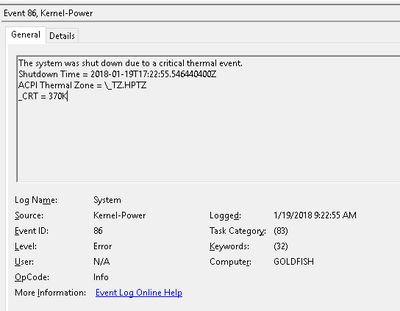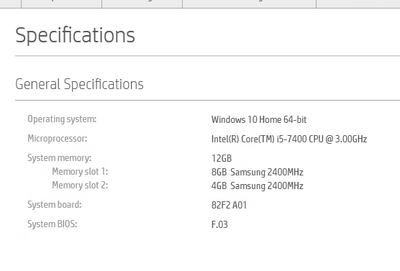-
×InformationNeed Windows 11 help?Check documents on compatibility, FAQs, upgrade information and available fixes.
Windows 11 Support Center. -
-
×InformationNeed Windows 11 help?Check documents on compatibility, FAQs, upgrade information and available fixes.
Windows 11 Support Center. -
- HP Community
- Desktops
- Desktop Boot and Lockup
- System event log shows critical thermal event

Create an account on the HP Community to personalize your profile and ask a question
01-20-2018 03:05 PM
Hello -
My computer recently shut down while booting up and indicated it was a thermal error. When I looked at the system event log I saw this:
I am hoping to find out if this is a know issue and if there is a fix to try before I take it some place to get it fixed.
Thanks!
Here is some general info on my system:
01-21-2018 05:50 AM
With the PC disconnected from household power:
Open the access panel. Take a close look at the motherboard and processor fan to see if there is a buildup of dust impeding the airflow.
Use a can of PC compressed air to clean the motherboard and fans.
Service procedures.
https://h20574.www2.hp.com/results.htm?SID=13823514&MEID=977E1CC9-308F-4BA7-ACB6-124710A90CC6
I am a volunteer forum member. If my suggestion helped you solve your issue, help others by marking that post as the accepted solution. Say thanks by clicking on the Yes button next to the "was this reply helpful?"



01-21-2018 09:37 AM
Hello Erico -
Thank you for your post. Great video site!
I should have mentioned that the computer is brand new. It was purchased in November 2017. I will definitely take a look and see if there is dust build up, but it seems unlikely. Are there other physical things inside the computer I should be looking for? I have read about thermal paste needing to burn off. Is that a possibility?
Thanks in advance.
01-22-2018 01:40 AM
The chances of the thermal interface material being an issue are quite slim.
Depending on where one lives, a cleaning should be done once or more per year.
I live in a farming community. With so much dust in the air at a couple of times during the year, I really have no other choice but to clean or pay the price.
I am a volunteer forum member. If my suggestion helped you solve your issue, help others by marking that post as the accepted solution. Say thanks by clicking on the Yes button next to the "was this reply helpful?"



01-24-2018 06:28 PM
> With the PC disconnected from household power, open the access panel.
Take a pencil, and touch the fan-blades of the fan on top of the processor.
The fan-blades should rotate, quite freely.
If not, the fan has seized, and will not spin at all.
Reconnect the AC power, and keep your hands away from the "guts" of the computer.
While watching the fan on top of the processor, turn the computer on.
The fan should immediately start to spin, at a very-high speed, possibly with a noisy "roar", and then slow down and quiet down. Does it spin? Did it spin "fast" then "slow" ?
With your hand on the outside of the case, feel for exhaust air coming out of the back of the power-supply (near to where the power-cord is connected). If no air-flow, the fan inside the power-supply has failed.
About 10 seconds after the "power-on", hold-down the on/off button until the computer turns off.
> critical thermal event
Something (CPU, motherboard) has overheated, possibly because that fan above the processor has failed, or possibly because the power-supply's fan has failed.