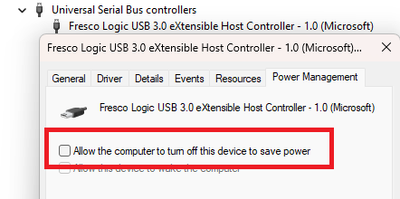-
×InformationNeed Windows 11 help?Check documents on compatibility, FAQs, upgrade information and available fixes.
Windows 11 Support Center. -
-
×InformationNeed Windows 11 help?Check documents on compatibility, FAQs, upgrade information and available fixes.
Windows 11 Support Center. -
- HP Community
- Desktops
- Desktop Hardware and Upgrade Questions
- Re: Card in HP PCIe x1 slot not recognized

Create an account on the HP Community to personalize your profile and ask a question
04-09-2023 09:22 AM - edited 04-09-2023 09:24 AM
My new HP Envy desktop has a Reno motherboard with 2 expansion slots, a PCIe x1 and an x16. This new system is a replacement to a 2019 HP Envy desktop. The older system has a Rother motherboard with an identical expansion slot configuration. The only specification / description at HP for the slots in both motherboards is PCIe x1. I had installed an aftermarket card into the PCIe x1 of the 2019 Envy to add rear USB-3 and USB-C ports. In the 2019 HP Envy, the card works as specified. I can plug storage devices into the card; they're recognized, producing the PnP "Kadonk" noise; and Windows pops up an Explorer window showing the contents as expected.
I moved this USB card to the new HP Envy (Reno) PCIe x1 slot. The card has a green LED indicating it is getting power. I can plug my devices into the card, and they get power, but they're not recognized by Windows (no "Kadonk"), not even low-power thumb drives. If I remove the video card I have in the PCIe x16 slot and move the USB card to that slot, it works as expected. Since the card works in the new system in the adjoining slot, this rules out a hardware issue with the card and a software / driver issue with windows. I bought a new PCIe x1 USB card, different manufacturer. New card doesn't work either. The issue is with the slot. Because of this, I bought another new (identical) HP Envy system. It also does not recognize the USB card in PCIe x1, just the x16 slot which I need for a video card (which obviously won't fit into a PCIe x1). I suspect there's an issue with voltage to this slot.
Does anyone else have ideas to further troubleshoot or fix this issue?
Solved! Go to Solution.
Accepted Solutions
04-10-2023 03:15 PM - edited 04-10-2023 03:18 PM
I had previously checked the BIOS security settings and toggled them just to make sure security was Off.
It turned out that if my storage device was plugged in at bootup, the card would work for a time, until it wouldn't. But during that time, I figured out what Windows was using for the card’s driver. Then unchecking the box in Device Manager was the solution for me:
Only devices that support assorted levels of power management even display the Power Management tab.
04-09-2023 02:51 PM
Welcome to our HP User Forum!
Since you eliminated some reasons why your PCIe card doesn't work as designed, have you tried these troubleshooting steps:
1.) Check the BIOS settings to ensure that the PCIe slot is enabled. Restart your HP ENVY desktop PC and enter the BIOS setup by tapping on the F10 key during startup. Once in the BIOS setup, navigate to the "Advanced" tab and look for a setting related to PCIe or PCI configuration. Make sure the PCIe slot in question is enabled.
2.) Check to see if the PCIe card is compatible with your HP ENVY desktop PC. Not all PCIe cards are compatible with all systems/motherboards. Check the manufacturer's website for compatibility information or consult the documentation that came with your HP ENVY desktop PC.
Hope this was helpful.
Kind Regards,
NonSequitur777

04-10-2023 03:15 PM - edited 04-10-2023 03:18 PM
I had previously checked the BIOS security settings and toggled them just to make sure security was Off.
It turned out that if my storage device was plugged in at bootup, the card would work for a time, until it wouldn't. But during that time, I figured out what Windows was using for the card’s driver. Then unchecking the box in Device Manager was the solution for me:
Only devices that support assorted levels of power management even display the Power Management tab.