-
×InformationNeed Windows 11 help?Check documents on compatibility, FAQs, upgrade information and available fixes.
Windows 11 Support Center. -
-
×InformationNeed Windows 11 help?Check documents on compatibility, FAQs, upgrade information and available fixes.
Windows 11 Support Center. -
- HP Community
- Desktops
- Desktop Hardware and Upgrade Questions
- HP Desktop model 750-177c x64 based will not read/write fro...

Create an account on the HP Community to personalize your profile and ask a question
08-03-2020 07:27 AM
Description CD-ROM Drive (internal)
Media Loaded No
Media Type DVD Writer
Name hp CDDVDW SU-208GB
Manufacturer (Standard CD-ROM drives)
Status OK
Transfer Rate -1.00 kbytes/sec
SCSI Target ID 0
PNP Device ID SCSI\CDROM&VEN_HP&PROD_CDDVDW_SU-208GB\4&3B8E2786&1&010000
Driver C:\WINDOWS\SYSTEM32\DRIVERS\CDROM.SYS (10.0.20180.1000, 192.00 KB (196,608 bytes), 07/26/20 7:26 AM)
Attempts to diagnose/ correct / repair:
- Tested with multiple CDs and DVDs, both with and without data. Failed on the HP desktop Build 20180, all media worked on HP laptop running standard Windows GA
- Delete device driver. Reboot – no impact. Still failing in exact same way.
- No error codes on device. Device status always say “This device is working properly”
- Driver Details: Microsoft, 06/21/06, V 10.0.20180.1000. signer MS
- Events log:
- Device SCSI\CdRom&Ven_hp&Prod_CDDVDW_SU-208GB\4&3b8e2786&1&010000 was migrated.
- Last Device Instance Id: SCSI\CdRom&Ven_hp&Prod_CDDVDW_SU-208GB\4&3b8e2786&1&010000
- Class Guid: {4d36e965-e325-11ce-bfc1-08002be10318}
- Location Path:
- Migration Rank: 0x0
- Present: false
- Deleted SATA control device driver, rebooted, installed default SATA device driver. Rebooted, no impact. Still failing.
- Tried to re-assign CD-rom driver to F: Rebooted, no impact. Still failing.
- Downloaded from Windows Catalog most current version of SATA control device driver. Rebooted, no impact. Still failing.
- Ran HP hardware diagnostics. Test always fails at 1% saying no media in reader
- When you view My Computer and with a cd or dvd loaded, you can see the CR-Rom device, and if you click on properties with any cd or dvd loaded, it says Used Space 0 bytes, Free space 0 bytes, Capacity 0 bytes. If you double click on device, with any cd or dvd loaded, it says “Please insert a disc into drive F:”
- Booted into safe mode, tired various tests above, still failed.
- Confirmed Bios up to date, AMI A0. 20 10/18/2018
- Windows Updates offers no upgrades.
- Cleaned lens on opened DVD/CD hardware tray - no help
- Fails under most current WIndows 10 GA operating system
- Fails under WIndows Insider 10.0.20180 build operating system
Any help MUCH appreciated!!!
Kevin
08-05-2020 08:48 AM
Thank you for posting on HP Support Community.
Don't worry as I'll be glad to help, I have a few troubleshooting steps we could try to fix the issue:
Replace the PxHelp20 registry value.
-
In Windows, search for and open regedit.
-
Select Computer in the main window.
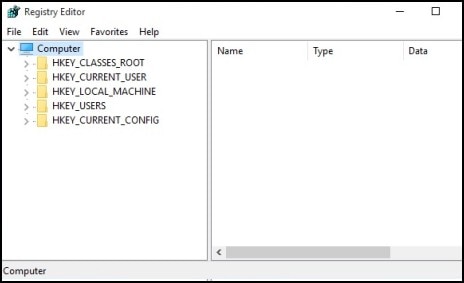
-
Click File, Export, type a filename that is easy for you to remember, and then click Save.
A copy of the registry has saved for back-up purposes to the Documents folder. If problems occur after using these steps, browse to the file and double-click it to restore the registry.
-
Click the arrow next to each of the following items in the list:
-
HKEY_LOCAL_MACHINE
-
SYSTEM
-
CurrentControlSet
-
Control
-
Class
-
-
Select 4D36E965-E325-11CE-BFC1-08002BE10318. Make sure you have selected this exact key name.
-
If a LowerFilters value is listed on the right side of the registry editor window, click the LowerFilters value, and press the Delete key. Confirm the deletion by clicking Yes.
-
With the 4D36E965-E325-11CE-BFC1-08002BE10318 key still selected, right-click any blank area of the right side of the Registry Editor window (the window pane listing all the values within the key).
-
Select New, then click Multi-String Value.
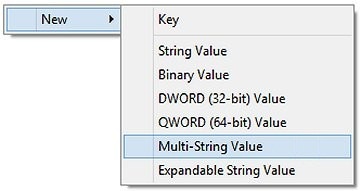
-
Replace the default text for the new Multi-String value by typing the following then pressingEnter:
LowerFilters
-
Right-click the new LowerFilters value and select modify.
-
Type the following into the Value Data field:
PxHelp20
-
Click OK.
A new LowerFilters value containing PxHelp20 is listed in the Registry Editor window.
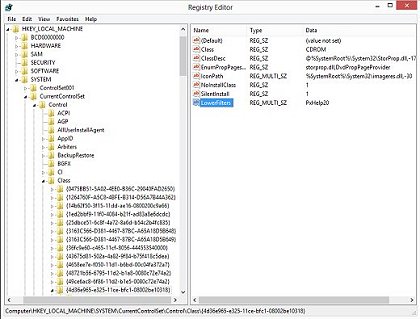
-
Close the Registry Editor and restart the computer. The disc drive should now be recognized by your recording software.
Hope this helps! Keep me posted for further assistance.
Please click “Accept as Solution” if you feel my post solved your issue, it will help others find the solution.
ECHO_LAKE
I am an HP Employee
08-05-2020 09:55 AM
OK. Followed your instructions to the letter. Rebooted twice. Now I don't see ANY CD-ROM drive when I click on "This PC". nothing shows related to a CD-ROm or DVD drive whether there is a CD/DVD in the drive itself, or whether the drive is opened or closed.
08-05-2020 11:26 AM
A further update:
I happened to take a look now after this registry change at device manager. I see now the following error message:
"Windows cannot start this hardware device because its configuration information (in the registry) is incomplete or damaged. (Code 19)"
08-05-2020 01:52 PM
Thank you for posting back.
I appreciate your efforts to try and resolve the issue. I would suggest performing system factory reset will put the computer back to the original factory settings in this way all corrupted and outdated software will be removed.
While doing the recovery there is an option to back up your personal files. If you have not previously done one now is a good time.
Restoring Files that were Backed Up Using HP Recovery Manager (Windows )You can also contact HP support for assistance. They can remotely access your system to help alleviate difficulties: www.hp.com/contacthp/
The HP Cloud Recovery Tool allows you to download recovery software to a USB drive. You can use the downloaded recovery image file in order to install the Windows operating system.
- Click here: https://support.hp.com/in-en/document/c04758961#AbT3to perform System Recovery (Windows 10)
- Click here: https://support.hp.com/in-en/document/c06162205 to Use the HP Cloud Recovery Tool (Windows 10)
Hope this helps! Keep me posted for further assistance.
Please click “Accept as Solution” if you feel my post solved your issue, it will help others find the solution.
ECHO_LAKE
I am an HP Employee
