-
×InformationNeed Windows 11 help?Check documents on compatibility, FAQs, upgrade information and available fixes.
Windows 11 Support Center. -
-
×InformationNeed Windows 11 help?Check documents on compatibility, FAQs, upgrade information and available fixes.
Windows 11 Support Center. -
- HP Community
- Desktops
- Desktop Hardware and Upgrade Questions
- HP Support Assistant not recognizing desktop

Create an account on the HP Community to personalize your profile and ask a question
08-01-2017 09:39 AM
For the last 3 months, the HP Support Assistant has not recognized my desktop, i.e. when I open it, it just shows the "My Desktop" icon with no specs at all. I've tried completely uninstalling it, downloading the latest version, and reinstalling it, but it's still the same.
I recently had to do a clean install of Windows 10 (after this problem started). When the install was done and I'd installed all the necessary drivers, I reinstalled HP Support Assistant. The same issue is still present. I finally manually added my desktop as an additional HP Device. Now, I have 2 icons... My Desktop and Patafio-DT (my desktop's name). However, even the added device is not being properly read by HP Support Assistant! When I select Patafio-DT and click on ANY tab, an error message appears just below the title of the page (under the tabs) that reads:
Device scan is pending. Please run HP Support Assistant on this device to perform the scan.
That message doesn't even make sense! The message itself appears IN HP Support Assistant!
Can anyone help me with this. I've been having random freezing issues with this system for the last year and a half and would like to use the HP Support Assistant to possibly help with that. But... I can't do that if the Support Assistant isn't working!
HELP!
Clem
Solved! Go to Solution.
Accepted Solutions
08-04-2017 04:41 PM
Thank you for replying with this detailed response 😉
I appreciate your time and efforts,
That said, I respect the in-depth diagnosis you've gone through,
And I'm afraid this looks like a hardware malfunction within the Hard drive, I recommend you Contact HP to have the PC repaired/replaced:
HP Technical Support can be reached by clicking on the following link: http://h22207.www2.hp.com/us-en/?openCLC=true
(1) Once the support page opens please select the country in which you're located. Next, enter your HP model number on the right.
(2) Next, choose the 'Contact Support' tab at the top and scroll down to the bottom of the 'HP Support- Contact' page to fill out the form provided with your contact information.
(3) Once completed click the 'Show Options' icon on the bottom right.
(4) Lastly, scroll down to the bottom of the page and select 'Get the phone number.' A case number and phone number will now populate for you.
They will be happy to assist you immediately.
If the unit is under warranty repair services under the manufacturer's warranty will be free of charge.
If I have helped you resolve the issue,
Feel free to give me a virtual high-five by clicking the 'Thumbs Up' icon
Followed by clicking on 'Accepted as Solution'
And Have a great day ahead!
Riddle_Decipher
I am an HP Employee
Learning is a journey, not a destination.
Let's keep asking questions and growing together.
08-02-2017 12:15 PM
Thank you for posting on HP Forums,
Riddle_Decipher is at your service.
As I Understand the HP Support Assistant is not recognizing your HP desktop,
No worries, as I'll be glad to help you, that said, I'll need a few more details to dissect your concern & provide an accurate solution:
Does the PC freeze only within the HP Support Assistant or in general as well?
is it stuck on "Gathering information" or does none of the info show up at all?
When was the last time it worked without these issues?
Did you install the latest version of HPSA to resolve this issue?
While you respond to that, I recommend you attempt the below steps:
If the computer locks up or freezes in general/isn't specific to the HPSA: Click here to troubleshoot and resolve the issue.
That said, If the issue is limited to the HPSA, I suggest the below steps:
-
Turn off antivirus software and the firewall.
-
Go to the HP Customer Support website, and enter your product number to find an updated version of HP Support Assistant for your computer.
-
Download and install the latest version of HP Support Assistant.
-
Restart the computer to complete the installation process.
When the system restart is complete, the HP Support Assistant
 icon displays on the task bar.
icon displays on the task bar. -
Click the HP Support Assistant
 icon to open the application.
icon to open the application.If HP Support Assistant is working correctly, you are done. Turn on the antivirus and firewall software.
If HP Support Assistant is still stuck gathering information, continue with the remaining steps.
-
Uninstall HP Support Assistant.
-
In Windows, search for an open Uninstall a program.
-
On the Programs and Features window, select HP Support Assistant, then click Uninstall.
Figure : Uninstall HP Support Assistant
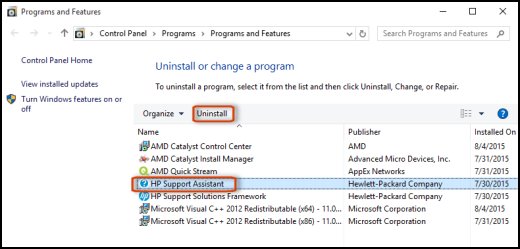
NOTE:
If HP Support Assistant is not listed or does not uninstall correctly, install the latest HP Support Assistant version without uninstalling the old version. After HP Support Assistant is installed and working, repeat the uninstall steps.
-
Click Yes on the Programs and Features screen to confirm that you want to uninstall HP Support Assistant. Restart your computer to complete the process.
Figure : Uninstall confirmation

-
-
When the uninstall process is complete, open a Web browser and go to the HP Support Assistant website. Follow these steps to download HP Support Assistant:
-
Click Download HP Support Assistant.
Figure : HP Support Assistant website

-
When the download bar displays at the bottom of the screen, click Save.
-
When the download completes, click Run, then follow the on-screen instructions. This might take a few minutes to complete.
-
When the installation completes, select Yes, then click Finish to restart the system.
-
When the system restarts, the HP Support Assistant
 icon displays on the task bar. Click the icon to open the application.
icon displays on the task bar. Click the icon to open the application.If HP Support Assistant is working correctly, you are done.
-
CLICK HERE FOR MORE STEPS AND INSTRUCTIONS.
(by the end of this document, all the issues should be resolved)
Let me know if those steps worked for you,
If they did, that's awesome!
Give us some reinforcement by clicking the solution and kudos buttons,
That'll help us and others see that we've got the answers!
Good Luck
Riddle_Decipher
I am an HP Employee
Learning is a journey, not a destination.
Let's keep asking questions and growing together.
08-03-2017 11:49 PM
Hi Riddle_Decipher,
Thank you for the quick reply. For some reason, I didn't receive an email notifying me of your reply. I apologize for not getting back to you sooner.
In answer to your questions, the freezing occures randomly (not just in HPSA), it started several months ago (after an a complete reinstall of Windows 10 Home), and, yes, I've reinstalled HPSA at least 3 times since (each time, downloading the most current version from hp.com).
As for HPSA not recognizing my device, the detection function completes and states there are no HP devices detected.
As mentioned in my post, I manually added the info for my device so, now, I have 2 devices shown in HPSA, i.e. My Desktop (with no information) and my desktop (PATAFIO-DT) with the manually entered information.
Regarding what troubleshooting steps I've taken to resolve the freezing, in addition to ALL the steps listed in the link (included in your reply), I've also done the following:
- Reseated ALL cables & connectors on the motherboard
- Reseated the RAM sticks
- Replaced the Power Supply with a stronger unit
- Replaced the CPU Cooler & Fan assembly with a larger, more powerful unit
- Swapped the existing 2 TB hard drive out for a spare 1 TB drive I have and did a clean install of Windows 10 Home on the new drive. This seemed to resolve the random freezing... or so I thought. The system froze again after about 3 hours.
- The day after swapping the drives, I tried one more step. I moved the Wireless USB stick for the keyboard & mouse from one of the back ports to one of the front ports. I thought this worked because the system ran fine for about 5 hours. At that point, I swapped drives again so that the original 2 TB drive was booting... the system froze again after about 2 hours.
I'm at a loss. All tests run on the 2 TB drive, including CHKDSK, SFC, and DISM, produced no errors. So, is it the drive or not????
Any assistance would be greatly appreciated. I need this unit up and running. If I can't resolve the issue by tomorrow... I'm replacing the unit.
Thanks again.
Clem
08-04-2017 04:41 PM
Thank you for replying with this detailed response 😉
I appreciate your time and efforts,
That said, I respect the in-depth diagnosis you've gone through,
And I'm afraid this looks like a hardware malfunction within the Hard drive, I recommend you Contact HP to have the PC repaired/replaced:
HP Technical Support can be reached by clicking on the following link: http://h22207.www2.hp.com/us-en/?openCLC=true
(1) Once the support page opens please select the country in which you're located. Next, enter your HP model number on the right.
(2) Next, choose the 'Contact Support' tab at the top and scroll down to the bottom of the 'HP Support- Contact' page to fill out the form provided with your contact information.
(3) Once completed click the 'Show Options' icon on the bottom right.
(4) Lastly, scroll down to the bottom of the page and select 'Get the phone number.' A case number and phone number will now populate for you.
They will be happy to assist you immediately.
If the unit is under warranty repair services under the manufacturer's warranty will be free of charge.
If I have helped you resolve the issue,
Feel free to give me a virtual high-five by clicking the 'Thumbs Up' icon
Followed by clicking on 'Accepted as Solution'
And Have a great day ahead!
Riddle_Decipher
I am an HP Employee
Learning is a journey, not a destination.
Let's keep asking questions and growing together.
08-04-2017 06:15 PM
Hi Riddle_Decipher,
Thanks for your advice. I've actually been running the system on the secondary drive that I clean-installed Windows 10 on. The system has now been up and running for almost 24 hours without freezing.
Earlier today, I used Macrium Reflect to create a disk image of the "defective" drive. I'm planning on wiping and formatting the 2 TB drive then "restoring" the disk image to it. Hopefully, this will "clean" the drive of any defects and allow it to run without any problems.
I'm keeping my fingers crossed...:)
Thanks,
Clem
08-04-2017 06:21 PM
Thank you for replying,
That's awesome!
Please take your time and get back to me with the results, meanwhile, I shall keep my fingers crossed too 😉
I'll be awaiting your response and would be glad to help.
Feel free to post your query for any other assistance as well,
It's been a pleasure interacting with you and I hope you have a good day ahead.
If you wish to show appreciation for my efforts, mark my post as Accepted Solution.
And click on the Purple Thumbs up icon at the bottom of my comment.
Riddle_Decipher
I am an HP Employee
Learning is a journey, not a destination.
Let's keep asking questions and growing together.
