-
×InformationNeed Windows 11 help?Check documents on compatibility, FAQs, upgrade information and available fixes.
Windows 11 Support Center. -
-
×InformationNeed Windows 11 help?Check documents on compatibility, FAQs, upgrade information and available fixes.
Windows 11 Support Center. -
- HP Community
- Desktops
- Desktop Hardware and Upgrade Questions
- Re: HP shortcuts not uploading to onedrive

Create an account on the HP Community to personalize your profile and ask a question
10-26-2024
11:33 AM
- last edited on
10-26-2024
05:40 PM
by
![]() RodrigoB
RodrigoB
Regards
Mark W Ellison
|
|
|
|
|
|
——————————————————————
This email has been checked for viruses by Avast antivirus software.
www.avast.com
|
|
|
|
|
|

10-26-2024 02:10 PM
Welcome to the HP English Community --
My first suggestion is that you edit your post and remove your private information -
I've notified the moderators.
It can take a while to remove your full name and your email from our side.
OK -- Just tested -
Yes, I'm on the other side of the water from your location so the test is certainly not using the same OneDrive servers.
The test worked --
Not sure what is going on, though HP Smart did version-up recently --
Check and make sure your HP Smart is running on the latest version.
Other Ideas...
If you've not done so, Restart your computer
After that, perhaps manually add something to the OneDrive folder as a simple test.
Perhaps check whether you can run any Shortcuts.
What?
Once the Access expires, it must be enabled again.
Sample - HP Smart Shortcuts - Cloud Save and Printer Access

=--=--=--=--=--=--=--=--=--=--=--=--=--=--=--=--=--=
References / Resources
HP Printer Home Page - References and Resources
Learn about your Printer - Solve Problems
“Things that are your printer”
When the website support page opens, Select (as available) a Category > Topic > Subtopic
NOTE: Content depends on device type and Operating System
Categories: Warranty Check, Alerts, Troubleshooting, Ink & Paper, HP Software & Drivers / Firmware Updates, Setup & User Guides, Product Specifications, Account & Registration, Warranty & Repair
Open
Enter the device type and model name of your HP product
OR
Select a saved product from HP Account Dashboard
Thank you for participating in the HP Community --
People who own, use, and support HP devices.
Click Yes to say Thank You
Question / Concern Answered, Click my Post "Accept as Solution"



10-26-2024 03:26 PM - edited 10-26-2024 03:29 PM
You are welcome.
Unfortunately, "it works for me" rarely makes anyone else feel better.
If not done, and with the understanding that it might not make a lick of difference,
Consider:
Restart your router
and
Reset the HP Smart Application.
The Reset removes the app data.
It does not destroy your Shortcuts.
No Joy?
Windows - Reset HP Smart Application
Next,
Reset the HP Smart application - This action removes the app data.
How to Reset the App
Windows 10 -
Settings > Apps > Apps and Features
OR
Windows 11 -
Settings > Apps > Installed Apps
Next,
Search / Find HP Smart in the apps list
Open Advanced options > Reset the app
Restart the computer and log in
Open HP Smart > Sign in > Add Printer(s)
What if?
If the app Reset does not work by itself,
Next,
Uninstall the HP Smart App from Settings > Apps > Installed Apps or Apps and Features
Restart the computer and log in
“Get” a new copy of the HP Smart application from the Microsoft Store
Open HP Smart > Sign in > Add Printer(s)
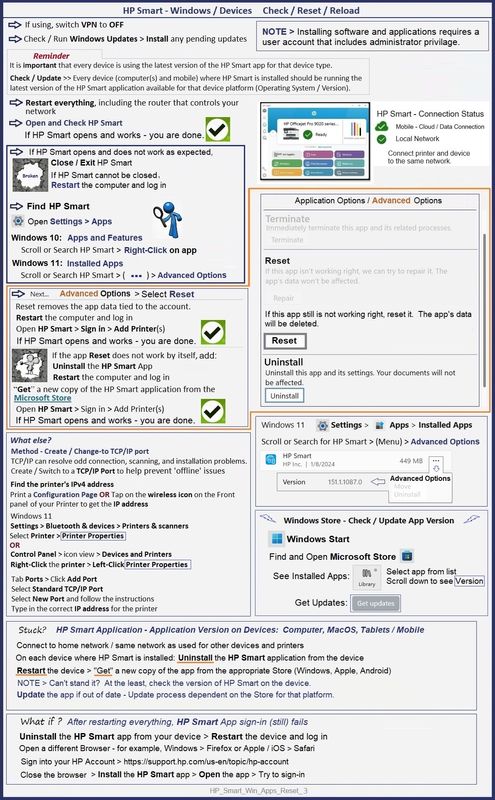
Thank you for participating in the HP Community --
People who own, use, and support HP devices.
Click Yes to say Thank You
Question / Concern Answered, Click my Post "Accept as Solution"





