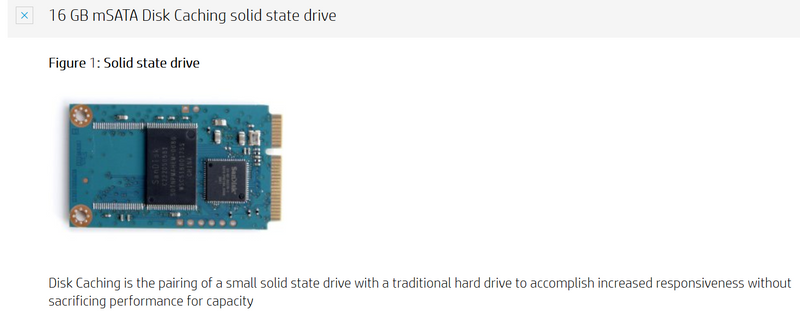-
×InformationNeed Windows 11 help?Check documents on compatibility, FAQs, upgrade information and available fixes.
Windows 11 Support Center. -
-
×InformationNeed Windows 11 help?Check documents on compatibility, FAQs, upgrade information and available fixes.
Windows 11 Support Center. -
- HP Community
- Desktops
- Desktop Hardware and Upgrade Questions
- How to replace 16 GB SSD mSATA drive on HP Envy Recline 27 k...

Create an account on the HP Community to personalize your profile and ask a question
06-14-2019 08:06 PM
How do you replace the 16 GB SATA drive (not the main hard drive) for this computer:
https://support.hp.com/in-en/document/c04076865
There is a nice video on HP site on how to replace the main hard drive but not the 16 GB SSD 😧 drive.
Is it behind the door or do you have to take off the cover?
This is unimportant for my question, but I will provide this info just in case:
My hard drive crashed about 6 months ago. I had it replaced with a 1 TB SSD drive and had Windows 10 directly loaded on it. The place that did the work did not even know the 16 GB drive existed and did not activate it. Everything runs from the C: drive (and runs very fast!). When I got it home, I activated the 😧 drive but didn't really use it for anything. Now, it has gone bad and causes my computer to go into a maintenance mode when I power it up. I click to boot the computer but then it takes about 10 minutes to boot up while it tries to deal with the bad 😧 drive. I did uninstall on drive but the computer just reinstalled the drive when I booted it up. I also tried to delete the volume in the disk manager but that did not work either.
So, I think I either need to remove it or replace it.
Solved! Go to Solution.
Accepted Solutions
06-15-2019 05:07 AM - edited 06-15-2019 05:08 AM
Hi,
You need to remove the back cover and then remove the mSATA drive. You can just remove it as it is designed as a caching drive for a mechanical HDD.
Take a look at these videos, click on mSATA in the list on left.
http://h20574.www2.hp.com/results.htm?SID=5436972&MEID=7EA455A5-163B-4C6A-B58A-9CE3348970D4
Here you can see the motherboard, the mSATA module is next to the wifi card up in the left corner.
http://h20574.www2.hp.com/results.htm?SID=5436972&MEID=6ABF9B12-3D24-46ED-84AB-80D4B8DDA1FE
Hope it helps,
David
Please click on thumbs up for thanks
Please click on accept as solution if answered your question
06-15-2019 05:07 AM - edited 06-15-2019 05:08 AM
Hi,
You need to remove the back cover and then remove the mSATA drive. You can just remove it as it is designed as a caching drive for a mechanical HDD.
Take a look at these videos, click on mSATA in the list on left.
http://h20574.www2.hp.com/results.htm?SID=5436972&MEID=7EA455A5-163B-4C6A-B58A-9CE3348970D4
Here you can see the motherboard, the mSATA module is next to the wifi card up in the left corner.
http://h20574.www2.hp.com/results.htm?SID=5436972&MEID=6ABF9B12-3D24-46ED-84AB-80D4B8DDA1FE
Hope it helps,
David
Please click on thumbs up for thanks
Please click on accept as solution if answered your question
06-15-2019 08:43 AM
That is an excellent link...thanks....
I had another question....
Is there way for me to fix this problem through Windows software or BIOS settings? Is there a way to stop the computer looking for the drive when it starts up?
Or do I have to physically remove the bad drive because the computer will always try to find it when it boots up as long as it is plugged into the mother board?
06-15-2019 08:50 AM
Grzwacz,
Thank you for taking the time to try to answer my question, but I already knew all that. I just wanted to know the location of the drive so I wouldn't be needlessly tearing apart my computer trying to find it.
Fortunately, someone else resolved my question with providing some excellent links.
06-15-2019 08:59 AM
Sorry one more question:
If I do need to open up my computer and remove the bad drive to fix this problem, is there any reason why shouldn't buy a 512 MB or 1 TB SSD card to replace it and double my computer's storage?
One other note: I just realized that when I tried to Dcolon drive, with an actual colon, the system replaces it with an emoticon.
06-16-2019 02:11 AM
You're welcome.
I would just remove the drive and yes if you need the extra space you could insert an mSATA drive such as the 860Evo by Samsung.
I would not hide it in BIOS if it is a hardware problem. You could run HP diagnostics on the drive. ESC at startup > F2 at startmenu
All the best,
David
06-16-2019 09:14 AM
Thanks again for the additional info.
I removed the bad 16 GB drive and now my computer is back up booting and running super fast.
I had a hard time trying to take off the back cover, but then I remembered to go the link you sent. It also had a video for that! Who knew that you should push in on the back cover to get it flex and easily pop off.
My computer runs much better than when I bought it because I had to replace the main drive so I went with an SSD drive and I had a clean Windows 10 install done. So, I no longer any of that residual junk slowing down my computer.