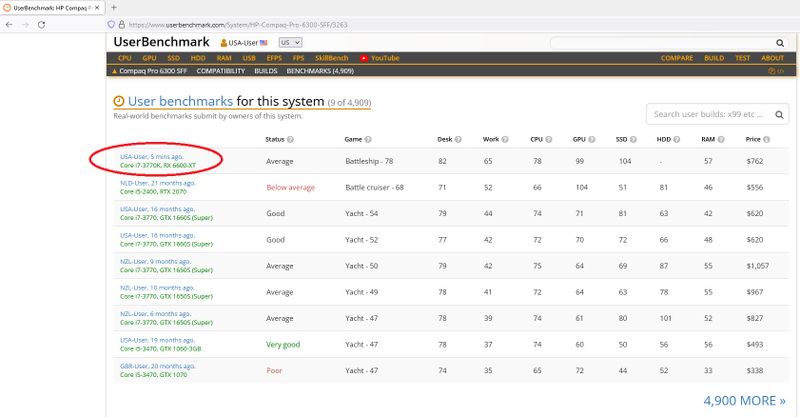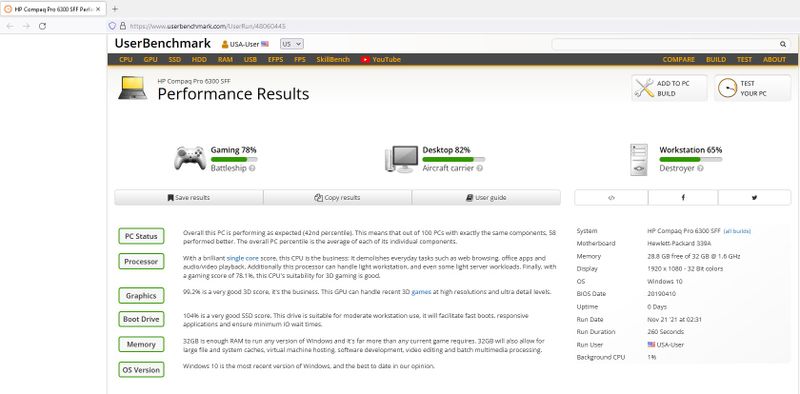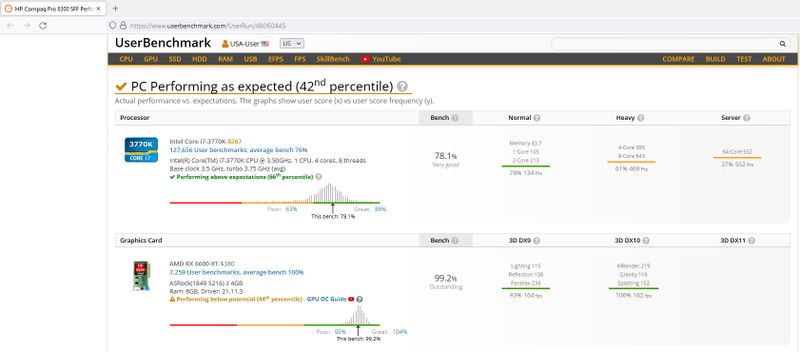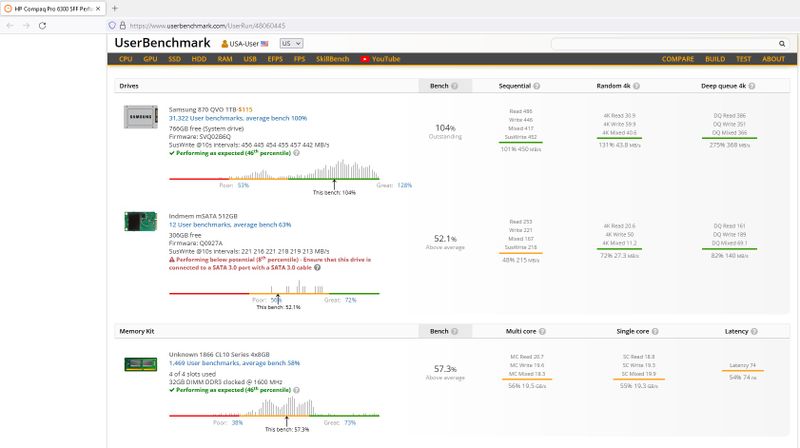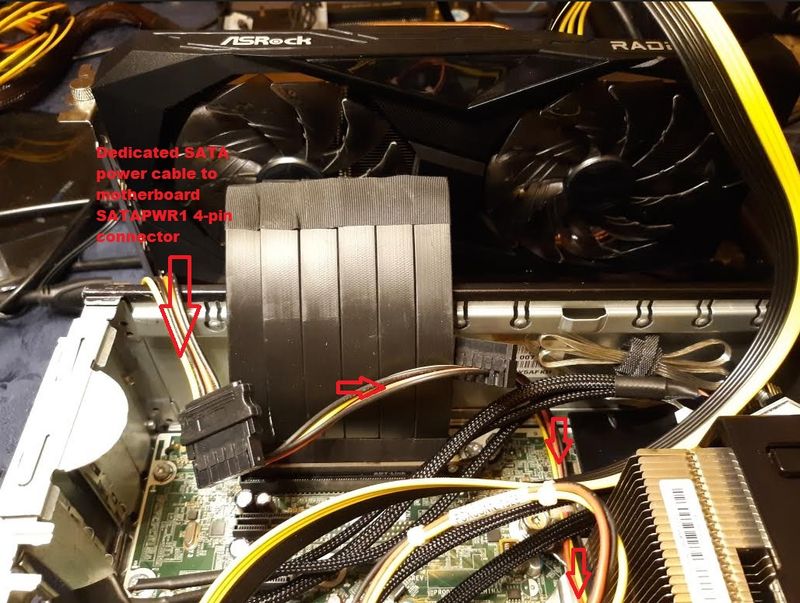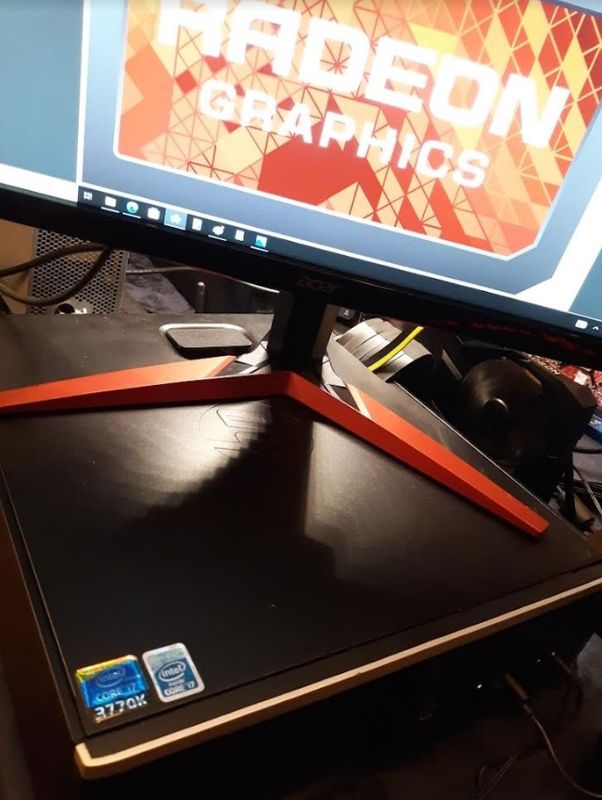-
×InformationNeed Windows 11 help?Check documents on compatibility, FAQs, upgrade information and available fixes.
Windows 11 Support Center. -
-
×InformationNeed Windows 11 help?Check documents on compatibility, FAQs, upgrade information and available fixes.
Windows 11 Support Center. -
- HP Community
- Desktops
- Desktop Hardware and Upgrade Questions
- Re: Upgrading HP Compaq Pro 6300 SFF

Create an account on the HP Community to personalize your profile and ask a question
10-07-2021 09:42 PM - edited 10-24-2021 06:57 PM
Dear Forum, having successfully accomplished to push an HP Compaq Elite 8300 USDT to its maximal computing/gaming potential (see my previous thread), it's time to upgrade an HP Compaq Pro 6300 SFF (Small Form Factor).
Why this particular nine-year old obsolete office PC? -It is build around my preferred LGA 1155 CPU socket and can be fitted with the fastest 3rd generation CPUs ever made for this format, specifically the Intel i7-3770K and Xeon E3-1280/1290 v2. To this very day, these CPUs are still widely respected for their dogged performance and reliability. The HP Pro 6300 is equipped with a PCIe X16 3.0 internal graphics slot, it has four DDR-SDRAM slots to allow installing a respectable 32GB (4x8GB) 1600 MHz of RAM, and they happen to be sold at very affordable prices via EBay and other Ecommerce businesses.
When the Compaq Pro 6300 SFF came out in the Summer of 2012, it was promoting thusly by HP, and I quote:
"The Compaq Pro 6300 is a flagship variant under the business PC series of HP. With SFF design and reliable build quality, the system adds more flexibility to your corporate house. The SFF design of the desktop is likely to support your official activities. It also supports ample system memory to help your staffs open bigger files and freely multitask before reaching the limit of the system."
Let's allow a moment of appreciation for this computing masterpiece of yesteryear's HP engineering. 😉
And now one of these mainstream office PCs is going to be rigged as a gaming PC.

Solved! Go to Solution.
Accepted Solutions
11-20-2021 08:38 PM - edited 11-24-2021 09:06 AM
Dear Forum, all right then: Mission Accomplished!
This HP Compaq Pro 6300 SFF Gaming Rig is now # 1 globally according to UserBenchMark [dot] com -and comfortably so.
Incidentally, with room to spare because I can further optimize -read: overclock, the AMD Radeon RX 6600 XT 8GB GPU.
Amazon delivered the 6-pin to 8-pin GPU power connector early, the final component I needed to connect the HP OEM 400W PSU 6-pin "P4" power connector to the 8-pin powered RX 6600 XT.
Also, utilized the "unused" 4-pin motherboard power connection (SATAPWR1) as a dedicated power source to power the PCIe X16 to PCIe X16 ADT-Data Link cable/dock.
[EDIT: I stacked the primary SSD and secondary mSATA-SSD beneath the Drive Cage using a dual SSD mounting bracket.]
Here's the visual -verifiable- documentation:

10-07-2021 09:51 PM
My friends, it so happens that the bar for creating the fastest HP Compaq Pro 6300 SFF ever submitted to UserBenchmark is regrettably pretty low -see link and screen shot below. Regardless, the plan -project- is to blow the global competition, so to speak, out of the HP Pro 6300 SFF user waters when I am done.
HP Compaq Pro 6300 SFF UserBenchmark link: https://www.userbenchmark.com/System/HP-Compaq-Pro-6300-SFF/3263

10-08-2021 09:01 PM - edited 10-09-2021 08:31 PM
UPDATE:
Btw, this PC was offered for sale with this description: "HP Compaq Pro 6300 SFF C7S54UC Intel i5-3470 3.2GHz 4GB 250GB Win7COA No OS".
Out of the box I started with:
1.) CPU: Intel i5-3470 3.2 GHz (e.g. no HyperThreading -but I digress)
2.) Graphics: Integrated CPU Graphics Intel HD 2500
3.) OS: none installed
4.) RAM: Micron 4GB DDR3 Non ECC PC3-12800 1600 MHz
5.) HDD: Seagate Barracuda 250 GB 7200 RPM
6.) HP DVD-ROM SH-116BB (every imaginable CD/DVD read/write capabilities)
7.) Heatsink Fan: Foxconn PVA092G12H 12V 0.40A
Primary Scheduled Upgrades:
This PC came with a very early BIOS version: K01 vA.02.05
Had to flash BIOS with a Rufus enabled bootable USB flash drive several times in order to complete this part of PC tuning to end up with the most recent available BIOS version. Had to flash to v02.85, then 2.90, then 2.98 (yes: 2.98, even though some say you need 2.99 in order to upgrade to the most recent version, but this worked for me), and then lastly to K01 v03.08 (see picture).
As all of you know, Rufus is a wonderful freeware program offering various exceedingly useful features including creating a BIOS bootable USB flash drive. The IT/IMS associates I happen to know all use it to this day.
Upgrade Status (10/09/2021):
1.) CPU: Intel i7-3770K 3.5 GHz (un-overclocked) [INSTALLED]
2.) Graphics: AMD Radeon RX 6600 XT 8GB or AMD RX 580 8GB [PENDING] *
3.) OS: Windows 10 Pro 64-bit [INSTALLED]
4.) RAM: Crucial 32GB (4x8GB) DDR3 SDRAM PC3L 12800 1600 MHz [IN TRANSIT/SHIPPING]
5.) SSD: Samsung 870 QVO SATA III 2.5" 1TB [INSTALLED]
6.) Keep this drive: There are at least three (3) more available bays not to speak of several PCI MB slots
7.) Heatsink Fan: Delta 9025 AUB0912VH 12V 0.60A (45% ± 5% forced air flow increase) [IN TRANSIT/SHIPPING]
* In order to connect the HP Pro 6300 SFF to a decent (full-size) external graphics card, a PCIe X16 to PCIe X16 extension cable/dock is required. I ordered the following cable (p/n R33SR-PW via AliExpress). There are many PCIe X16 to PCIe X16 cable versions to choose from, but you really need to watch the orientation of the PCIe X16 connectors. Also, I selected the "powered" (SATA 4-pin) option as it supposedly increases the data link performance. And yes, the chassis of my HP Pro 6300 SFF will need to be modified by cutting a horizontal slit in the side panel opposite the PCIe X16 slot.


10-08-2021 09:29 PM
Dear Forum, on some of my PCs -and perhaps on yours as well, I noticed the following Windows notification:
" This PC doesn't currently meet all the system requirements for Windows 11"
As one could expect, there are already legit workarounds to bypass this restrictive Microsoft directive.
Search the Web for "How to install Windows 11 on legacy BIOS without secure boot or tpm 2.0"
Please be advised that W10 will be supported by Microsoft for at least four (4) more years. There's no hurry per se to switch to W11.
However, for those who want to install W11 on a "legacy PC", because, well, why the hell not -follow these easy-to-follow directions on the following link:
DISCLAIMER: Do so at your own RISK (worked for me, though!):
https://allthings.how/how-to-install-windows-11-on-legacy-bios-without-secure-boot-or-tpm-2-0/

10-15-2021 06:06 PM - edited 10-15-2021 10:07 PM
Dear Forum, the 4x8GB Crucial DDR3L-1600 UDIMM PC3-12800 RAM (p/n: CT102464BD160B.C16) came in, and installed. Voltage at 1.350V. Accepted without any issues. Hello: is 32GB RAM overkill? Absolutely, yes.
Moving on, also worked on gaming optimization. In W10, DOS settings and the Radeon graphics card software. Here's a link among many others to optimize the video game "Hell Let Loose" (because it is one of the more demanding games). Also has upping NVIDIA performance suggestions: Increase Performance (FPS) in Hell Let Loose - 2020 (ghostarrow.com)
Also added the "Ultimate Performance" power plan option:
1.) Open the Command Prompt and "Run as administrator" (for command prompt, hit Start, type “cmd” into the search box, right-click the Command Prompt result, and choose “Run as administrator”).
2.) At the command prompt, type (or copy & paste) the following command and then hit Enter:
powercfg -duplicatescheme e9a42b02-d5df-448d-aa00-03f14749eb61
3.) Hit Windows+I to open the Settings app and then click the “System” option.
4.) On the System page, click the “Power & sleep” tab on the left. On the right, click the “Additional power settings” link under the “Related settings” header.
5.) And voilà: the "Ultimate Performance" plan shows up. If not, restart computer first. -Look, this "ultimate" power plan option is only useful for specific applications, but it can make a difference speeding up your gaming adventures.
[EDIT: And making a difference it DOES: these tweaks increased the "Hell Let Loose" game performance on my HP Elite 8300 USDT from an average of 48.9 FPS to a very nice 71.8 FPS -about a 47% improvement! I expect that once I get all the parts installed on this PC (HP Pro 6300 SFF), the gaming performance will be considerably better.]

10-15-2021 09:40 PM - edited 10-18-2021 05:16 PM
The powered (SATA to 4-pin) PCIe X16 extension cable/dock (p/n: R33SR-PW) came in. [Rather than cutting a horizontal opening gap through the chassis' side panel, I decided to create a much smaller access indentation in the top removable panel. -PENDING DONE]


10-19-2021 12:50 AM - edited 10-21-2021 02:13 PM
Dear Forum, finding decent graphics cards at reasonable pricing is challenging these days. Likely not to change in the foreseeable future. Anyway, in my opinion, the best graphics card bang for your buck at this point in time would be the AMD Radeon RX 580 4GB -outperforms the Nvidia GTX 1650 4GB and the GTX 1060 3GB. This card offers very good 60+FPS performance at 1080p, including many more recent games, but you may have to scale down a few settings in some games to guarantee smooth performance. The RX 580 4GB is still available [10/21/21] and sells for about $275 - $325 online via Amazon. I found out that the GPU I ordered [now (10/21/21) no more available through Amazon] was actually sourced from HP desktops, such as the HP Pavilion Power 580-128a.
Purchased one and is currently in transit via UPS.
Interesting link revisiting the RX 580: https://www.techspot.com/review/2269-radeon-580-revisit/#allcomments

10-19-2021 01:27 PM - edited 10-19-2021 01:45 PM
My friends, something else, you need a decent monitor for gaming, especially if it is hooked up to a high performance GPU. Among the many options available, I personally have had good luck with Acer monitors. Given that, I got an affordably priced Acer KG241Q-P (23.6" Full HD 1920 x 1080, 144Hz, 1ms, Monitor with AMD FreeSync Technology, 1 Display Port & 2 x HDMI).
Condensing, once I got the proper monitor driver to install, this monitor did not disappoint.
To give praise where praise is due, this is not an issue with HP HD monitors. HP provides executable drivers, easy-peasy to install. Be aware that Acer and other monitor brands don't always make it as user-friendly as it should be.
However, cutting to the chase, it took some effort to figure out how to update the "Generic PnP Monitor" to the Acer "KG241Q P" driver in Windows. The normal standard procedure of download-driver, extract-files, "Update driver", "Browse my computer for drivers", "Let me pick from a list of available drivers on my computer", "Search for driver software in this location", and then "Browse" to the extracted file location, DID NOT WORK for this Acer monitor driver package.
All I got was the annoying Windows message: "Windows has determined the driver software for your device is up to date", and stubbornly left the "Generic PnP Monitor" driver in place. Doggonit.
Btw, this is how to FIX this issue:
1.) Go to the Acer Support Driver and Manuals web link, select your device: [Monitor], then under Series: [KG Series], and then under Model: [KG241QP]. Pick your OS, and download the driver package. For W10 64-bit it is dated 2020/06/17, version 1.0, Vendor: Acer. Then right click on the downloaded file, do "Extract All" (7-Zip: "Extract files"), open the extracted files folder and copy the files (Security Catalog, ICC Profile, and Setup Information) to an empty USB drive that is plugged into your PC.
2.) Go to Device Manager, click on the ">" sign to the left of "Monitors", click on "Generic PnP Monitor", then right-click and choose "Update driver". Then select "Browse my computer for driver software", then select "Let me pick from a list of device software drivers on my computer", then click on "Have disk..." and change the "A:\" to match your USB drive letter designation (such as "D:\"), and click "OK".
3.) Then go to "Select the device driver you want to install for this hardware", click on the "KG241Q P" driver, and click next. And this is it -if all has gone well, you should see the message "Windows has successfully updated your drivers" -you're done, good to go.
I hope this how-to may be useful to some of you.
Go gaming.


10-20-2021 05:18 PM - edited 10-20-2021 08:48 PM
Replaced the stock 4-pin Foxconn® 90mm heatsink brushless fan (p/n: PVA092G12H) rated at 0.40A (4.8 W) with a 4-pin Bgears® 90mm heatsink double ball bearing fan (p/n: BG01329) rated at 0.62A (7.4 W).
(second picture shows the new fan without the HP CPU/MB air shroud -of course installed after I took the picture.)
[EDIT:] Emailed Bgears® to check the 4-pin connector (wiring) compatibility with this PC. More info to follow.

10-22-2021 11:44 AM - edited 10-22-2021 11:50 AM
The AMD RX 580 4GB came in and installed. Interestingly, what I got was not an OEM "Renewed" HP RX 580 graphics card, but a OEM "Renewed" Dell RX 580 graphics card unit (see pictures). Given the massive market shortages of mid to high performance graphics cards, beggars can't be choosers in this case.
In any regards, thoroughly bench tested it, and it is indeed an RX 580 4GB -though somewhat underpowered (6-pin power connection), contrary to what some believe is a rebranded or 'rebatched' RX480.
Works well, and am currently optimizing various settings and preventing Microsoft from uninvitingly installing their crap versions of AMD drivers. More about that in another post.