-
×InformationNeed Windows 11 help?Check documents on compatibility, FAQs, upgrade information and available fixes.
Windows 11 Support Center. -
-
×InformationNeed Windows 11 help?Check documents on compatibility, FAQs, upgrade information and available fixes.
Windows 11 Support Center. -
- HP Community
- Desktops
- Desktop Hardware and Upgrade Questions
- Wireless Multimedia Keyboard is not communicating with PC wh...

Create an account on the HP Community to personalize your profile and ask a question
10-02-2020 09:36 AM
1. My Multimedia 2.4 Mhz keyboard is not connecting to the USB dongle, when the mouse is connecting. Checked and replaced batteries. Checked and clean battery contacts .
2. Is HP or Microsoft will upgrade operating system from Window 7 to window 10. PC has 8gb memory and I7 processor.?
Thanks
10-04-2020 05:42 PM
@SimLev If a wireless mouse or keyboard does not respond, check for connection and power issues.
NOTE:If you are experiencing issues with Bluetooth input devices, go to Troubleshooting a Bluetooth Connection.
-
Locate the USB receiver for the device, and then make sure it is connected directly into a USB port
 on the computer.
on the computer.NOTE:
A USB hub might not provide enough power for your device to connect properly.
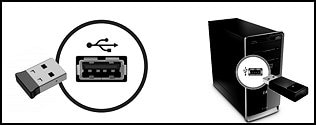
If you cannot locate the receiver, check the original packaging. Some HP Touch and All-in-Ones come with the USB receiver preinstalled in the computer. Or, look for a USB storage container on the device.

-
Look for and remove any battery tabs from the device. This tab prevents the device from receiving power.

-
Make sure the device has adequate power.
-
If the device uses batteries, install new batteries according to the guide in the battery compartment.

-
If the device is rechargeable, connect the charging cable to the device, and then to a power source, such as a USB-charging port on the computer or an external USB power adapter.
-
LED battery indicator
-
MicroUSB cable to charging device
-
-
-
If the device has a power switch, confirm the switch is set to ON.
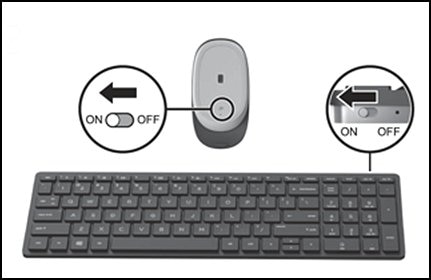
-
On your computer, test the device.
If the device still does not work as expected, go to Wireless Keyboard and Mouse Troubleshooting.
P.S: Welcome to HP Community 😉
Keep us posted,
If you would like to thank us for our efforts to help you,
Give us a virtual high-five by clicking the 'Thumbs Up' icon below, followed by clicking on the "Accept as solution" on this post,
Have a great day!
Riddle_Decipher
I am an HP Employee
Learning is a journey, not a destination.
Let's keep asking questions and growing together.
