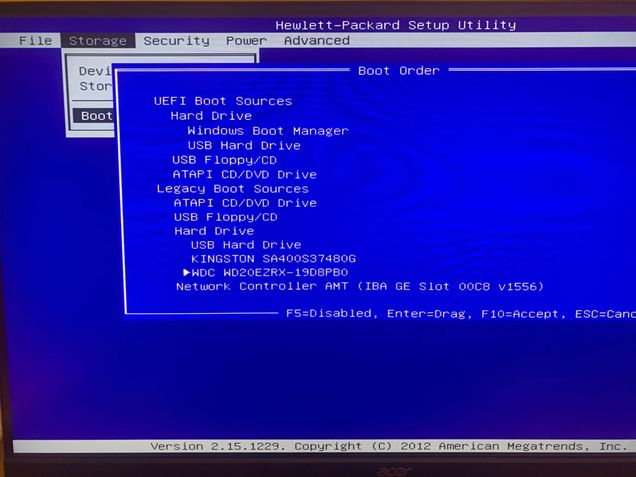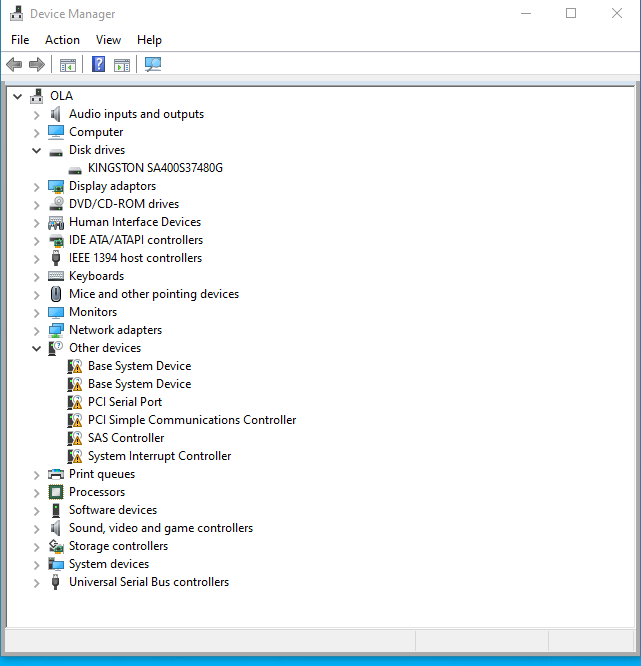-
×InformationNeed Windows 11 help?Check documents on compatibility, FAQs, upgrade information and available fixes.
Windows 11 Support Center. -
-
×InformationNeed Windows 11 help?Check documents on compatibility, FAQs, upgrade information and available fixes.
Windows 11 Support Center. -
- HP Community
- Desktops
- Desktop Hardware and Upgrade Questions
- Z420 v2 - Second HDD shows in BIOS but not in Device Manager

Create an account on the HP Community to personalize your profile and ask a question
12-13-2022 04:02 PM
Not sure what else to add from to the title
I’ve recently tried to swap a HDD from an old no longer working PC into my Z420 but it won’t show up anywhere. I’ve also recently installed an SSD and the only HDD from the Z420 has the same issue where it shows up in BIOS but not in Device Manager, Computer Manager or Disk Manager.
I’ve exhausted all the options from my limited know how so don’t really know where to go from here.
i guess my two questions are, how do i get the drive to show up and how do i recover the data from it?
Any advice would be greatly appreciated
Solved! Go to Solution.
12-14-2022 10:10 AM - edited 12-14-2022 10:10 AM
hi
it seems quite curious, if you find it in the bios, it must be visible in disk management, unallocated disk if new
But you have absolutely nothing?
https://h30434.www3.hp.com/t5/Desktop-Knowledge-Base/How-to-format-a-hard-drive-quickly/ta-p/8244966
is it properly connected, either data cable or power supply?
For the HDD, if comes from another pc, with data try a USB adapter
(marco)
it can be a material problem!
You can try several things in order to try to recover your data,
you can try removing the hard drive, in order to connect it to another computer internally, or with a usb adapter!
https://www.muo.com/tag/connect-get-data-off-hard-drive/
If your disk is not completely out of order, this gives you a small chance
was this reply helpful , or just say thank you ? Click on the yes button
Please remember to mark the answers this can help other users
Desktop-Knowledge-Base
Windows 11 22h2 inside , user
------------------------------------------------------------------------------------------------------------
12-14-2022 11:01 AM
Hi Promethee,
thank you for your reply!
I thought i'd add some pictures to better illustrate my point here,
Firstly BIOS, the drive can clearly be seen below the SSD, is there anything i can do in the BIOS to help flag this to Windows?
Secondly, Device Manager, shows on the Kingston SSD that windows is installed on
Lastly, Disk Manager, the only things visible are my windows and storage partitions
I've tried connecting the drive to multiple of the SATA ports and both of the available power cables that connect the drive but surely the drive wouldn't appear in BIOS if this was the issue?
I have ordered a SATA Adapter to test the drive, but seeing as the drive was previously working in an old broken computer i have no reason to believe it has anything wrong with it. Secondly i'm having the same issue with the drive i replaced from this PC!
Do you think a fresh unused drive would have any different effects or would that be a waste of money seeing as it doesn't seem to be reading any other drive currently?
Best,
Joe
12-14-2022 12:47 PM
"but not in Device Manager, "
sorry, i left
but as you had written that not visible here ..
was this reply helpful , or just say thank you ? Click on the yes button
Please remember to mark the answers this can help other users
Desktop-Knowledge-Base
Windows 11 22h2 inside , user
------------------------------------------------------------------------------------------------------------