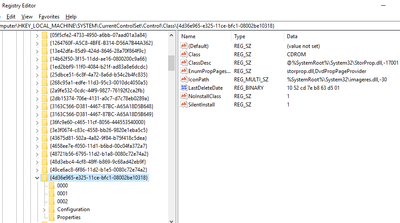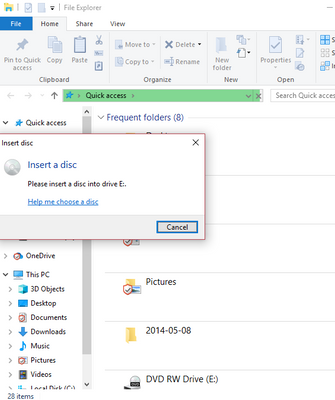-
×InformationNeed Windows 11 help?Check documents on compatibility, FAQs, upgrade information and available fixes.
Windows 11 Support Center. -
-
×InformationNeed Windows 11 help?Check documents on compatibility, FAQs, upgrade information and available fixes.
Windows 11 Support Center. -
- HP Community
- Desktops
- Desktop Hardware and Upgrade Questions
- Re: hp dvdram gt80n has stopped detect disks

Create an account on the HP Community to personalize your profile and ask a question
09-03-2019
07:09 PM
- last edited on
09-05-2019
07:26 PM
by
![]() Jacky-D
Jacky-D
hi there
i have also got the same problem. i have followed the same steps as you described but it is still not detecting. This has come about after the last windows 10 update which i installed yesterday.
I cant see it being a hardware problem as it was working fine before the update, just doesnt detect now after.
please can you help me
09-06-2019 08:18 AM
Welcome to the HP Support Community
- What is the exact model for your computer?
- What is the exact issue you are facing?
- Have you performed any troubleshooting steps before posting?
Look forward to hearing from you and you have a great day!
Take care.
Cheers!
The_Fossette
I am an HP Employee
09-06-2019 04:03 PM
Ok. This is a hp pavilion laptop, model g6-2235tx. I did the windows 10 updates last weekend and when I started some data disk burning I found the DVD rom drive was not recognising any disks I inserted.
I checked the disks on another computer for integrity and they were ok.
i then uninstalled the rom drive on device manager & restarted the laptop.. did not fix.
i then uninstall the windows 10 updates & uninstalled the rom drive again.. again did not fix.
I have reinstalled the windows updates & given up on the drive until help arrives??
09-07-2019 03:18 AM
I recommend you follow the steps in the below article to resolve this issue.
https://support.hp.com/in-en/document/c03280768
If you wish to show appreciation for my efforts, mark my post as Accept as Solution. Your feedback counts!
Cheers!
The_Fossette
I am an HP Employee
09-07-2019 06:27 PM - edited 09-07-2019 06:30 PM
that didnt work, the diagnostic did not include a test for the optical drive.
I have left notes with HP at the tool feedback page & on the website to show there is a problem with the tool
nearly got it but then missed completely
also, the UEFI diagnostics test from the pc startup did not look anything like the menu pics you displayed on you fix page
only gave me 3 primative txt otions
09-10-2019 11:51 AM
@iandavid
Thank you for posting back.
Let's clear the registry filters for Device Manager error codes 10, 19, 31, 32, 39 or 41.
-
Unplug all non-essential external plug and play devices, especially cameras.
-
In Windows, search for and open regedit.
-
Select Computer in the main window.
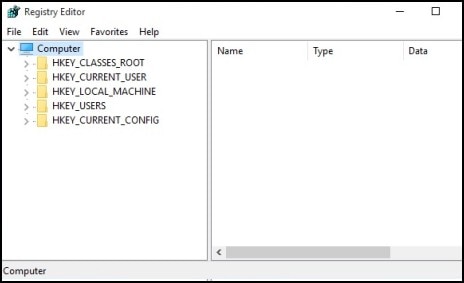
-
Click File, click Export, type a filename that is easy for you to remember, then click Save.
A copy of the registry has been saved for back-up purposes to the Documents folder. If problems occur after using these steps, browse to the file and double-click it to restore the registry.
-
Click the arrow next to each of the following items in the list:
-
HKEY_LOCAL_MACHINE
-
SYSTEM
-
CurrentControlSet
-
Control
-
Class
-
-
Select 4D36E965-E325-11CE-BFC1-08002BE10318. Make sure you have selected this exact key name.
-
If a LowerFilters value is listed on the right side of the Registry Editor window, select the LowerFilters value and press the Delete key. Confirm the deletion by clicking Yes.
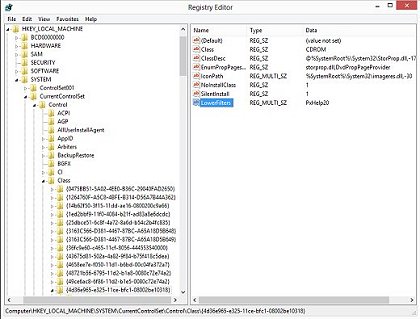
-
If an UpperFilters value is also listed, select UpperFilters in the right side of the window and press the Delete key.
Confirm the deletion by clicking Yes.
-
Delete LowerFiltersall other UpperFilters and values within the 4D36E965-E325-11CE-BFC1-08002BE10318 key if any exist.
-
Close the Registry Editor, and then restart the computer.
Hope this helps! Keep me posted for further assistance.
Please click “Accept as Solution” if you feel my post solved your issue, it will help others find the solution.
ECHO_LAKE
I am an HP Employee
09-10-2019 05:11 PM
hi there echo_lake
i thank you for putting in the time to come up with this probable detailed solution.
Unfortunately, i was able to remove/delete the Upperfilters value as you described, as there was no lowerfilters entry.
I restarted the laptop then tried the dvdrom drive again, .... epic fail.
I then tried a dvd disk in the drive, to which this familiar error message popped up again..
Thank you for your time, i just hope that HP get their diagnostic tool fixed so that it may check optical drives.
I may have to just get a cheap external dvd drive until then.
by the way. how do you clear the registry filters for Device Manager error codes 10, 19, 31, 32, 39 or 41.??????
09-10-2019 09:58 PM
Let's try this:
Use the HP PC Hardware Diagnostics tool to test the drive for hardware issues.
-
Turn off the computer.
-
Press the power button to turn on the computer, and then immediately press the Esc key repeatedly until the Startup Menu opens.

-
Press F2 to open the HP PC Hardware Diagnostics UEFI.
-
Click Component Tests.
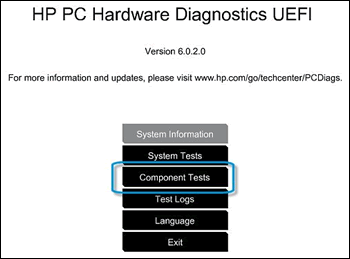
-
Click Optical Drive, and then run all the available tests. Have a working CD or DVD available to complete the tests. Each test takes 1 to 2 minutes to run.
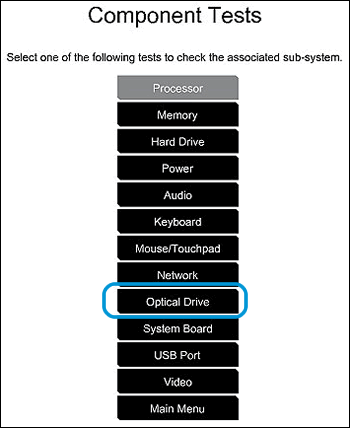
-
Follow any instructions to resolve any issues found, and then test a disc in the drive.
Keep me posted!
ECHO_LAKE
I am an HP Employee