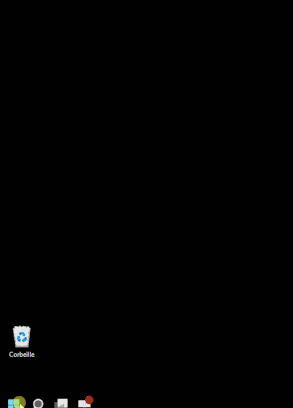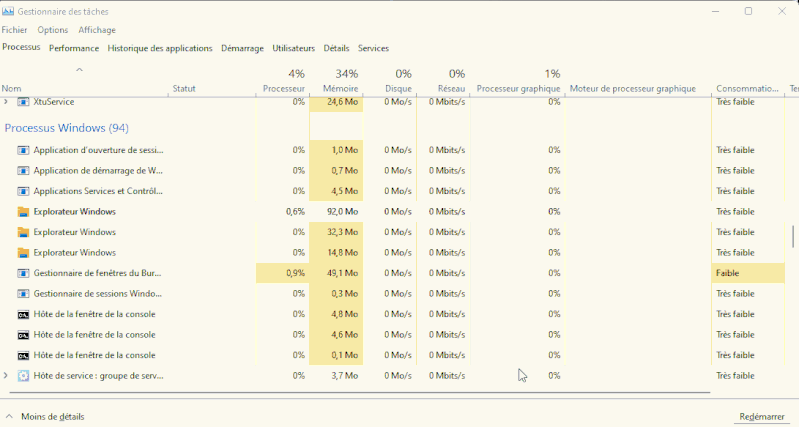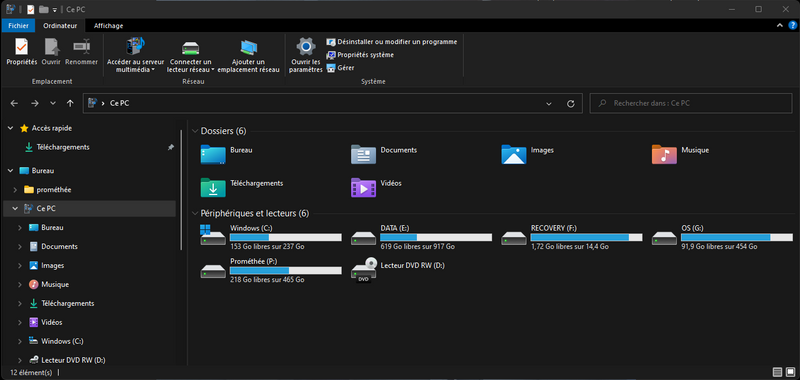-
×InformationNeed Windows 11 help?Check documents on compatibility, FAQs, upgrade information and available fixes.
Windows 11 Support Center.
-
×InformationNeed Windows 11 help?Check documents on compatibility, FAQs, upgrade information and available fixes.
Windows 11 Support Center.
- HP Community
- HP Support Community Knowledge Base
- Desktops Knowledge Base
- Desktop Knowledge Base
- Windows 11: restore the old ribbon in File Explorer
Hello
A common thing at Microsoft, from one update to another, we add and remove features
But sometimes we can prefer what was in place
Under windows 11 the explorer has been modified, and significantly simplify
now we find this

To find the full menu, just open windows powershell (run as administrator)
then add the command
reg add "HKCU\Software\Classes\CLSID\{d93ed569-3b3e-4bff-8355-3c44f6a52bb5}\InprocServer32" /f /ve
Validate with the enter key
you should have the confirmation "The operation was successful".
restart the computer, or restart the explorer ( ctrl shift esc )
if all goes well, we find the good old menu
Be alert for scammers posting fake support phone numbers and/or email addresses on the community.
If you think you have received a fake HP Support message, please report it to us by clicking on "Flag Post".
† The opinions expressed above are the personal opinions of the authors, not of HP. By using this site, you accept the Terms of Use and Rules of Participation.
† The opinions expressed above are the personal opinions of the authors, not of HP. By using this site, you accept the <a href="https://www8.hp.com/us/en/terms-of-use.html" class="udrlinesmall">Terms of Use</a> and <a href="/t5/custom/page/page-id/hp.rulespage" class="udrlinesmall"> Rules of Participation</a>.