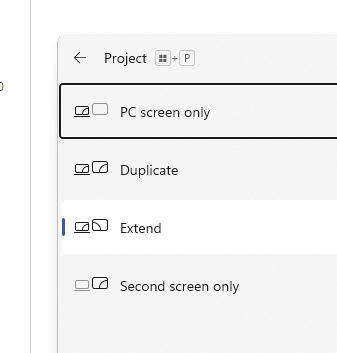-
×InformationNeed Windows 11 help?Check documents on compatibility, FAQs, upgrade information and available fixes.
Windows 11 Support Center. -
-
×InformationNeed Windows 11 help?Check documents on compatibility, FAQs, upgrade information and available fixes.
Windows 11 Support Center. -
- HP Community
- Desktops
- Desktop Operating Systems and Recovery
- Re: Accidentally disabled monitor and my actual computer scr...

Create an account on the HP Community to personalize your profile and ask a question
05-05-2022 11:00 PM - edited 05-06-2022 07:56 PM
I broke my laptops screen awhile back so I got a monitor to use for it but accidentally disabled the monitor while trying to disable some other drivers. So I was wondering if there is any way to re enable the monitor?
NEW INFORMATION - it's not the monitor itself it's the HDMI cable, in the device manager I went under display adapters and disabled the one that appeared which was my monitor, I tried with my brothers monitor still nothing, the monitor works for him but not for me, so I apparently disabled the HDMI drive thing
Solved! Go to Solution.
Accepted Solutions
05-06-2022 06:34 AM - edited 05-06-2022 06:48 AM
You might try the following which will be done blind so you have to guess
1 - need to log into windows. If using pin it is easy, just put in the PIN else username and password. Listen for the windows "tada" to verify login. Hopefully sound is not disabled.
2 - Press the windows key + P to bring up the external monitor popup (see below). The default will be "PC Screen only" so press the down cursor key and then the enter key to select "duplicate"
Once you get the second monitor working then enable remote desktop to allow remote login. If you have windows home then RDP is not support so download and install realvnc
https://www.realvnc.com/en/connect/download/vnc/
Disassembly of 15z https://www.youtube.com/watch?v=wgWg07-eTdI
look for part number of display*** and a name such as LG or Samsung. They are made in Asia so contact a vendor and see if they have a replacement touch screen
HP part number for screen is probably one of the following (about 6 are listed)
https://partsurfer.hp.com/partsurfer/?searchtext=5MU48AV&searchby=product
***Confirm the part number after the disassembly then get a price here
https://parts.hp.com/hppartsIGSO/Default.aspx?mscssid=
or search aliexpress with the hp part number
Thank you for using HP products and posting to the community.
I am a community volunteer and do not work for HP. If you find
this post useful click the Yes button. If I helped solve your
problem please mark this as a solution so others can find it


05-06-2022 07:57 PM
NEW INFORMATION - it's not the monitor itself it's the HDMI cable, in the device manager I went under display adapters and disabled the one that appeared which was my monitor, I tried with my brothers monitor still nothing, the monitor works for him but not for me, so I apparently disabled the HDMI drive thing
05-07-2022 03:40 AM - edited 05-07-2022 03:41 AM
@Firecreeper90 wrote:That didn't work, I accidentally disabled the monitor from the device manager, so the monitor doesn't work for the computer at all basically doesn't recognize it exists
if that was all you did, windows would reinstall the monitor on the next reboot.
can you log into windows successfully?
Was your system windows professional or the home version?
Thank you for using HP products and posting to the community.
I am a community volunteer and do not work for HP. If you find
this post useful click the Yes button. If I helped solve your
problem please mark this as a solution so others can find it


05-07-2022 10:09 AM - edited 05-07-2022 10:28 AM
If you reboot 3 or more times without logging into windows, that is a cue for the system to enter the bios setup.
If you are in the BIOS setup then you can exit by pressing F10 and the enter key.. You can watch the LED to see if it blinks indicating the hard drive is attempting to boot windows. If your brother has a similar system bring up the bios setup and see what it takes to get out of the bios so it can attempt to boot windows.
There are still a number of things that could be done to salvage the system.
If your brother had an identical or even a similar system he can enable remote desktop and, in addition, configure to boot into windows bypassing the username or pin login (lookup netplwiz) then he can clone his hard drive to cheap small SSD in a USB adapter. You then replace your hard drive with the cloned SSD and access using remote desktop or VNC**.
Some other possibilities: After powering up, the system has asked such as "Press F1 to continue". So try pressing F1 after powering up and see if the hard drive LED lights blink. Possibly the F1 goes into the BIOS setup so press F10 and enter to exit. You will have to guess.
**VNC will require confirmation the first time it runs. Same for Splashtop. Microsoft RDP does not required confirmation but will not work on windows home. Your brother would have to boot the new SSD, make a connection using a 3rd computer or smartphone,, confirm the connection, then put the SSD in your broken system.
Best is to setup autologin using netplwiz and try the external monitor.. Once you get it working then configure VNC, Splashtop or Windows remote desktop
Thank you for using HP products and posting to the community.
I am a community volunteer and do not work for HP. If you find
this post useful click the Yes button. If I helped solve your
problem please mark this as a solution so others can find it


05-10-2022 01:24 PM
Congratulations!!!
I did not know Facebook had that mechanism.
You might want to setup autologin and install a remote desktop app such as Splashtop
If you need help with either post back here.
Thank you for using HP products and posting to the community.
I am a community volunteer and do not work for HP. If you find
this post useful click the Yes button. If I helped solve your
problem please mark this as a solution so others can find it