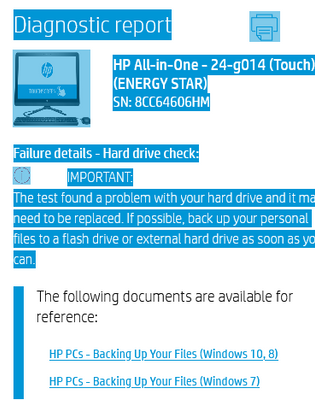-
1
×InformationNeed Windows 11 help?Check documents on compatibility, FAQs, upgrade information and available fixes.
Windows 11 Support Center. -
-
1
×InformationNeed Windows 11 help?Check documents on compatibility, FAQs, upgrade information and available fixes.
Windows 11 Support Center. -
- HP Community
- Desktops
- Desktop Operating Systems and Recovery
- Re: Assistant reports SMART failure - but no other indicatio...

Create an account on the HP Community to personalize your profile and ask a question
09-17-2021 07:07 AM
G'day all:
The HP Support Assistant notified me that Storage Self Check failed, SMART status failed.
I have been through a number of other disk check commands - WMI, Disk Management, etc. Nothing indicates a problem, or predicts a problem. I've only briefly looked at the Event Logs... no chkdsk or wininit logs anyway.
A recent change is I applied some Intel driver updates from the Intel Driver Support Assistant recently. But I do not see any driver updates to my disk. I don't know this is even related - the HP Support Assistant always wants my attention for things that are usually trivial at best, so I don't check it often.
Any ideas? Thanks in advance!
-jrt
Solved! Go to Solution.
Accepted Solutions
09-20-2021 11:06 AM
just see what a hard drive builder says
Explains what SMART alerts and errors mean and what you should do next.
You may find that your system reports that a S.M.A.R.T. error has occurred on the hard drive. S.M.A.R.T. errors are a near-term prediction of drive failure. It is important to realize that the drive may appear to be functioning normally. Even some diagnostic tests could still have a PASS status. A S.M.A.R.T. error is a prediction that the diagnostic test will soon fail.
The system will report an error when a S.M.A.R.T. threshold has been met. The drive monitors several kinds of performance areas. A few of these areas include read retries (meaning data wasn't read correctly the first time), slow spin up, high temperature, and excessive bad sector. The specifics of these thresholds are not made publicly available and can differ between designs. Different drive manufacturers will have different S.M.A.R.T. specifications and thresholds as well.
A system S.M.A.R.T. error means you should backup your data as soon as possible and maintain consistent backups.
A S.M.A.R.T. warning based on excessive average temperature is common, and can sometimes be fixed by improving ventilation. First, check to see if your system has adequate ventilation and that all fans are in good working order. If you find and fix a ventilation problem and the average temperature drops to a normal range, then the S.M.A.R.T. error may disappear.
Otherwise, when a disk drive issues a S.M.A.R.T. error there are no methods to repair the underlying problem, whatever it is. If the drive is under warranty, this is a valid reason to consider a replacement. Additionally, you download and run the SeaTools diagnostic test. SeaTools is able to test the S.M.A.R.T. parameters along with several other separate tests, allowing a complete hard disk health check.
Some drives, such as Solid State Drives (SSDs), include additional S.M.A.R.T. fields that some manufacturers' BIOS's cannot interpret correctly. This may be remedied by going to the computer or motherboard manufacturer's website to check for an update for the computer's BIOS. If no update is available, or the update does not resolve the S.M.A.R.T. errors after SeaTools passes the drive, please consult with your computer or motherboard manufacturer for instructions to disable S.M.A.R.T. tests in the BIOS.
If a SeaTools test generates an error, that means the drive will need to be replaced. For more information on warranty replacement please visit the
--------------------------------*
as I explained in the tutorial, you can very well use the hard drive for a certain time
Either more or less simple method, complete installation, the hard disk problem, it can be sectors, will no longer be used, nothing will be rewritten on it!
With some software, which involves special formatting, then installation afterwards.
But in both cases, sometimes quickly, sometimes much later, the hard drive will fail completely.
What I am indicating is a backup method, while waiting to buy back a hard drive!
I think there is no solution
miracle to this problem!
was this reply helpful , or just say thank you ? Click on the yes button
Please remember to mark the answers this can help other users
Desktop-Knowledge-Base
Windows 11 22h2 inside , user
------------------------------------------------------------------------------------------------------------
09-17-2021 07:18 AM
hi
try test:
HP PCs - Testing for Hardware Failures | HP® Customer Support
[macro]
the hard drive is defective
It can continue to operate for a certain time, but it can definitively break down, if it is not already the case!
If possible, save personal data
Try a full reinstall
Be careful even if it works, it may permanently break down, save the data regularly.
This may allow you to use the computer while you find a hard drive!
You can try to help yourself with this tutorial (sorry not fully translated)
que faire en cas d' erreur / échec dst du disque dur - HP Support Community - 7338574
Using the HP Cloud Recovery Tool (Windows 10, 7)
if you have windows 10 you can use microsoft tool
https://www.microsoft.com/en-ca/software-download/windows10
was this reply helpful , or just say thank you ? Click on the yes button
Please remember to mark the answers this can help other users
Desktop-Knowledge-Base
Windows 11 22h2 inside , user
------------------------------------------------------------------------------------------------------------
09-18-2021 09:16 AM
Thanks for the reply...
But I'm an old engineer, and I require a bit more than a single word on a single app windows that just says "failure".
I need the logs. I need the exact error(s) it found. If I can see that. See when it happened, then I have some idea of my next steps. But just spending the time and money replacing the disk drive with nothing more to go on than this? Not going to happen.
I do have a running backup, and take somewhat regular images. I am not worried about loosing data if I do have to replace the drive.
Thanks again!
09-18-2021 09:19 AM
Did you try or not what is indicated!
if you have an HDD error, you must have an error code, so?
If the HDD is defective, it often needs to be replaced!
But you can always try to contact HP directly
was this reply helpful , or just say thank you ? Click on the yes button
Please remember to mark the answers this can help other users
Desktop-Knowledge-Base
Windows 11 22h2 inside , user
------------------------------------------------------------------------------------------------------------
09-20-2021 10:37 AM
Thanks for your reply...
Indeed. I tried that a week ago and I have been trying to find supporting evidence since. No need to get upset.
This is what I get for a "Diagnostic Report":
Again, this is not helpful. It found "a problem". I was a support engineer on mainframes for 30 years, and I for sure never got away with saying "I know EXACTLY what's wrong! It's broken!".
S.M.A.R.T. is inherently vague and a totally misleading acroynym. I just thought that somewhere it could tell me what kind of failure it detected. Running chkdsk finds nothing. Nor any other Win10 diagnostic or error reporting utility. I'll look at bios I guess. Maybe see if Toshiba has some tool to download.
09-20-2021 11:06 AM
just see what a hard drive builder says
Explains what SMART alerts and errors mean and what you should do next.
You may find that your system reports that a S.M.A.R.T. error has occurred on the hard drive. S.M.A.R.T. errors are a near-term prediction of drive failure. It is important to realize that the drive may appear to be functioning normally. Even some diagnostic tests could still have a PASS status. A S.M.A.R.T. error is a prediction that the diagnostic test will soon fail.
The system will report an error when a S.M.A.R.T. threshold has been met. The drive monitors several kinds of performance areas. A few of these areas include read retries (meaning data wasn't read correctly the first time), slow spin up, high temperature, and excessive bad sector. The specifics of these thresholds are not made publicly available and can differ between designs. Different drive manufacturers will have different S.M.A.R.T. specifications and thresholds as well.
A system S.M.A.R.T. error means you should backup your data as soon as possible and maintain consistent backups.
A S.M.A.R.T. warning based on excessive average temperature is common, and can sometimes be fixed by improving ventilation. First, check to see if your system has adequate ventilation and that all fans are in good working order. If you find and fix a ventilation problem and the average temperature drops to a normal range, then the S.M.A.R.T. error may disappear.
Otherwise, when a disk drive issues a S.M.A.R.T. error there are no methods to repair the underlying problem, whatever it is. If the drive is under warranty, this is a valid reason to consider a replacement. Additionally, you download and run the SeaTools diagnostic test. SeaTools is able to test the S.M.A.R.T. parameters along with several other separate tests, allowing a complete hard disk health check.
Some drives, such as Solid State Drives (SSDs), include additional S.M.A.R.T. fields that some manufacturers' BIOS's cannot interpret correctly. This may be remedied by going to the computer or motherboard manufacturer's website to check for an update for the computer's BIOS. If no update is available, or the update does not resolve the S.M.A.R.T. errors after SeaTools passes the drive, please consult with your computer or motherboard manufacturer for instructions to disable S.M.A.R.T. tests in the BIOS.
If a SeaTools test generates an error, that means the drive will need to be replaced. For more information on warranty replacement please visit the
--------------------------------*
as I explained in the tutorial, you can very well use the hard drive for a certain time
Either more or less simple method, complete installation, the hard disk problem, it can be sectors, will no longer be used, nothing will be rewritten on it!
With some software, which involves special formatting, then installation afterwards.
But in both cases, sometimes quickly, sometimes much later, the hard drive will fail completely.
What I am indicating is a backup method, while waiting to buy back a hard drive!
I think there is no solution
miracle to this problem!
was this reply helpful , or just say thank you ? Click on the yes button
Please remember to mark the answers this can help other users
Desktop-Knowledge-Base
Windows 11 22h2 inside , user
------------------------------------------------------------------------------------------------------------