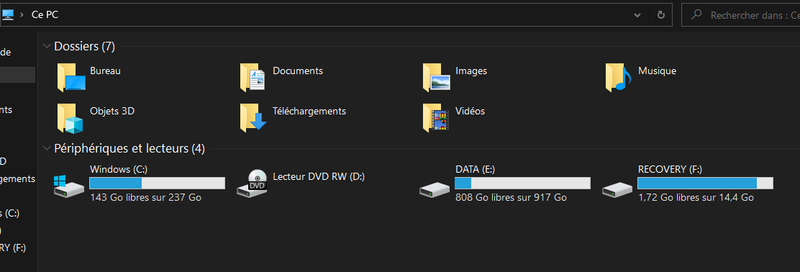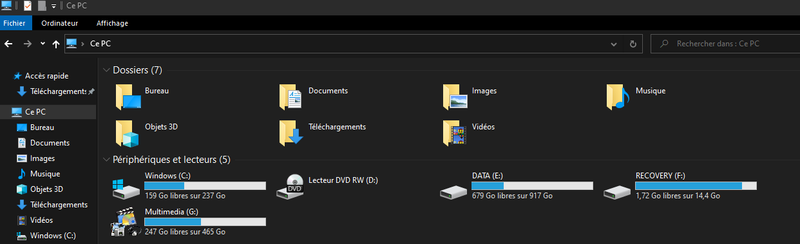-
×InformationNeed Windows 11 help?Check documents on compatibility, FAQs, upgrade information and available fixes.
Windows 11 Support Center. -
-
×InformationNeed Windows 11 help?Check documents on compatibility, FAQs, upgrade information and available fixes.
Windows 11 Support Center. -
- HP Community
- Desktops
- Desktop Operating Systems and Recovery
- Re: C-Drive Too Small

Create an account on the HP Community to personalize your profile and ask a question
07-25-2021 06:15 AM
The device has two Discs 0 & 1 with the C-drive on Disk 1. It only has 112GB and is at nearly 100% utilization; so, constantly getting "low on space" warnings and unable to update the operating system. The D-drive has 930GB on Disk 0 and about 20% utilization.
I tried to extend the C-drive after shrinking the D-drive and creating a G-drive, I moved files on the D-drive to G-drive. The D-drive is now empty, but the option to extend the C-drive is grayed-out.
How can I extend the C-drive?
Thank you for your help.
RegDM
07-25-2021 07:25 AM
Hello
you have a ssd disk, and a mechanical disk
It is therefore not a good idea, and even more if possible!
See this in order to move the maximum to the hdd disk
Re: So my PC came with a 1TB hard drive, how do I find where... - HP Support Community - 7834985
was this reply helpful , or just say thank you ? Click on the yes button
Please remember to mark the answers this can help other users
Desktop-Knowledge-Base
Windows 11 22h2 inside , user
------------------------------------------------------------------------------------------------------------
07-25-2021 09:20 AM
When you have two physical drives, as @Prométhée has indicated with your PC, you can not extend one to cover the other.
If you're having space issues with the SSD then most likely, you have your default save locations for that drive. So, everything you download, including all websites, is being written to, and saved on, that drive. You need to go into your Browsers and change the download location to the larger drive.
Once you have done that, Here are some things you can do to recover some of the disk space on the SSD:
http://www.tenforums.com/tutorials/3012-disk-cleanup-open-use-windows-10-a.html
http://winaero.com/blog/how-to-clean-up-winsxs-folder-in-windows-10/
Also, the community Win10 Forums has the following suggestions:
https://www.tenforums.com/tutorials/83441-free-up-drive-space-windows-10-a.html
Finally, there is a freeware app known as Wise Disk Cleaner. I use it every day to get rid of junk files: https://www.wisecleaner.com/wise-disk-cleaner.html
I am a volunteer and I do not work for, nor represent, HP

07-25-2021 11:49 PM
See: Assign a mount point folder path to a drive. | Microsoft Docs
It is possible to create a folder on the larger/slower disk-drive, and "mount" that folder onto your "C:" drive.
Then, anything you save to that "mount-point" on the "C:" drive-letter will actually be written onto the other disk-drive.
So, move some files/folders from your "C:" disk-drive (Downloads? Documents?) into that mount-point, to free-up space on your "C:" drive-letter.
08-02-2021 10:13 AM
we are already two to have indicated what to do
No need to take the risk of modifying partitions, or whatever else
let's at least wait to know where it is
anyway the best thing to do would be to replace the SSD, because too small
I have a 250 GB SSD and I install most of the programs on the HDD, because if not, it is quickly full
some games are at least 50gb now !!
some months
now
was this reply helpful , or just say thank you ? Click on the yes button
Please remember to mark the answers this can help other users
Desktop-Knowledge-Base
Windows 11 22h2 inside , user
------------------------------------------------------------------------------------------------------------
08-03-2021 01:36 AM - edited 08-03-2021 01:39 AM
> Extend volume is grayed out because your two partitions are not adjacent partitions.
True, but "mounting" a folder on the author's "spinning" disk-drive into an empty folder on the author's SSD is quite different. It just "links" the two PHYSICAL disk-drives, such that writing into that folder on the SSD actually writes the file onto the "spinning" disk-drive.
Yes, "cloning" the SSD onto a new, larger, SSD is also a good solution. But, since you already have so much "free space" on the "spinning" disk-drive, you should use it, rather than spending time & money to install/use a larger SSD.