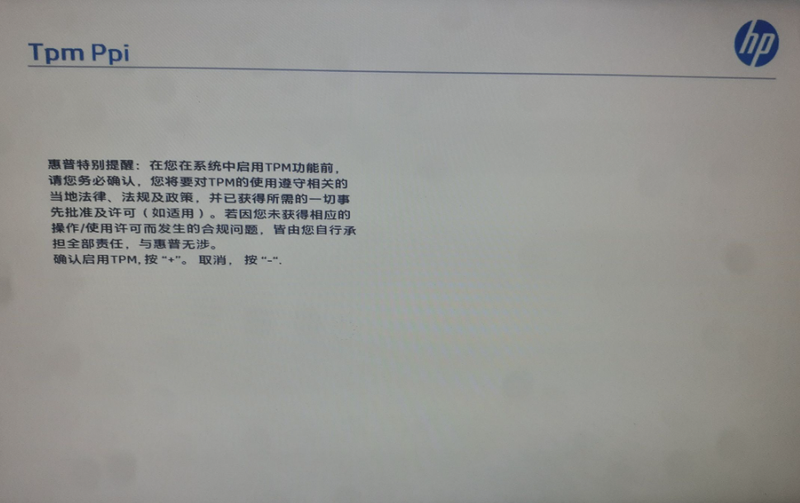-
×InformationNeed Windows 11 help?Check documents on compatibility, FAQs, upgrade information and available fixes.
Windows 11 Support Center. -
-
×InformationNeed Windows 11 help?Check documents on compatibility, FAQs, upgrade information and available fixes.
Windows 11 Support Center. -
- HP Community
- Desktops
- Desktop Operating Systems and Recovery
- Enable TPM then get TPM PPI screen in Chinese on Workstation

Create an account on the HP Community to personalize your profile and ask a question
11-10-2022 08:30 AM
This post is just an FYI...I noticed another thread on here about this (https://h30434.www3.hp.com/t5/Notebook-Boot-and-Lockup/Tpm/td-p/8097847), but the resolution to the issue was of no help and I could no longer comment on the topic. Here's what I did to resolve.
Short version: Hit the "+" key.
Long Version: I was trying to upgrade a PC to Windows 11, but had to enable TPM before doing so. After I went into the BIOS and enabled it, I got a white screen titled, "TPM PPI", followed by a bunch of (I think) Chinese words. Subsequent reboots yielded the same results and I could not get to any menus using F10, F9, or ESC during boot.
If you look at the text, you'll notice towards the end that it says something about "+" or "-". Before I saw this, I ended up hitting every key on the keyboard one at a time and after I hit the "-" key, it rebooted suddenly. When you go back into the BIOS, you'll see that the TPM is again disabled. I enabled it again and got the same screen with the Chinese words on it.
That's when I noticed the "-" or "+" part at the end of that text.
This time I hit <Shift>+<Equal Sign> (a.k.a., "+"), and it kept the settings and TPM was enabled and I could finish my Windows 11 upgrade.
Thought this may be of help to the others that had the same question.