-
×InformationNeed Windows 11 help?Check documents on compatibility, FAQs, upgrade information and available fixes.
Windows 11 Support Center. -
-
×InformationNeed Windows 11 help?Check documents on compatibility, FAQs, upgrade information and available fixes.
Windows 11 Support Center. -
- HP Community
- Desktops
- Desktop Operating Systems and Recovery
- Failed BIOS update

Create an account on the HP Community to personalize your profile and ask a question
04-27-2020 12:00 PM
Hello. Tried to install hp recommended BIOS update and pc froze, had to force restart. Now only hp logo, press esc and get POST screen. Can't get past POST screen with any key press combination of ANY kind I could find online. I downloaded other bios options to usb to no avail. Any ideas? Thanks
05-02-2020 10:24 AM
Thank you for posting on HP Support Community.
Don't worry as I'll be glad to help, I have a few troubleshooting steps we could try to fix the issue:
To recover an earlier version of the BIOS on your computer:
-
Turn off the computer.
-
With the computer off, press and hold the Windows key and the B key at the same time.
-
Still pressing those keys, press and hold the Power button on the computer for 2 to 3 seconds, and then release the Power button but continue to hold the Windows and B keys until the BIOS update screen displays or you hear a beeping sound (usually 8 beeps).
NOTE: If the key presses do not work, press and release the Power button, and then immediately, press the Windows and B keys at the same time, repeatedly, until the computer beeps or opens the BIOS update screen.
The power LED light remains on, and the screen remains blank for about 40 seconds before anything displays on the monitor. You might also hear beeping sounds. Eventually, an HP BIOS Update screen displays and the BIOS update begins automatically.

-
If the HP BIOS Update screen displays proceed to the next step.
-
If the HP BIOS Update screen does not display, do one of the following depending on the condition:
-
Computer starts into Windows: The computer starts into Windows if the power button and keys are released too soon. Repeat the previous steps, holding the power button down for 2 or 3 seconds.
-
Power LED light turns off: The computer turns off if the power button is pressed and held down too long. Repeat the previous steps, holding the power button down for between 2 and 3 seconds.
-
After repeated attempts, the HP BIOS Update screen does not open: Your computer does not support this function or it has a hardware problem that is preventing the tool from opening.
-
-
After the BIOS is recovered, a Continue Startup button displays and a timer counts down. Click the Continue Startup button to restart the computer immediately, or wait for the computer to restart automatically when the timer reaches zero.
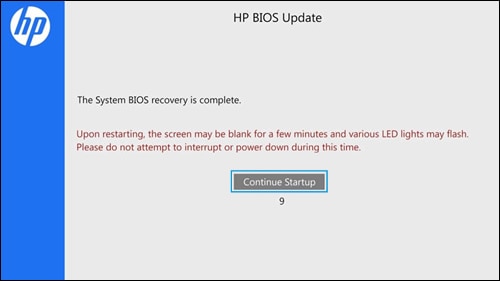
-
When the computer restarts, a black screen displays with a message similar to the following:
A system BIOS Recovery has occurred.
BIOS Recovery (500)
Enter - Continue StartupPress the Enter key to continue immediately or allow the computer to restart automatically.
NOTE: After restoring the BIOS, if the computer repeatedly displays a message about the BIOS, update the BIOS. Go to Updating the BIOS for more information.
-
After restarting, Windows might display a message stating that the computer was improperly shut down or that a boot problem was detected. Read and respond to the screens to continue.
If this recovery method fails, use another working computer to create a BIOS recovery flash drive to install the latest BIOS file.
Hope this helps! Keep me posted for further assistance.
Please click “Accept as Solution” if you feel my post solved your issue, it will help others find the solution.
ECHO_LAKE
I am an HP Employee
