-
×InformationNeed Windows 11 help?Check documents on compatibility, FAQs, upgrade information and available fixes.
Windows 11 Support Center. -
-
×InformationNeed Windows 11 help?Check documents on compatibility, FAQs, upgrade information and available fixes.
Windows 11 Support Center. -
- HP Community
- Desktops
- Desktop Operating Systems and Recovery
- Re: I need to reinstall my HP TouchSmart features

Create an account on the HP Community to personalize your profile and ask a question
04-12-2020 11:40 AM
When I upgraded to Windows 10, all of my touchsmart features were disabled and I no longer have a DVD/CD player. I need to reinstall all of these features, but the last backup I have is from 2015.
04-15-2020 02:49 PM
Thank you for posting on HP Support Community.
Don't worry as I'll be glad to help, I have a few troubleshooting steps we could try to fix the issue:
Check the BIOS on Desktop computers:
-
Turn off the computer.
-
Press the power button, and then repeatedly press Esc until the Startup Menu opens.
- On the Startup Menu screen, press F10 to access the BIOS Setup Utility, and then use the arrow keys to navigate to the Storage tab.
-
Use the arrow keys to select Device Configuration, then press Enter.
-
Look for a CD/DVD drive entry in the Device Configuration sub-screen.
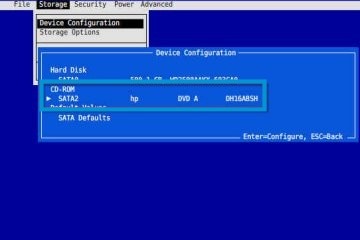
-
Press the Esc key to exit Device Configuration.
-
Press the Esc key again, press Enter, then press Enter again to Ignore Changes and Exit BIOS.
-
If there is no CD/DVD drive listed in BIOS, the problem is probably hardware-related.
-
If you are using a desktop computer, skip to Check the drive cable connections.
-
If you are using a notebook computer, go to HP Customer Support for further assistance.
-
-
If a CD/DVD drive name is listed in BIOS, the BIOS recognizes the device and the problem is most likely software-related. Continue to the next step.
Go to the HP website to see if there are any drive firmware and/or recording software updates available.
-
If a Let's identify your product to get started page displays, click Laptop or Desktop. Type the model name for your HP or Compaq computer in the search field, and then click Submit. For example, type Pavilion HPE h8-1360t Desktop, and then click Submit.
You might need to select a model number from a list before you can access your product support page. If so, select your model number from the list.
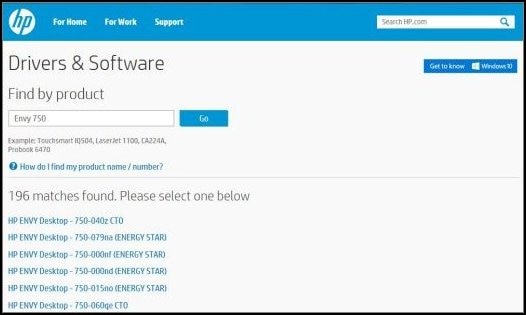
The software results page for your computer displays with the operating system selected.
-
Navigate to the product page for your computer.

-
From the list of available software and driver categories, click the Firmware category, and then look for any available CD/DVD firmware updates (for example HLDS CH10L DVD-R/RW drive firmware update). If you find a firmware update, select the ones that apply.
-
Click the Software - Multimedia and Software - Solutions categories and look for any available recording software updates (for example CyberLink Power2Go update). If you find an update, select the ones that apply.
-
Click the Download button, and then follow the on-screen instructions to download and install each applicable update.
Hope this helps! Keep me posted for further assistance.
Please click “Accept as Solution” if you feel my post solved your issue, it will help others find the solution.
ECHO_LAKE
I am an HP Employee
