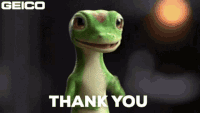-
×InformationNeed Windows 11 help?Check documents on compatibility, FAQs, upgrade information and available fixes.
Windows 11 Support Center. -
-
×InformationNeed Windows 11 help?Check documents on compatibility, FAQs, upgrade information and available fixes.
Windows 11 Support Center. -
- HP Community
- Desktops
- Desktop Operating Systems and Recovery
- Re: Lap got stuck

Create an account on the HP Community to personalize your profile and ask a question
01-29-2023 10:41 AM
Here are some steps you can try to resolve the issue:
Force Restart: Press and hold the power button for 10-15 seconds until the laptop turns off. Release the power button and wait for a few seconds, then press the power button to turn on the laptop.
Boot in Safe Mode: Press the F8 key repeatedly during the boot process to access the Advanced Boot Options screen. Select Safe Mode and press Enter. If the laptop starts up successfully, restart it normally and check if the issue persists.
System Restore: If you have created a restore point earlier, you can use it to restore the system to a previous state. To do this, boot into the Advanced Boot Options screen as mentioned above and select System Restore.
Refresh your PC: If the above steps do not resolve the issue, you can try refreshing your PC. To do this, go to the Advanced Boot Options screen, select Troubleshoot, then select Reset this PC.
Contact HP Support: If the issue still persists, consider contacting HP Support for further assistance.
Note: If the laptop is still under warranty, you may be eligible for a free repair or replacement.
If the answer was helpful to you, please appreciate the effort and vote below by clicking on "Yes".
This will help me a lot and encourage me to give better answers.
My website