-
×InformationNeed Windows 11 help?Check documents on compatibility, FAQs, upgrade information and available fixes.
Windows 11 Support Center. -
-
×InformationNeed Windows 11 help?Check documents on compatibility, FAQs, upgrade information and available fixes.
Windows 11 Support Center. -
- HP Community
- Desktops
- Desktop Operating Systems and Recovery
- Re: Out of SSD Space - Please Help!

Create an account on the HP Community to personalize your profile and ask a question
12-19-2018 08:10 AM
Actually my drive C shows up as 125 GB on the tree report. I will double check on that when I go back home later today. I am at the office now.
By the way - I also struggle opening the C: command, Control Panel, etc. I was told that is all related to lack of space. So no, I have not done a chkdsk in a while.
12-19-2018 08:32 AM
Ah, so one thing that I took on the face value was your stated total capacity of your system drive. Judging by this however:
https://support.hp.com/gb-en/document/c05481221
Your PC is fitted with 128GB - which very much explains why do you experience these problems.
The most apt solution for you I can recommend is to get 250GB (or larger) SSD and clone current drive onto it - there's tons of threads on this and other forums how to achieve that.
You could also restore system back to the new drive to the factory state via HP Recovery,
https://www.youtube.com/watch?v=gZWNPf1XxeM
but they you would need to reinstall all additional etc. onto it - which might be time consuming and quite annoying either (missing settings, configuration files etc.). I assume you created Recovery Media when you got your PC. If not, time to create them now.
https://www.youtube.com/watch?v=udjmTN5OQkA
You could also install afresh using Microsoft Media Creation tool,
https://www.microsoft.com/en-gb/software-download/windows10
but then - on top of the annoyances listed above - you will lose all drivers & software that comes with HP and getting it back might prove challenging as HP website is patchy.
You should not waste your time trying to remove/uninstall/clean what you currently keep on your system drive as the results will be meagre.
12-19-2018 09:33 AM
Thanks - I will check those links tonight. I do remember reading about the updates. I also remember the suggestion was made to erase the lates update, as a way to free memory. That helped at the time, but again, is just an ongoing problem.
12-19-2018 09:36 AM
When you buy a new drive - let's say a 256 - do I keep the originall SSD as well? Afterwards, would I wipe it clean? I assume the OS would go into the new one and I can just use the second one for extra storage. Do you think that may be the best solution for me at this point?
12-19-2018 11:32 AM
Putting aside that you may not have any S-ATA spare port available to connect it to - I think there are only three of these available on your MoBo and I'm guessing all are occupied already - I would just keep the drive as it is in the box/drawer somewhere in case you need it in the future, especially for recovery parition and its data.
At least that's what I did.
Please also note that once you clone the drive, recovery via F11 upon PC start-up will not work with a new drive. See this thread and especially last post (I never got around myself to go through all this and test it):
12-20-2018 06:45 AM
Just as an update, I was not able to test my cumputer last night like I wasnted to. I'm in Panama City, FL, where we had a massive hurricane in October and electricity and Internet connectivity are sporadic, to say the least - last night was not a good day for sure.
I did order a 1TB hard drive which will be here this weekend, just in case, I will be ready to do the cloning, but I need to read all the threads you guys have suggested. I do hope that will be my solution. I am a little confused about how to do the actual cloning - as far as connecting the second drive, bt maybe it was posted on the thread and I missed it.
Thanks for helping me out!
12-20-2018 06:54 AM
Not a problem - and your image now shows up and confirms that it's 128GB SSD only.
I used Acronis myself:
https://kb.acronis.com/content/56634
Any other one (Samsung Migration, Macrium Reflect etc.) will do as well.
One thing you woudl need to take into account is the recovery partition: whether you still want to keep it on the new drive (it won't work unless you tweak it as per my previous post - have not tried it myself) as 1:1 copy will require manually changing the size of the C: drive, otherwise you will end up with exact same copy and 870GB of unused space...
Alternatively you could omit it completely gaining another 10GB.
And in case something goes wrong: you did create recovery media, obviously, correct? And plan to back up this disk to another drive?
12-20-2018 07:05 AM
I will double check about the recovery. The hurricane has made a mess of my "stuff" - but I do remember using the F11 key at one point to make a recovery disk - I hope I am right and that I can find it. If not, I will make a new one. The new drive is a Samsung and I believe they offer a cloning piece of software. Since it is a 1TB i am planning to copy everything - and maybe include the recovery. I am guessing that is the right way to do it - although I am a little nervous about having to tweak it. 😉
12-20-2018 08:17 PM
Sop I was reading the thread about cloning the recovery partition, and to be honest with you, I was overwhelmed with the amount of info and I was not able to find an easy solution for a rookie such as myself. Way too much information haha. Just wondering, as long as I have a recovery disc or thumbrive, I should be ok without that recovery partition, correct?
Thanks!
12-21-2018 02:50 AM - edited 12-21-2018 02:52 AM
Agreed - faffing with recovery partition in this way is a bit too much for me to handle. One wonders (rhetorically though) why HP made it so difficult but I really digress.
In either case: get the SSD cloned one to another, reconnect them (i.e. replace one another once done) and start Windows as usual. Please note that Windows itself may still be wonky as some other repairs and updates may have to happen (DISM, SFC etc.), but at least you will have some room to breathe,
If there's something wrong, you still have both:
* Original SSD with recovery partition intact - that allows you to restore Windows to the HP-factory state to the original disk in case you need to explore this eventuality
* Revovery disks (USB) - these should have been created from Windows / HP Recovery so really makes sure you have them - and they allow you to restore Windows to the HP-factory state to either of these disks
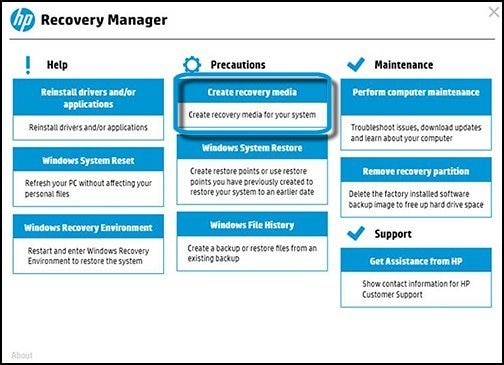
Failing that there's always afresh installation via Windows Media Creation Tool.
(All links as per one of my earlier responses)
