-
1
×InformationNeed Windows 11 help?Check documents on compatibility, FAQs, upgrade information and available fixes.
Windows 11 Support Center. -
-
1
×InformationNeed Windows 11 help?Check documents on compatibility, FAQs, upgrade information and available fixes.
Windows 11 Support Center. -
- HP Community
- Desktops
- Desktop Operating Systems and Recovery
- Re: Can I reduce or enlarge on my HP DeskJet 2652 Printer wi...

Create an account on the HP Community to personalize your profile and ask a question
01-16-2020 03:23 PM
The lack of a printer control panel means "Copy is Copy" - no fancy stuff.
Scan is your better option.
Read Section: Making copies from printers without a control panel menu
What else?
It might be another dead end for the same reasons... you could try using the Embedded Web Server (EWS) to see if there are any "Copy" controls.
Open your favorite browser > type / enter Printer IP address into URL / Address bar
The following examples are from a more sophisticated printer than the little Deskjet - the examples are meant to illustrate what "might be" if the sections exist at all in EWS for your printer.
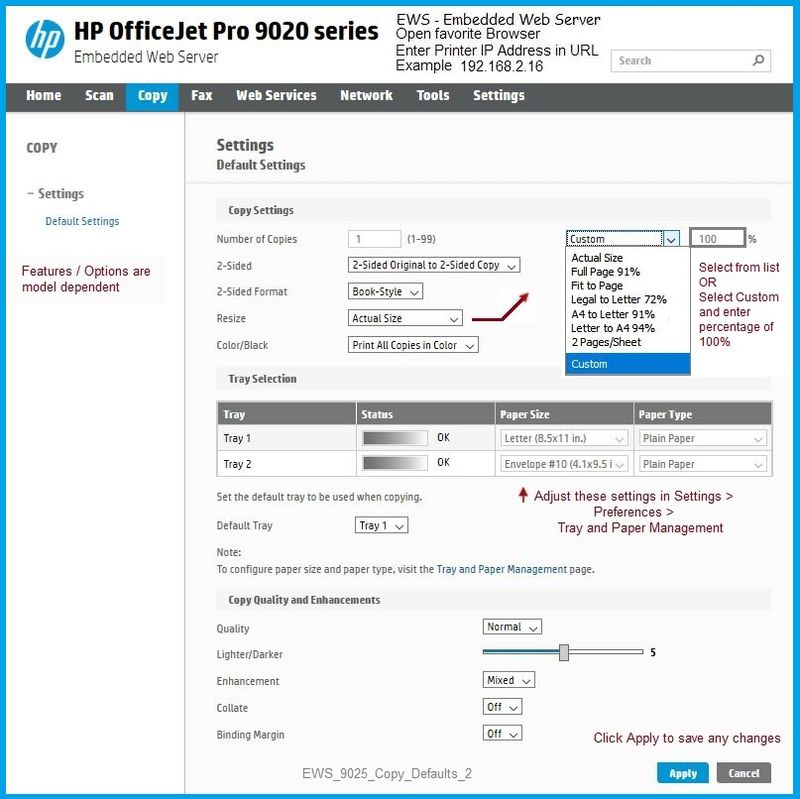
Webscan is certainly "scan" as opposed to Copy - its use does not require extra software to be installed on the printer.
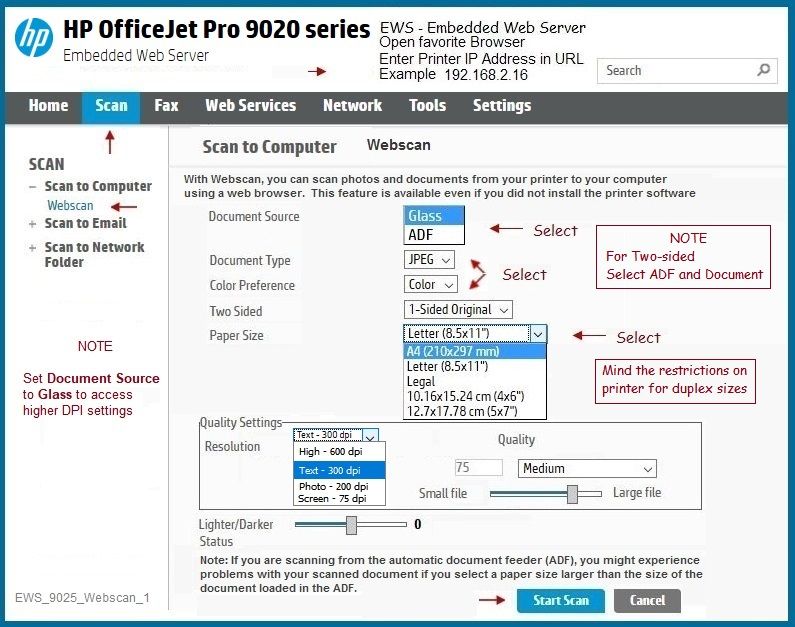
Depending on your Operating System and how the printer is connected, you might be able to use a Scan application on your Device.
Mobile Printing – Options, How-to, Help, and Information
Print from your Android, iOS, or Amazon Fire device with the HP Mobile printing app.
Read this document first - List of printers and supported applications
HP Printers - Mobile Printing Solutions Compatible with HP Printers
“Print Anywhere App” Supported on Select Printers
HP Printers - Print Anywhere with the HP Smart App
HP Smart - iOS and Android - Download, How-to. Videos, and FAQ
HP Printers - Using the HP Smart App (Android, Apple iOS)
HP Mobile Printing – “Show and Tell” – Step by Step How-to
Learn how to connect and use your printer with your device
HP Mobile Printing - Print from Smart phone or Tablet
HP Smart for Windows
Learn how to use HP Smart on your Windows 10 computer
Open the Software and Drivers Support Website for your printer > Check the Box Get the App
OR
Links to HP Smart software for Windows and Mobile devices, includes an FAQ section
HP Printers - Using the HP Smart App (Windows 10)
References
Product Specifications for the HP DeskJet 2652 All-in-One Printer (V1N05A)
Reference and Resources – Places to find help and learn how to use your Printer
Clarification of terms and "what the printer can do" (Specifications)
Printer Homepage – “Things that are your printer”
NOTE: Content depends on device type and Operating System
HP Drivers / Software / Firmware Updates, How-to Videos, Bulletins/Notices, Lots of How-to Documents, Troubleshooting, Access to the Print and Scan Doctor (Windows), User Guides, Product Information (Specifications), more
When the website support page opens, Select (as available) a Category > Topic > Subtopic
HP DeskJet 2652 All-in-One Printer
Thank you for participating in the HP Community Forum.
We are a world community of HP enthusiasts dedicated to supporting HP technology.
2020 Year of Rat



