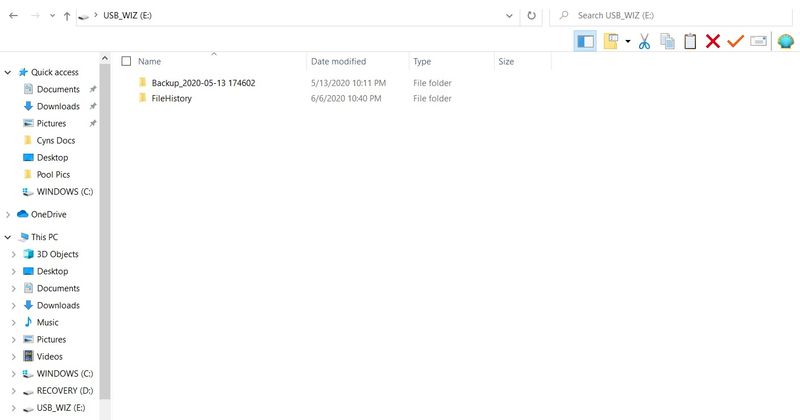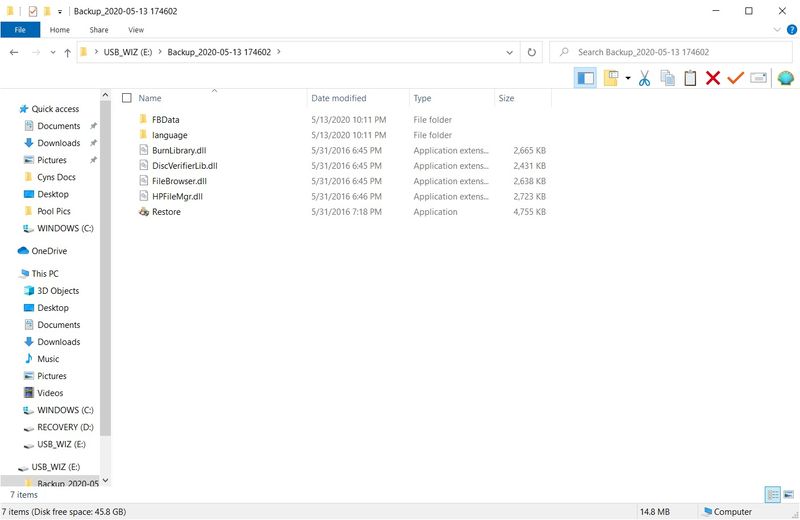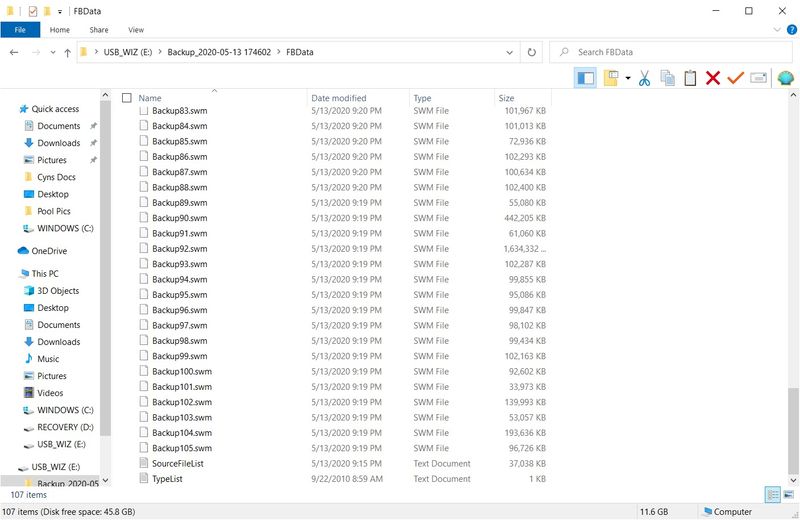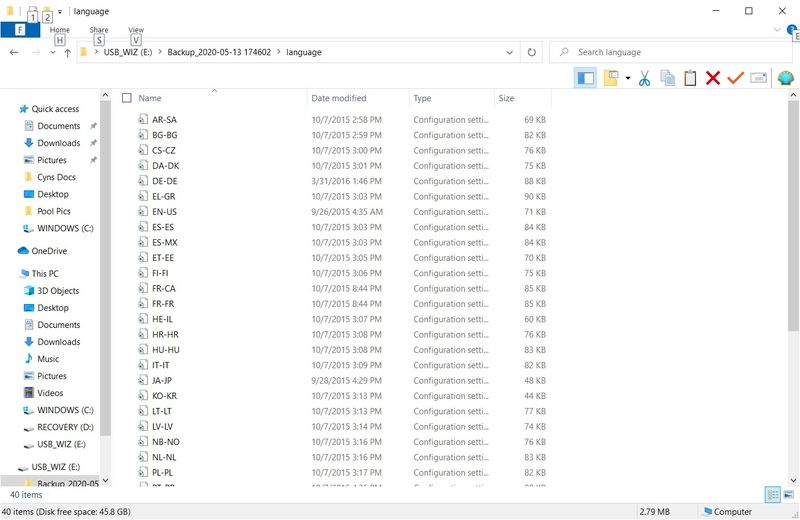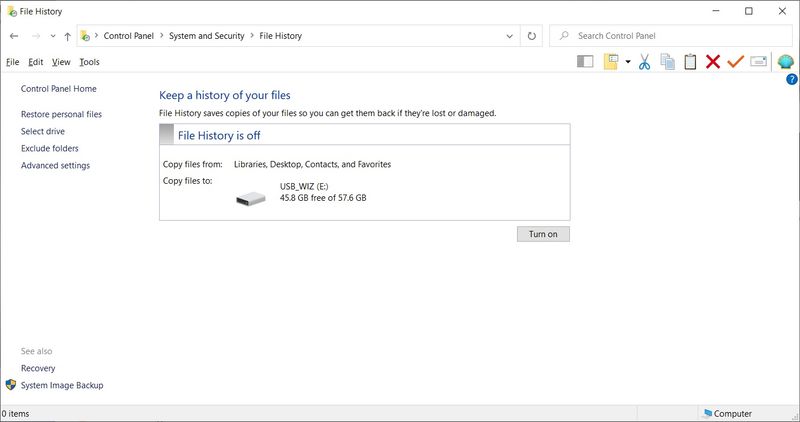-
×InformationNeed Windows 11 help?Check documents on compatibility, FAQs, upgrade information and available fixes.
Windows 11 Support Center. -
-
×InformationNeed Windows 11 help?Check documents on compatibility, FAQs, upgrade information and available fixes.
Windows 11 Support Center. -
- HP Community
- Desktops
- Desktop Operating Systems and Recovery
- Re: Unable to extract files from backup - error FFFFFF18

Create an account on the HP Community to personalize your profile and ask a question
05-14-2020 03:35 PM
My wife's laptop did not recognize the keyboard in windows, but did in the bios. Reinstalled the drivers for the keyboard without success. Instead of wiping the drive and reinstalling a clean copy of Win 10, I chose to use HP's tools. I did the backup before the restore to day 1, but it just kept doing the backup repeatedly. After several copies of the backup I chose to just restore it and move on. After the restoration was over I can not get the backup to extract. So, before I hack it to get the data back out I thought I would try here.
I have put the backup folder on my desktop and when I try to extract it it dies giving me the error that others have got.
What do I need to do to get the files extracted (without hacking it). I have tried about 10 + times to restore my files but everytime I get the same error message. (HP Manager failed error code= FFFFFF18). I need to get my wife's files back before she is on the news for my accidental death!
Please help...
05-17-2020 05:29 PM
Tried a few times on it but when I open it, each of the image files contains a folder called Deleted and a XML file.
Not seeing anything really backed up by the recovery mgr like I would in a normal drive image (I have created so many of over the decades {Yep, that darn old of an IT guy!}) yet. Debating on what it backed up still and avoiding the file log...
Almost like looking a files on a crashed HDD that I just need to rename to something normal (*.jpg, *.doc, etc.) while rebuilding it....
No matter how I try to extract it with the executable and to different places, no go...
Looking for suggestions still....
05-27-2020 03:29 PM
Thank you for posting on HP Support Community.
Don't worry as I'll be glad to help, I have a few troubleshooting steps we could try to fix the issue:
With File History, you can restore one file or all the files you have backed up. You can also find different versions of your files from specific dates.
-
Connect your external drive to the computer. If an AutoPlay window opens, close it.
-
In Windows, search for and open Restore your files with File History.
-
Click the Previous and Next icons to select the backup point you want to restore.
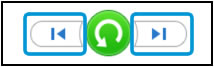
-
Select the files or folders to restore.
-
To select one folder: Click the folder.
-
To select some of the folders: Hold the ctrl key while selecting the folders.
-
To select all the folders: Right-click an empty area of the app window, and then click Select all.
-
To select one or more files within a folder: Double-click the folder, and then select the desired files.

-
-
Click the Restore
 icon. Windows restores the files.
icon. Windows restores the files.
Hope this helps! Keep me posted for further assistance.
Please click “Accept as Solution” if you feel my post solved your issue, it will help others find the solution.
ECHO_LAKE
I am an HP Employee
05-27-2020 06:44 PM
Hello Echo Lake
I just walked in, but I will try and commandeer her laptop when I can give it a shot.
File history ehhh?
I still have a question though...
Do you perhaps find something in reference as to why the executable that the program created (i.e. for easy restoration of a backup) doesn't work in Win 10 (or period)?
05-28-2020 07:40 PM
Thank you for posting back.
Work on it as per your convenience and keep me posted on the results. To get the answer to this question, those executable files are created automatically the program itself.
ECHO_LAKE
I am an HP Employee
06-06-2020 10:08 PM
Echo...
Ok. I hooked up the drive to her PC. Went in to file history and it was off. Turned it on and it started a backup like usual.
Anyway...
I used the HP Backup/Restore before restoring her drive back to day one when it loss use of the OS.
The backup her PC created using the HP Tools, that is what I am trying to restore (Docs, pics, etc) that was backed up before the drive was wiped and set back up.
I am not seeing anything like your SS in file history to restore the files. Mostly because they are in a format it is not looking for?
I am going to leap off here and presume you are familiar with using file history like me to start. If I let it perform the backup it wants to it will be in the "New"FileHhistory folder it will create (and any future updates as we both know). The folder HP Recovery created for the backup has the name of "Backup_2020-05-13 174602". Not FileHistory...
And...
the files for it's backup have a SWP extension. And...
I think it will go faster if you just look at what it saved the 1st time before it wiped the driver to restore a clean copy of windows.
Then perhaps you can lead me to a resolution a little easier?
So that leads me back to my original question of what to do the get the files in the image off of the drive?
Also, I will be glad to help you help as needed. So, do not Give Up on me, OK?
I know we can get them out of the image and at least in to a folder some how, some way, in the end...
Let me know what you think!
06-10-2020 03:26 PM
@ItIsTheWiz
Thank you for posting back.
I would request you to contact our Support and our Support Engineers should be able to Remote into your computer and sort this out. HP Support can be reached by clicking on the following link: www.hp.com/contacthp/
ECHO_LAKE
I am an HP Employee