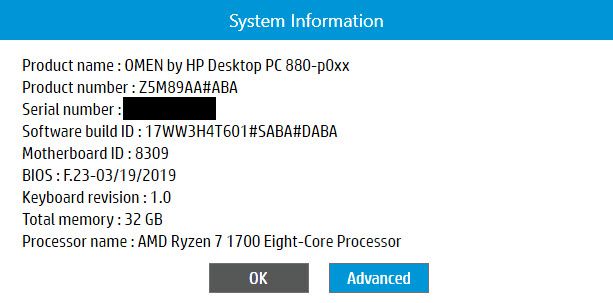-
×InformationNeed Windows 11 help?Check documents on compatibility, FAQs, upgrade information and available fixes.
Windows 11 Support Center. -
-
×InformationNeed Windows 11 help?Check documents on compatibility, FAQs, upgrade information and available fixes.
Windows 11 Support Center. -
- HP Community
- Desktops
- Desktop Operating Systems and Recovery
- Re: Unable to turn off Windows 10 shortcut bringing up HP Sy...

Create an account on the HP Community to personalize your profile and ask a question
12-03-2019 12:44 PM
I see that this has been asked several times, but I cannot find a conclusive answer. I need the shortcut Ctrl-Alt-S for a couple of applications that use that shortcut to bring up settings. But HP seems to have bound that shortcut -- where I cannot find -- to your "System Info" application (showing as SysInfoEx.exe in Task Manager).
How do I get rid of that binding to SysInfoEx.exe? I find this "feature" you have imposed on me to be really inconvenient.
Thank you in advance for your help.
12-03-2019 12:47 PM
I didn't realize I could attach a photo directly in my post. I was looking for a separate attachment button and didn't find one. Here is the System Information window that pops up when I enter Ctrl-Alt-S and whose executable seems to be SysInfoEx.exe:
12-05-2019 05:31 PM
@MWmC Welcome to HP Community!
Simply change the name of C:\Program Files (x86)\Hewlett-Packard\HP System Event\SysInfo.exe with something else.
For example: sysinfo.exe to sysinfoOLD.exe
Keep us posted,
If you would like to thank us for our efforts to help you,
Give us a virtual high-five by clicking the 'Thumbs Up' icon below, followed by clicking on the "Accept as solution" on this post,
Have a great day!
Riddle_Decipher
I am an HP Employee
Learning is a journey, not a destination.
Let's keep asking questions and growing together.
12-06-2019 06:33 AM
Good morning, and thank you for getting back to me. That is one of the solutions I tried, although this time I changed the names of BOTH SysInfo.exe and SysInfoEx.exe (to SysInfoOLD.exe and SysInfoExOLD.exe) ... except that hasn't helped, either. I still get the system information pop-up.
Do you have anything else that I can try?
12-06-2019 02:55 PM
@MWmC I'm afraid there are no other ways of making the changes as we seem to have exhausted the steps available to tweak this setting,
You could make use of 3rd party programs to remap the keys, however, that isn't something HP supports or recommends, its just my personal suggestion to you.
I hope that help!
To thank us for our effort's to help you, give us a virtual high-five by clicking the 'Thumbs Up' icon below, and have a great day!
Riddle_Decipher
I am an HP Employee
Learning is a journey, not a destination.
Let's keep asking questions and growing together.
01-28-2020 06:29 AM
Good morning. I checked for updates on the Windows 10 Store, and I saw that an update was available for the HP System Event Utility. I ran the update and tried Alt-Ctrl-S. The system information box popped up ... BUT I noticed that there is now an checkbox option to turn off showing sys info. I unchecked it, and now the problem is solved! I can go back to using Alt-Ctrl-S for my favorite shortcut, and there is no conflict with Adobe Photoshop and Lightroom as well.
Thank you, HP, for recognizing we needed a fix, and not just workarounds, for this problem. I really appreciate it.