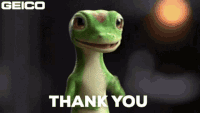-
×InformationNeed Windows 11 help?Check documents on compatibility, FAQs, upgrade information and available fixes.
Windows 11 Support Center. -
-
×InformationNeed Windows 11 help?Check documents on compatibility, FAQs, upgrade information and available fixes.
Windows 11 Support Center. -
- HP Community
- Desktops
- Desktop Operating Systems and Recovery
- Using Windows Image Backup to recover system on replacement ...

Create an account on the HP Community to personalize your profile and ask a question
01-28-2023 06:00 PM
After replacing the original 500 GB Drive with a 1 TB drive, I was able to load the 22H2 version of windows 10 on the drive and boot successfully. I would now like to use the Windows Image Backup made in mid August 2022 using the legacy Windows backup and restore app to recover the software that was on the system at that time. The image backup directory is available on a Synology NAS, a SanDisk 256 GB Flash Drive, and a USB hard disk drive. I have tried to get to each of these sources from the Windows Recovery Environment(WRE) and been unable to do so. When trying to reach the network drive, the recovery environment cannot connect to the NAS, though I use the username and PWD that allows the windows 10 system to see the drive and the folder from which I wish to extract the bits. The USB sources each have a Directory \WindowsImageBackup at the top level of the directory structure - on the flash drive, it is the only top level directory. If I go back to the WRE and use the CMD window to run DISKPART, i seek the USB devices listed as disk and volumes. Any ideas will be appreciated.
01-29-2023 03:08 PM
Here are some steps to recover the system using Windows Image Backup:
Boot your computer into Windows Recovery Environment (WRE).
Connect the storage device containing the Windows Image Backup to your computer.
In the WRE, select "System Image Recovery."
Choose the appropriate backup source. If you are trying to access a network drive, you may need to enter the credentials.
Follow the prompts to recover your system from the image backup.
After the recovery process is complete, restart your computer and check if the system software has been successfully restored to the state it was in when the image backup was made.
Note: Make sure to follow the steps carefully and ensure that the backup source is accessible before starting the recovery process. If you still face issues, try using the DISKPART tool as administrator and check if the storage device is recognized.
If the answer was helpful to you, please appreciate the effort and vote below by clicking on "Yes".
This will help me a lot and encourage me to give better answers.
My website